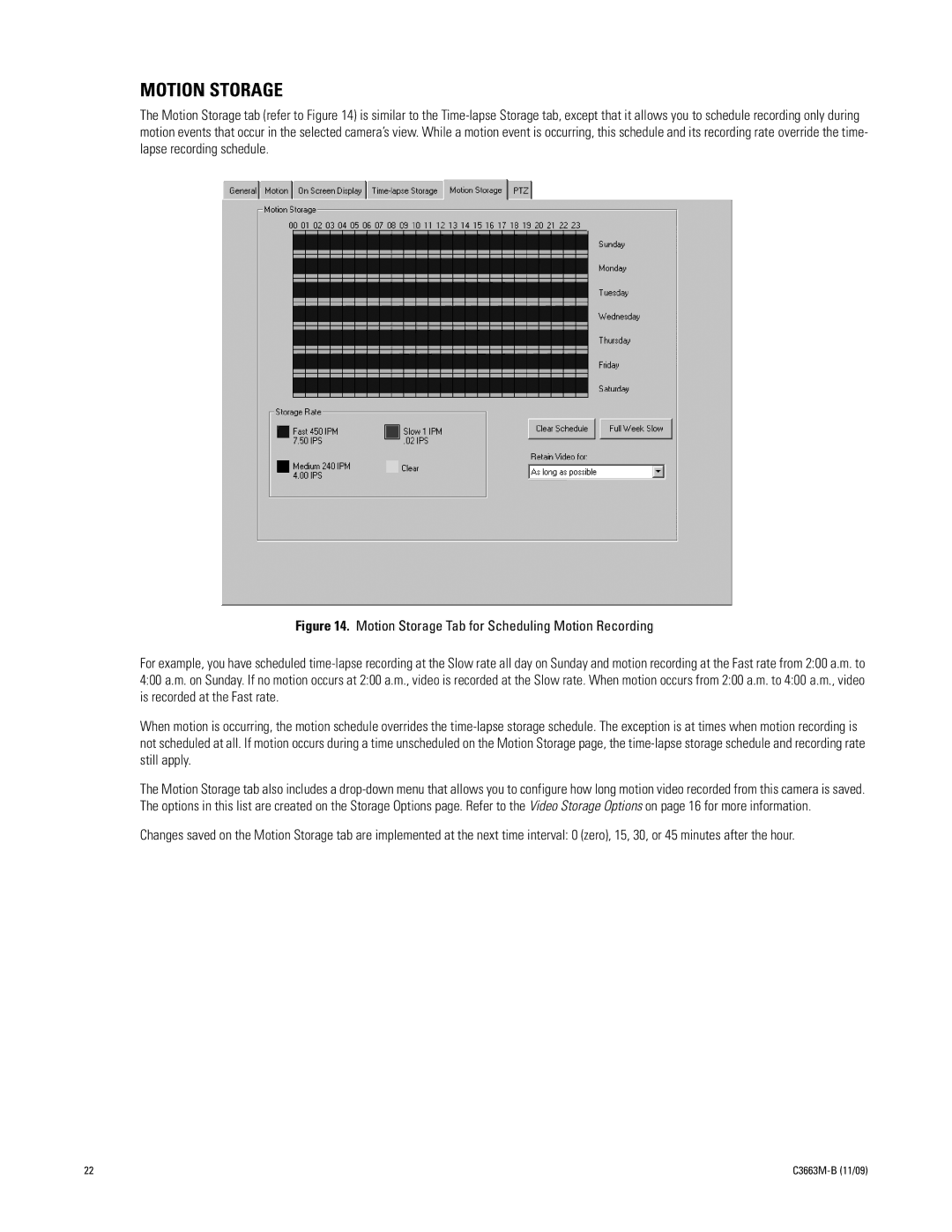MOTION STORAGE
The Motion Storage tab (refer to Figure 14) is similar to the
Figure 14. Motion Storage Tab for Scheduling Motion Recording
For example, you have scheduled time-lapse recording at the Slow rate all day on Sunday and motion recording at the Fast rate from 2:00 a.m. to 4:00 a.m. on Sunday. If no motion occurs at 2:00 a.m., video is recorded at the Slow rate. When motion occurs from 2:00 a.m. to 4:00 a.m., video is recorded at the Fast rate.
When motion is occurring, the motion schedule overrides the time-lapse storage schedule. The exception is at times when motion recording is not scheduled at all. If motion occurs during a time unscheduled on the Motion Storage page, the time-lapse storage schedule and recording rate still apply.
The Motion Storage tab also includes a
Changes saved on the Motion Storage tab are implemented at the next time interval: 0 (zero), 15, 30, or 45 minutes after the hour.
22 |
|