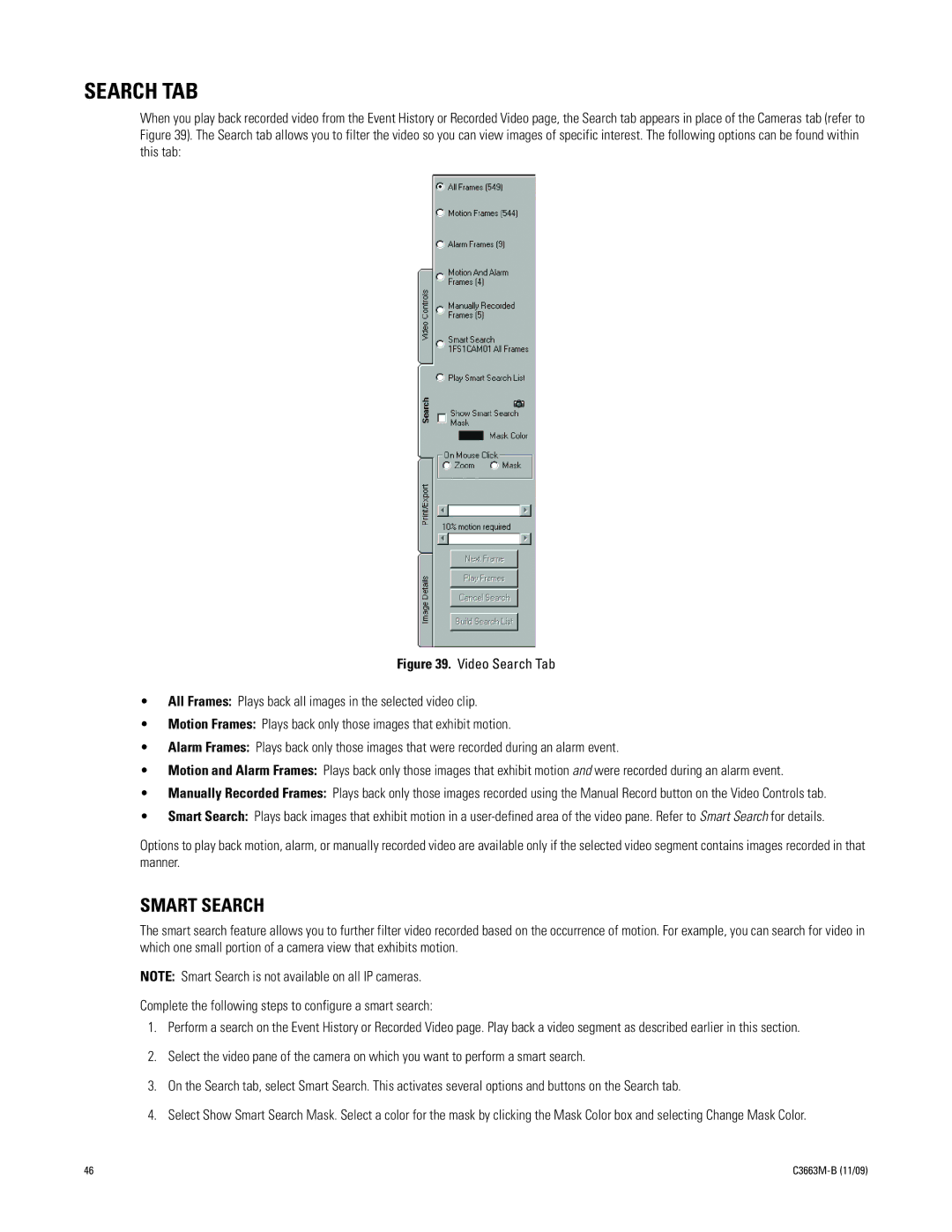SEARCH TAB
When you play back recorded video from the Event History or Recorded Video page, the Search tab appears in place of the Cameras tab (refer to Figure 39). The Search tab allows you to filter the video so you can view images of specific interest. The following options can be found within this tab:
Figure 39. Video Search Tab
•All Frames: Plays back all images in the selected video clip.
•Motion Frames: Plays back only those images that exhibit motion.
•Alarm Frames: Plays back only those images that were recorded during an alarm event.
•Motion and Alarm Frames: Plays back only those images that exhibit motion and were recorded during an alarm event.
•Manually Recorded Frames: Plays back only those images recorded using the Manual Record button on the Video Controls tab.
•Smart Search: Plays back images that exhibit motion in a
Options to play back motion, alarm, or manually recorded video are available only if the selected video segment contains images recorded in that manner.
SMART SEARCH
The smart search feature allows you to further filter video recorded based on the occurrence of motion. For example, you can search for video in which one small portion of a camera view that exhibits motion.
NOTE: Smart Search is not available on all IP cameras.
Complete the following steps to configure a smart search:
1.Perform a search on the Event History or Recorded Video page. Play back a video segment as described earlier in this section.
2.Select the video pane of the camera on which you want to perform a smart search.
3.On the Search tab, select Smart Search. This activates several options and buttons on the Search tab.
4.Select Show Smart Search Mask. Select a color for the mask by clicking the Mask Color box and selecting Change Mask Color.
46 |
|