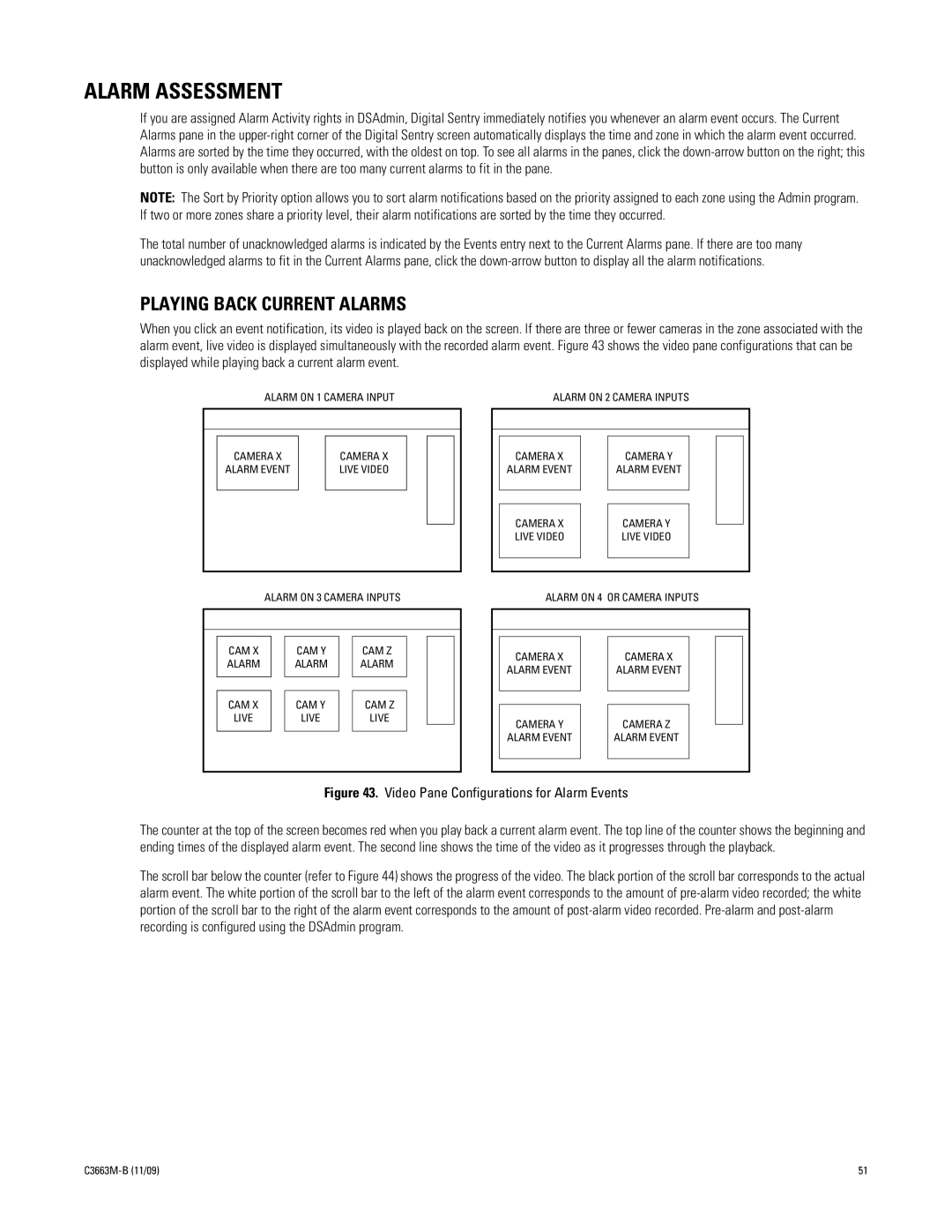ALARM ASSESSMENT
If you are assigned Alarm Activity rights in DSAdmin, Digital Sentry immediately notifies you whenever an alarm event occurs. The Current Alarms pane in the
NOTE: The Sort by Priority option allows you to sort alarm notifications based on the priority assigned to each zone using the Admin program. If two or more zones share a priority level, their alarm notifications are sorted by the time they occurred.
The total number of unacknowledged alarms is indicated by the Events entry next to the Current Alarms pane. If there are too many unacknowledged alarms to fit in the Current Alarms pane, click the
PLAYING BACK CURRENT ALARMS
When you click an event notification, its video is played back on the screen. If there are three or fewer cameras in the zone associated with the alarm event, live video is displayed simultaneously with the recorded alarm event. Figure 43 shows the video pane configurations that can be displayed while playing back a current alarm event.
ALARM ON 1 CAMERA INPUT | ALARM ON 2 CAMERA INPUTS |
CAMERA X
ALARM EVENT
CAMERA X LIVE VIDEO
CAMERA X
ALARM EVENT
CAMERA Y
ALARM EVENT
CAMERA X LIVE VIDEO
CAMERA Y LIVE VIDEO
ALARM ON 3 CAMERA INPUTS
CAM X |
| CAM Y |
| CAM Z |
ALARM |
| ALARM |
| ALARM |
|
|
|
|
|
|
|
|
|
|
CAM X |
| CAM Y |
| CAM Z |
LIVE |
| LIVE |
| LIVE |
|
|
|
|
|
ALARM ON 4 OR CAMERA INPUTS
|
|
|
|
|
|
|
|
|
|
|
|
|
|
| CAMERA X |
| CAMERA X |
|
|
|
| ALARM EVENT |
| ALARM EVENT |
|
|
|
|
|
|
|
|
|
|
|
|
|
|
|
|
|
| CAMERA Y |
| CAMERA Z |
|
|
|
|
|
|
|
| ||
| ALARM EVENT |
| ALARM EVENT |
|
|
|
|
|
|
|
|
|
|
|
|
|
|
|
|
|
Figure 43. Video Pane Configurations for Alarm Events
The counter at the top of the screen becomes red when you play back a current alarm event. The top line of the counter shows the beginning and ending times of the displayed alarm event. The second line shows the time of the video as it progresses through the playback.
The scroll bar below the counter (refer to Figure 44) shows the progress of the video. The black portion of the scroll bar corresponds to the actual alarm event. The white portion of the scroll bar to the left of the alarm event corresponds to the amount of
| 51 |