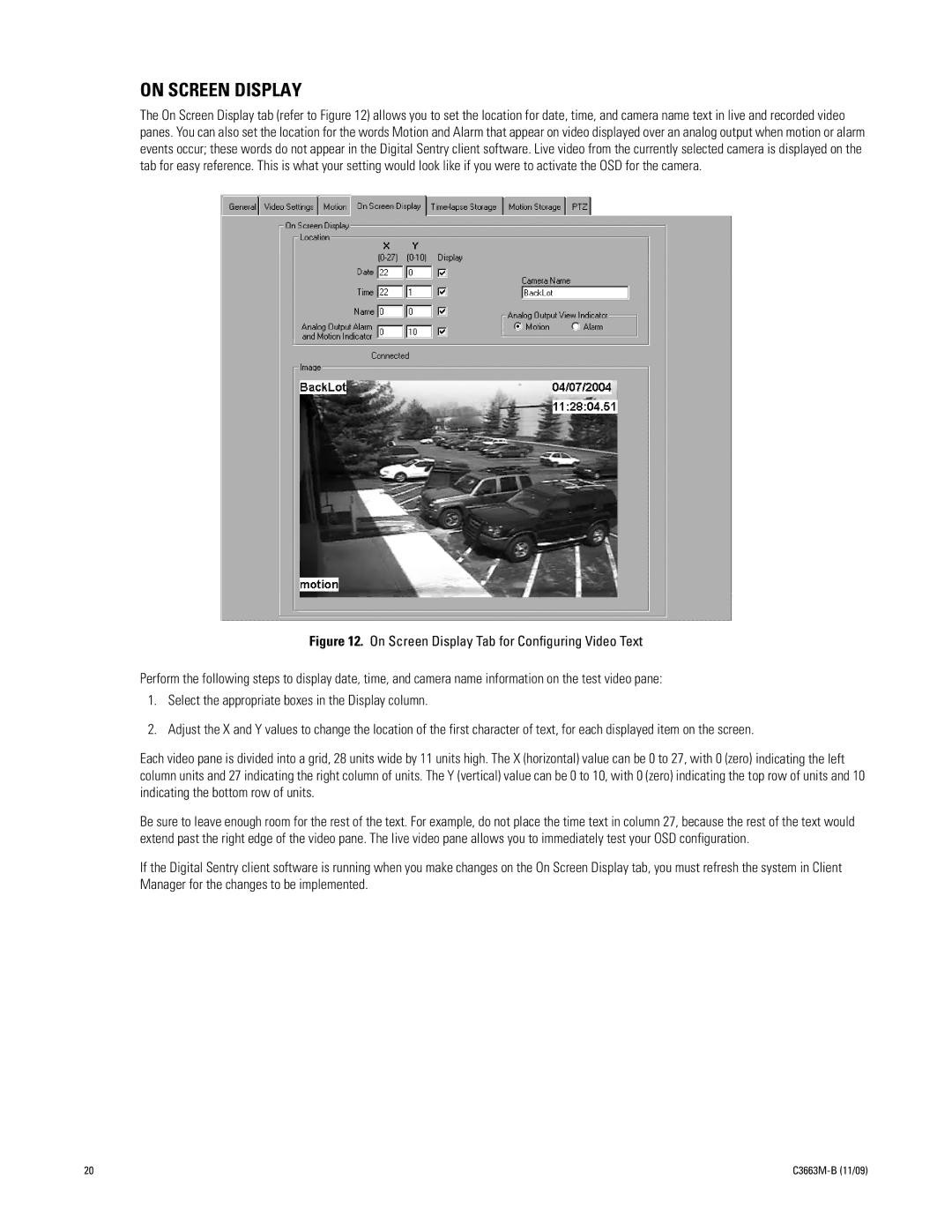ON SCREEN DISPLAY
The On Screen Display tab (refer to Figure 12) allows you to set the location for date, time, and camera name text in live and recorded video panes. You can also set the location for the words Motion and Alarm that appear on video displayed over an analog output when motion or alarm events occur; these words do not appear in the Digital Sentry client software. Live video from the currently selected camera is displayed on the tab for easy reference. This is what your setting would look like if you were to activate the OSD for the camera.
Figure 12. On Screen Display Tab for Configuring Video Text
Perform the following steps to display date, time, and camera name information on the test video pane:
1.Select the appropriate boxes in the Display column.
2.Adjust the X and Y values to change the location of the first character of text, for each displayed item on the screen.
Each video pane is divided into a grid, 28 units wide by 11 units high. The X (horizontal) value can be 0 to 27, with 0 (zero) indicating the left column units and 27 indicating the right column of units. The Y (vertical) value can be 0 to 10, with 0 (zero) indicating the top row of units and 10 indicating the bottom row of units.
Be sure to leave enough room for the rest of the text. For example, do not place the time text in column 27, because the rest of the text would extend past the right edge of the video pane. The live video pane allows you to immediately test your OSD configuration.
If the Digital Sentry client software is running when you make changes on the On Screen Display tab, you must refresh the system in Client Manager for the changes to be implemented.
20 |
|