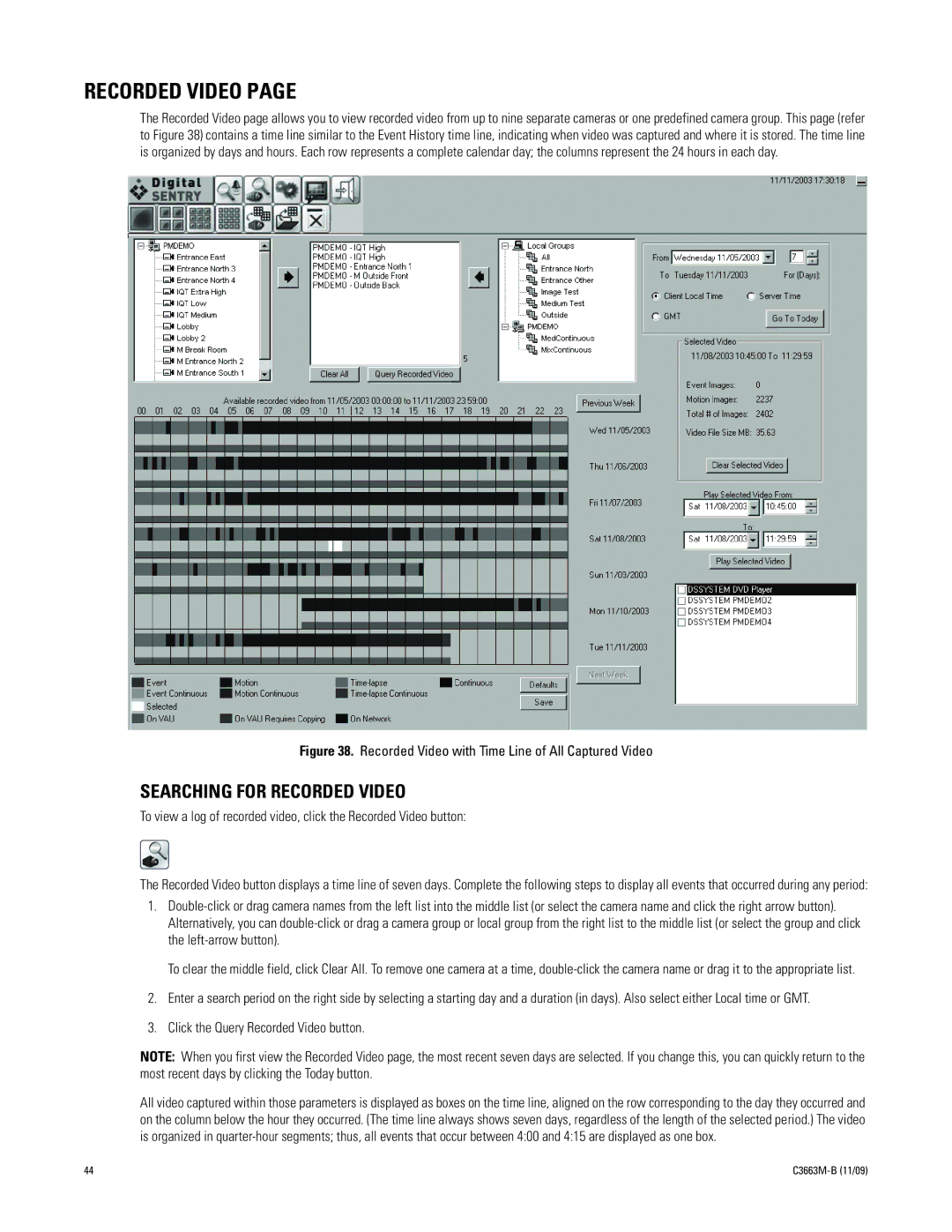RECORDED VIDEO PAGE
The Recorded Video page allows you to view recorded video from up to nine separate cameras or one predefined camera group. This page (refer to Figure 38) contains a time line similar to the Event History time line, indicating when video was captured and where it is stored. The time line is organized by days and hours. Each row represents a complete calendar day; the columns represent the 24 hours in each day.
Figure 38. Recorded Video with Time Line of All Captured Video
SEARCHING FOR RECORDED VIDEO
To view a log of recorded video, click the Recorded Video button:
The Recorded Video button displays a time line of seven days. Complete the following steps to display all events that occurred during any period:
1.
To clear the middle field, click Clear All. To remove one camera at a time,
2.Enter a search period on the right side by selecting a starting day and a duration (in days). Also select either Local time or GMT.
3.Click the Query Recorded Video button.
NOTE: When you first view the Recorded Video page, the most recent seven days are selected. If you change this, you can quickly return to the most recent days by clicking the Today button.
All video captured within those parameters is displayed as boxes on the time line, aligned on the row corresponding to the day they occurred and on the column below the hour they occurred. (The time line always shows seven days, regardless of the length of the selected period.) The video is organized in
44 |
|