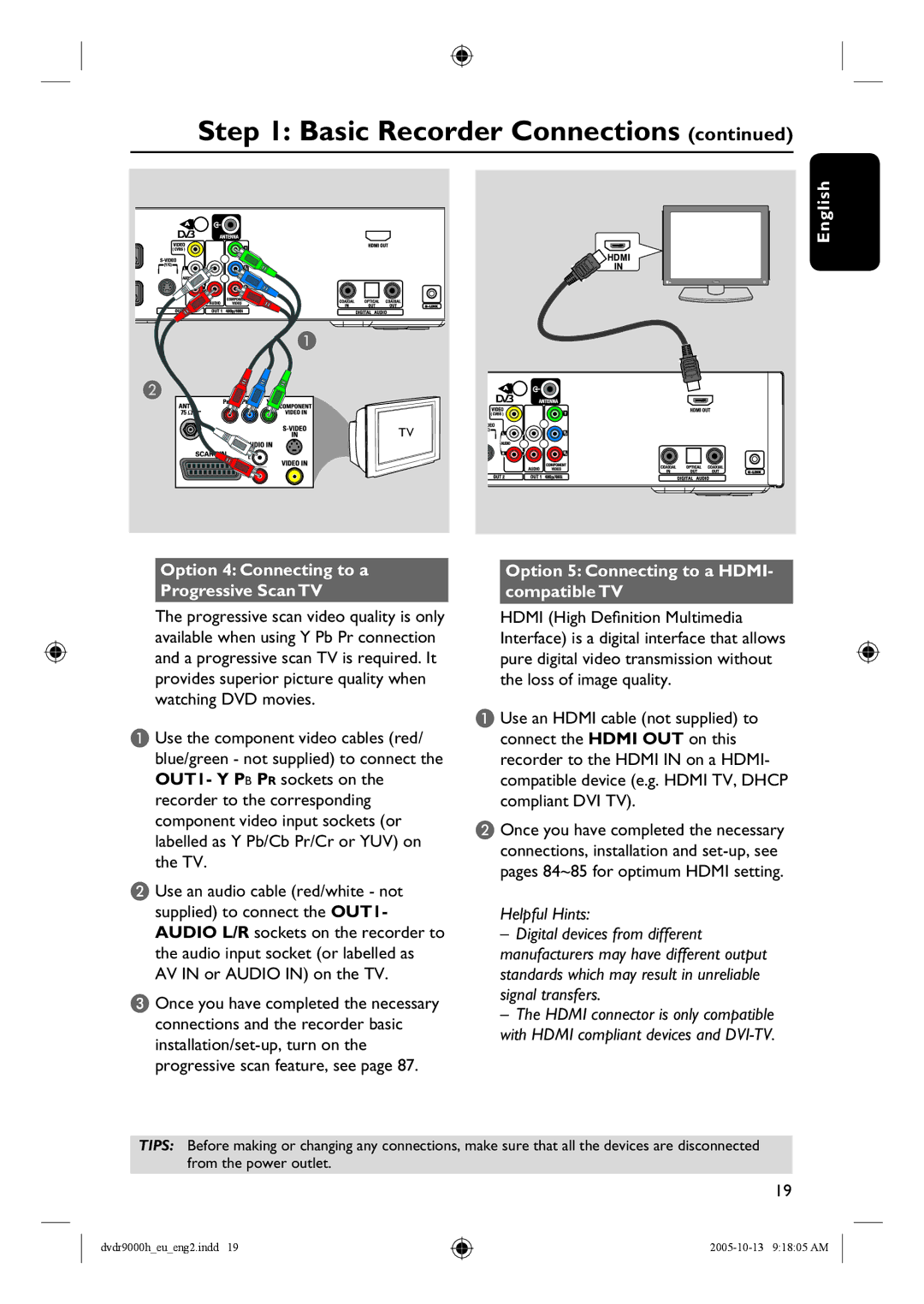Step 1: Basic Recorder Connections (continued)
English
A
B
TV
Option 4: Connecting to a Progressive Scan TV
Option 5: Connecting to a HDMI- compatible TV
The progressive scan video quality is only available when using Y Pb Pr connection and a progressive scan TV is required. It provides superior picture quality when watching DVD movies.
A Use the component video cables (red/ blue/green - not supplied) to connect the OUT1- Y PB PR sockets on the recorder to the corresponding component video input sockets (or labelled as Y Pb/Cb Pr/Cr or YUV) on the TV.
B Use an audio cable (red/white - not supplied) to connect the OUT1- AUDIO L/R sockets on the recorder to the audio input socket (or labelled as AV IN or AUDIO IN) on the TV.
C Once you have completed the necessary connections and the recorder basic
HDMI (High Definition Multimedia Interface) is a digital interface that allows pure digital video transmission without the loss of image quality.
A Use an HDMI cable (not supplied) to connect the HDMI OUT on this recorder to the HDMI IN on a HDMI- compatible device (e.g. HDMI TV, DHCP compliant DVI TV).
B Once you have completed the necessary connections, installation and
Helpful Hints:
–Digital devices from different manufacturers may have different output standards which may result in unreliable signal transfers.
–The HDMI connector is only compatible with HDMI compliant devices and
TIPS: Before making or changing any connections, make sure that all the devices are disconnected from the power outlet.
19
dvdr9000h_eu_eng2.indd 19