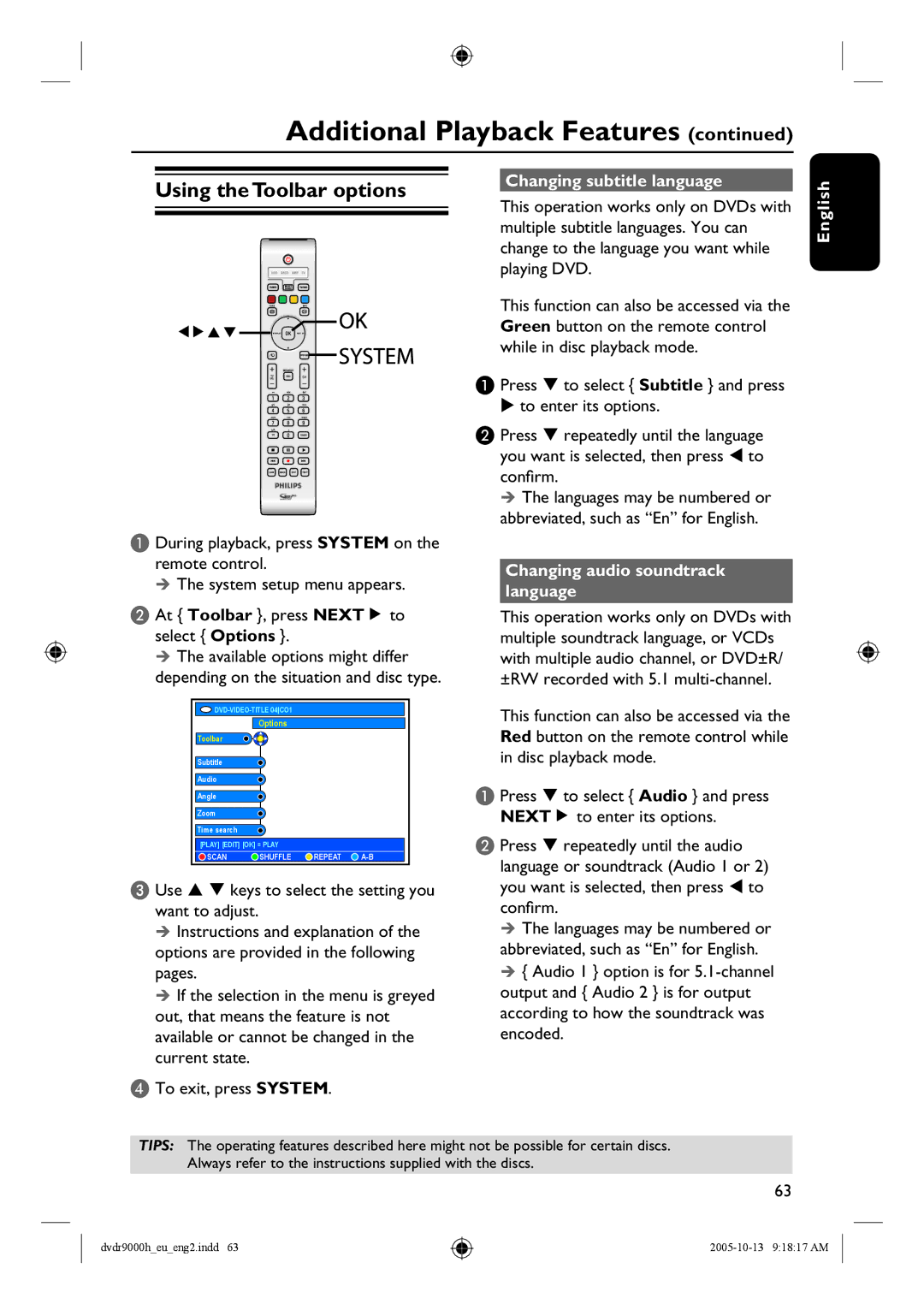Additional Playback Features (continued)
Using the Toolbar options
A During playback, press SYSTEM on the remote control.
The system setup menu appears.
B At { Toolbar }, press NEXTÉ to select { Options }.
The available options might differ depending on the situation and disc type.
|
| ||
| Options |
|
|
Toolbar |
|
|
|
Subtitle |
|
|
|
Audio |
|
|
|
Angle |
|
|
|
Zoom |
|
|
|
Time search |
|
|
|
[PLAY] [EDIT] [OK] = PLAY |
|
| |
SCAN | SHUFFLE | REPEAT | |
C Use keys to select the setting you want to adjust.
Instructions and explanation of the options are provided in the following pages.
If the selection in the menu is greyed out, that means the feature is not available or cannot be changed in the current state.
D To exit, press SYSTEM.
Changing subtitle language
This operation works only on DVDs with multiple subtitle languages. You can change to the language you want while playing DVD.
This function can also be accessed via the Green button on the remote control while in disc playback mode.
A Press | to select { Subtitle } and press |
to enter its options. | |
B Press | repeatedly until the language |
you want is selected, then press to confirm.
The languages may be numbered or abbreviated, such as “En” for English.
Changing audio soundtrack language
This operation works only on DVDs with multiple soundtrack language, or VCDs with multiple audio channel, or DVD±R/ ±RW recorded with 5.1
This function can also be accessed via the Red button on the remote control while in disc playback mode.
A Press | to select { Audio } and press |
NEXTÉ to enter its options. | |
B Press | repeatedly until the audio |
language or soundtrack (Audio 1 or 2) you want is selected, then press to confirm.
The languages may be numbered or abbreviated, such as “En” for English.
{Audio 1 } option is for
English
TIPS: The operating features described here might not be possible for certain discs. Always refer to the instructions supplied with the discs.
63
dvdr9000h_eu_eng2.indd 63