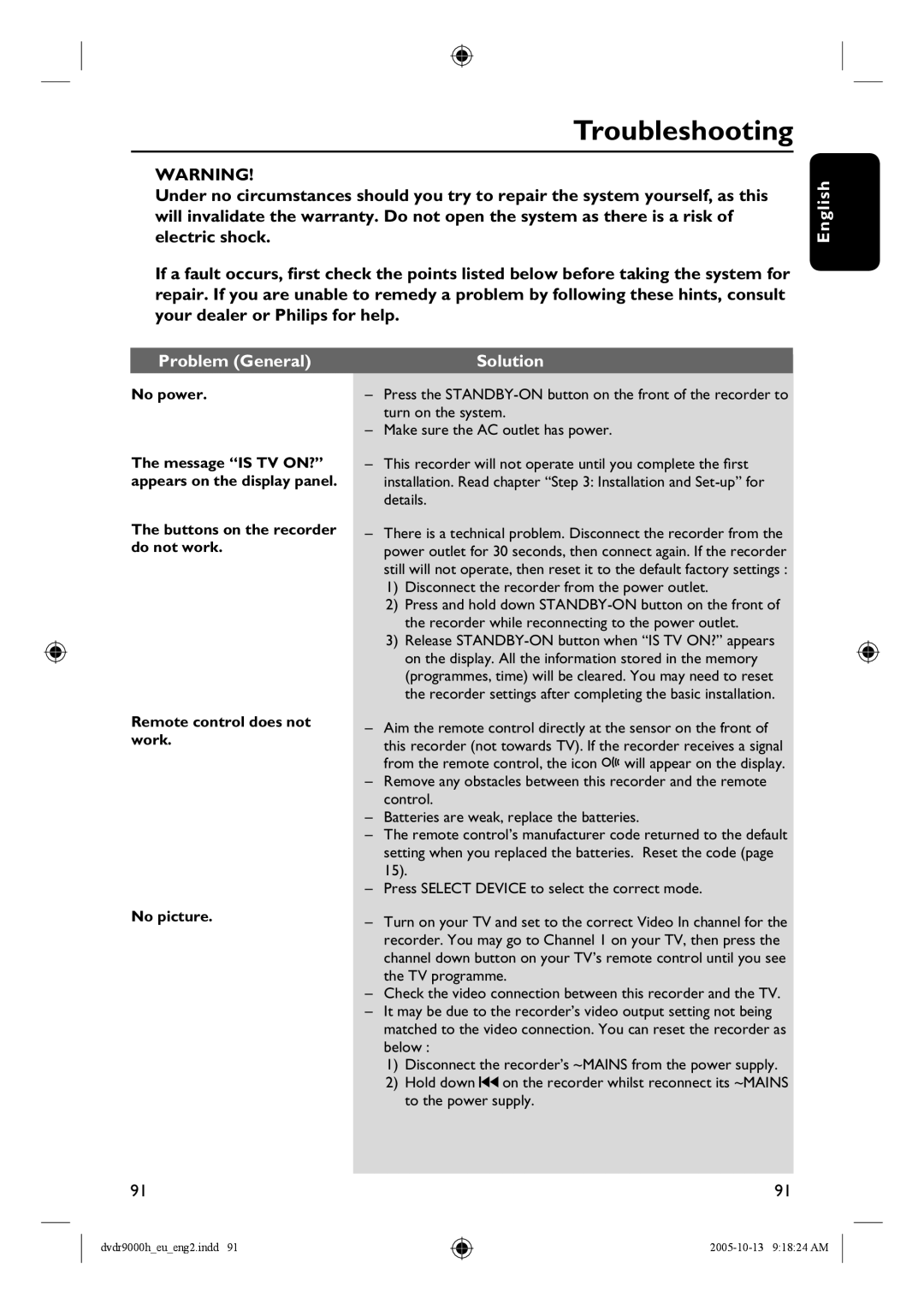Troubleshooting
WARNING!
Under no circumstances should you try to repair the system yourself, as this will invalidate the warranty. Do not open the system as there is a risk of electric shock.
If a fault occurs, first check the points listed below before taking the system for repair. If you are unable to remedy a problem by following these hints, consult your dealer or Philips for help.
Problem (General) |
| Solution |
No power. | – | Press the |
|
| turn on the system. |
| – | Make sure the AC outlet has power. |
English
The message “IS TV ON?” appears on the display panel.
The buttons on the recorder do not work.
Remote control does not work.
No picture.
–This recorder will not operate until you complete the first installation. Read chapter “Step 3: Installation and
–There is a technical problem. Disconnect the recorder from the power outlet for 30 seconds, then connect again. If the recorder still will not operate, then reset it to the default factory settings :
1)Disconnect the recorder from the power outlet.
2)Press and hold down
3)Release
–Aim the remote control directly at the sensor on the front of
this recorder (not towards TV). If the recorder receives a signal from the remote control, the icon D will appear on the display.
–Remove any obstacles between this recorder and the remote control.
–Batteries are weak, replace the batteries.
–The remote control’s manufacturer code returned to the default setting when you replaced the batteries. Reset the code (page 15).
–Press SELECT DEVICE to select the correct mode.
–Turn on your TV and set to the correct Video In channel for the recorder. You may go to Channel 1 on your TV, then press the channel down button on your TV’s remote control until you see the TV programme.
–Check the video connection between this recorder and the TV.
–It may be due to the recorder’s video output setting not being matched to the video connection. You can reset the recorder as below :
1)Disconnect the recorder’s ~MAINS from the power supply.
2)Hold down ![]() on the recorder whilst reconnect its ~MAINS to the power supply.
on the recorder whilst reconnect its ~MAINS to the power supply.
91 | 91 |
dvdr9000h_eu_eng2.indd 91