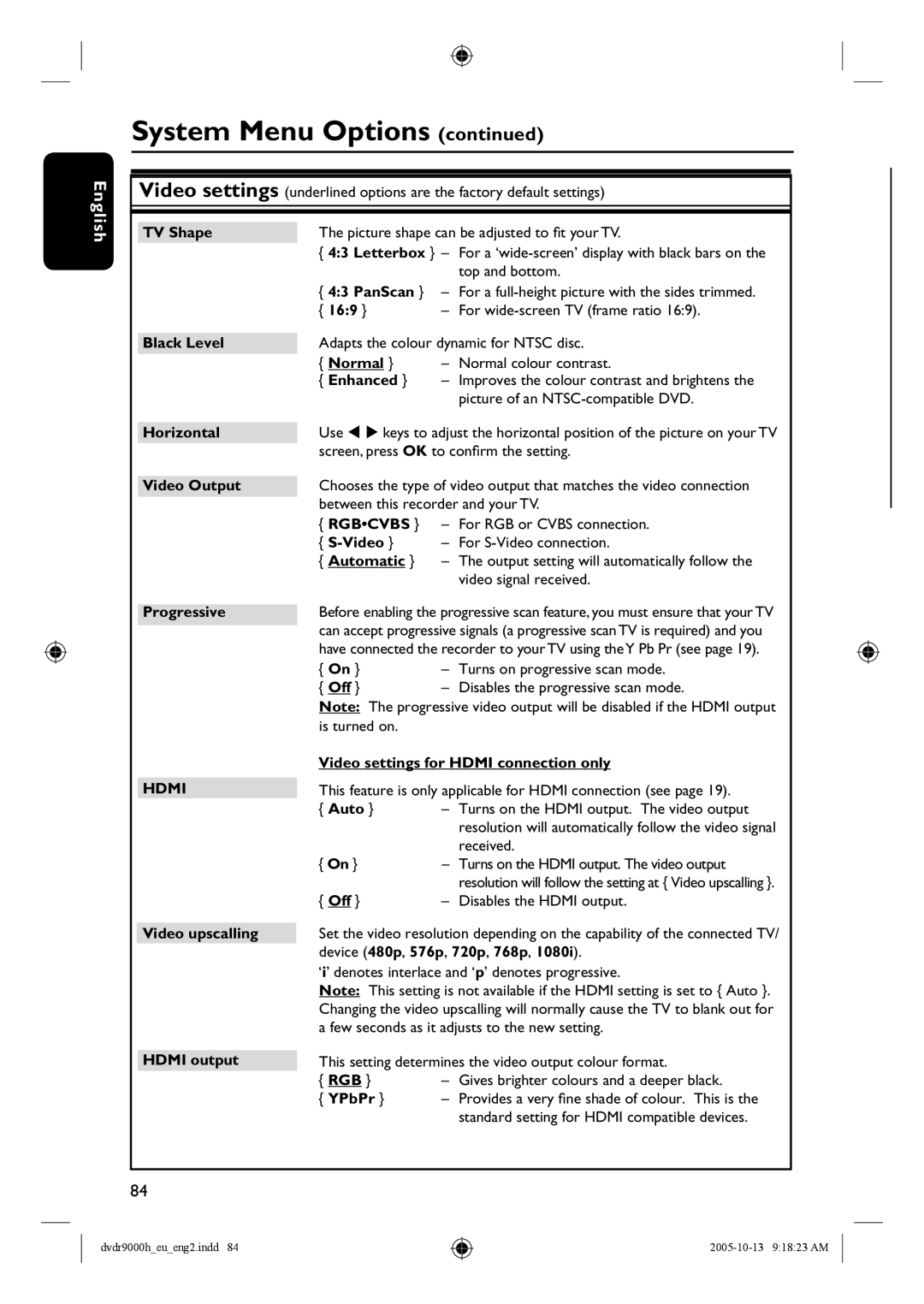English
System Menu Options (continued)
Video settings (underlined options are the factory default settings)
TV Shape | The picture shape can be adjusted to fit your TV. | ||
| { 4:3 Letterbox } – | For a | |
|
|
| top and bottom. |
| { 4:3 PanScan } | – | For a |
| { 16:9 } | – | For |
|
| ||
Black Level | Adapts the colour dynamic for NTSC disc. | ||
| { Normal } | – | Normal colour contrast. |
| { Enhanced } | – | Improves the colour contrast and brightens the |
|
|
| picture of an |
Horizontal
Video Output
Progressive
HDMI
Video upscalling
HDMI output
Use keys to adjust the horizontal position of the picture on your TV screen, press OK to confirm the setting.
Chooses the type of video output that matches the video connection between this recorder and your TV.
{RGB•CVBS } – For RGB or CVBS connection.
{
{Automatic } – The output setting will automatically follow the video signal received.
Before enabling the progressive scan feature, you must ensure that your TV can accept progressive signals (a progressive scan TV is required) and you have connected the recorder to your TV using the Y Pb Pr (see page 19).
{ On } | – | Turns on progressive scan mode. |
{ Off } | – | Disables the progressive scan mode. |
Note: The progressive video output will be disabled if the HDMI output is turned on.
Video settings for HDMI connection only
This feature is only applicable for HDMI connection (see page 19).
{ Auto } | – | Turns on the HDMI output. The video output |
|
| resolution will automatically follow the video signal |
|
| received. |
{ On } | – Turns on the HDMI output. The video output | |
|
| resolution will follow the setting at { Video upscalling }. |
{ Off } | – | Disables the HDMI output. |
Set the video resolution depending on the capability of the connected TV/ device (480p, 576p, 720p, 768p, 1080i).
‘i’ denotes interlace and ‘p’ denotes progressive.
Note: This setting is not available if the HDMI setting is set to { Auto }.
Changing the video upscalling will normally cause the TV to blank out for a few seconds as it adjusts to the new setting.
This setting determines the video output colour format.
{ RGB } | – Gives brighter colours and a deeper black. |
{YPbPr } – Provides a very fine shade of colour. This is the standard setting for HDMI compatible devices.
84
dvdr9000h_eu_eng2.indd 84