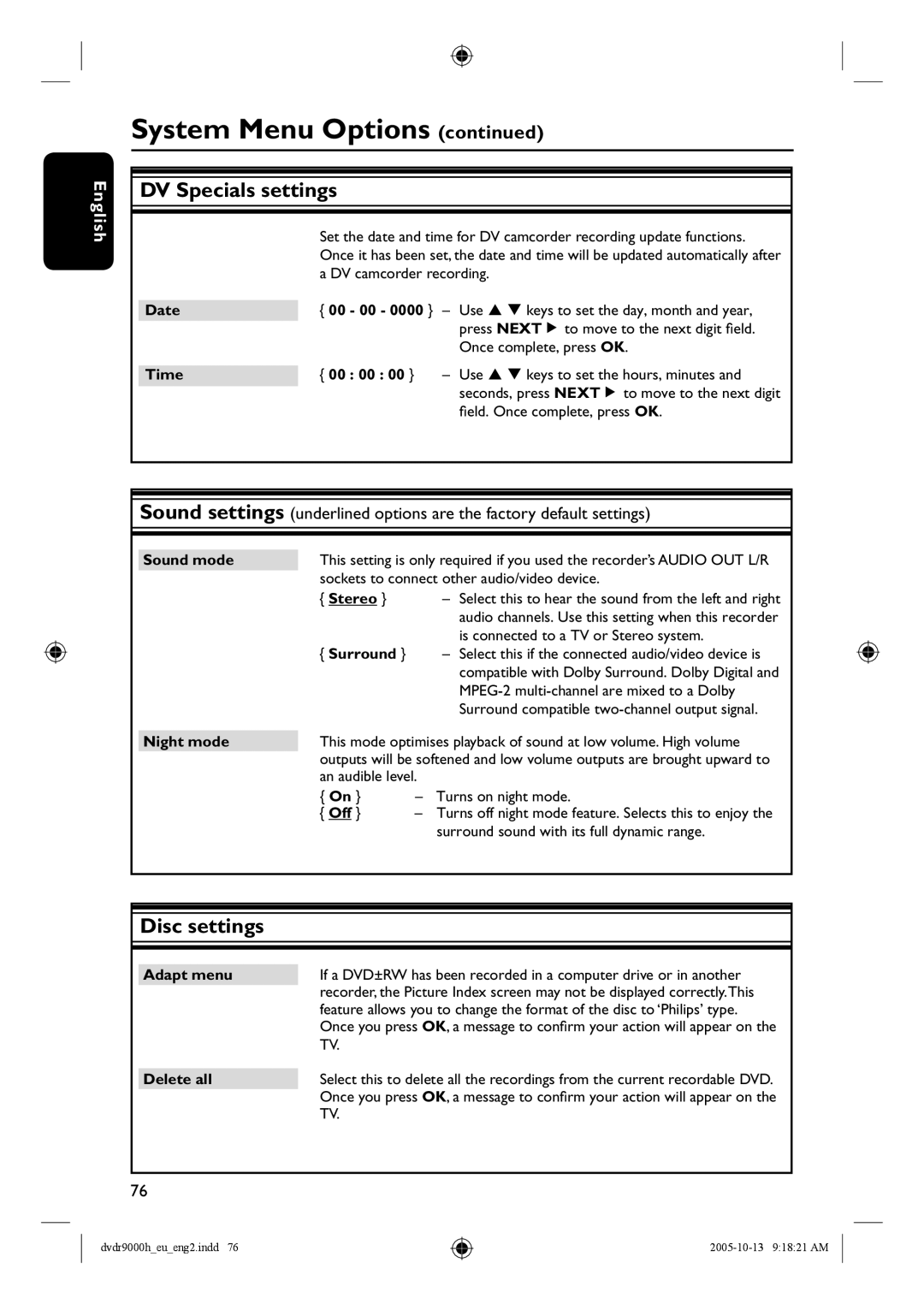English
System Menu Options (continued)
DV Specials settings
Set the date and time for DV camcorder recording update functions. Once it has been set, the date and time will be updated automatically after a DV camcorder recording.
Date | { 00 | - 00 - 0000 } | – | Use | keys to set the day, month and year, |
|
|
|
| press NEXTÉ to move to the next digit field. | |
|
|
|
| Once complete, press OK. | |
Time | { 00 | : 00 : 00 } | – | Use | keys to set the hours, minutes and |
seconds, press NEXTÉ to move to the next digit field. Once complete, press OK.
Sound settings (underlined options are the factory default settings)
Sound mode | This setting is only required if you used the recorder’s AUDIO OUT L/R | ||
| sockets to connect other audio/video device. | ||
| { Stereo } |
| – Select this to hear the sound from the left and right |
|
|
| audio channels. Use this setting when this recorder |
|
|
| is connected to a TV or Stereo system. |
| { Surround } |
| – Select this if the connected audio/video device is |
|
|
| compatible with Dolby Surround. Dolby Digital and |
|
|
| |
|
|
| Surround compatible |
|
| ||
Night mode | This mode optimises playback of sound at low volume. High volume | ||
| outputs will be softened and low volume outputs are brought upward to | ||
| an audible level. |
| |
| { On } | – | Turns on night mode. |
| { Off } | – | Turns off night mode feature. Selects this to enjoy the |
|
|
| surround sound with its full dynamic range. |
Disc settings
Adapt menu | If a DVD±RW has been recorded in a computer drive or in another |
| recorder, the Picture Index screen may not be displayed correctly.This |
| feature allows you to change the format of the disc to ‘Philips’ type. |
| Once you press OK, a message to confirm your action will appear on the |
| TV. |
|
|
Delete all | Select this to delete all the recordings from the current recordable DVD. |
| Once you press OK, a message to confirm your action will appear on the |
| TV. |
76
dvdr9000h_eu_eng2.indd 76