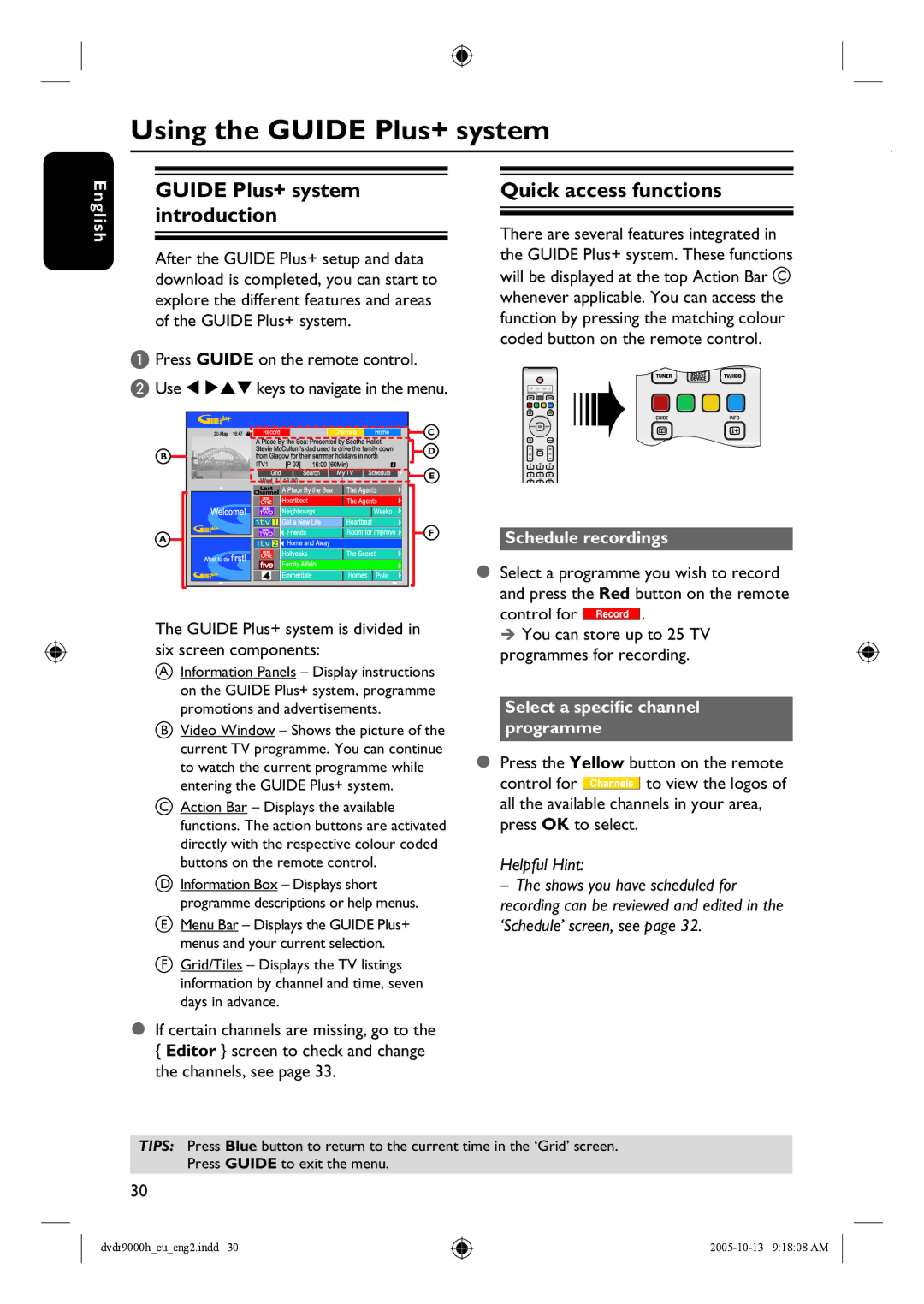Using the GUIDE Plus+ system
English
GUIDE Plus+ system introduction
After the GUIDE Plus+ setup and data download is completed, you can start to explore the different features and areas of the GUIDE Plus+ system.
A Press GUIDE on the remote control.
B Use | keys to navigate in the menu. |
| C |
B | D |
| |
| E |
A | F |
|
The GUIDE Plus+ system is divided in six screen components:
AInformation Panels – Display instructions on the GUIDE Plus+ system, programme promotions and advertisements.
BVideo Window – Shows the picture of the current TV programme. You can continue to watch the current programme while entering the GUIDE Plus+ system.
CAction Bar – Displays the available functions. The action buttons are activated directly with the respective colour coded buttons on the remote control.
DInformation Box – Displays short programme descriptions or help menus.
EMenu Bar – Displays the GUIDE Plus+ menus and your current selection.
FGrid/Tiles – Displays the TV listings information by channel and time, seven days in advance.
If certain channels are missing, go to the
{Editor } screen to check and change the channels, see page 33.
Quick access functions
There are several features integrated in the GUIDE Plus+ system. These functions will be displayed at the top Action Bar C whenever applicable. You can access the function by pressing the matching colour coded button on the remote control.
Schedule recordings
Select a programme you wish to record and press the Red button on the remote
control for ![]() .
.
You can store up to 25 TV programmes for recording.
Select a specific channel programme
Press the Yellow button on the remote
control for ![]() to view the logos of all the available channels in your area, press OK to select.
to view the logos of all the available channels in your area, press OK to select.
Helpful Hint:
–The shows you have scheduled for recording can be reviewed and edited in the ‘Schedule’ screen, see page 32.
TIPS: Press Blue button to return to the current time in the ‘Grid’ screen. Press GUIDE to exit the menu.
30
dvdr9000h_eu_eng2.indd 30