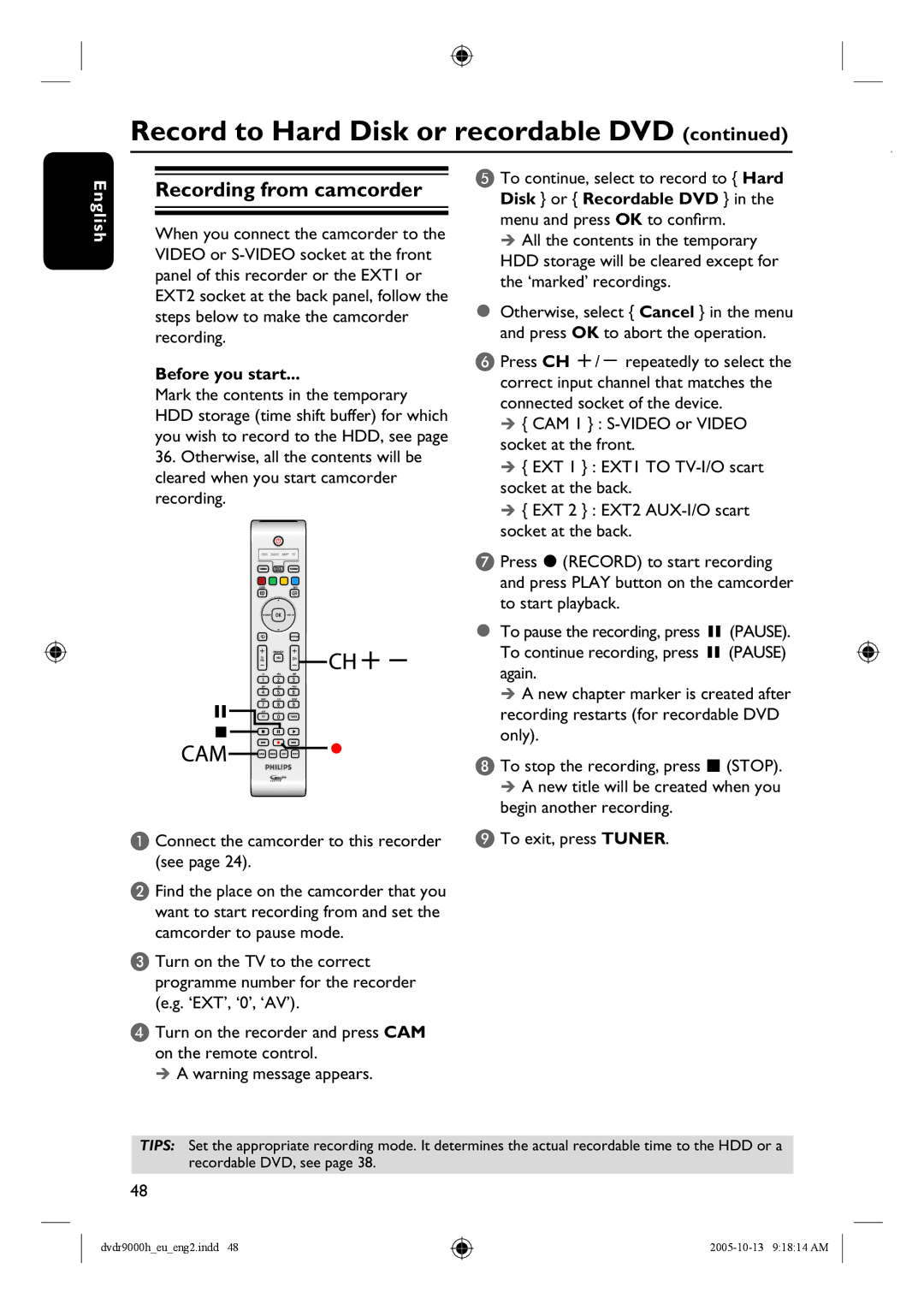Record to Hard Disk or recordable DVD (continued)
English
Recording from camcorder
When you connect the camcorder to the VIDEO or
Before you start...
Mark the contents in the temporary HDD storage (time shift buffer) for which you wish to record to the HDD, see page
36.Otherwise, all the contents will be cleared when you start camcorder recording.
A Connect the camcorder to this recorder (see page 24).
B Find the place on the camcorder that you want to start recording from and set the camcorder to pause mode.
C Turn on the TV to the correct programme number for the recorder (e.g. ‘EXT’, ‘0’, ‘AV’).
D Turn on the recorder and press CAM on the remote control.
A warning message appears.
E To continue, select to record to { Hard Disk } or { Recordable DVD } in the menu and press OK to confirm.
All the contents in the temporary
HDD storage will be cleared except for the ‘marked’ recordings.
Otherwise, select { Cancel } in the menu and press OK to abort the operation.
F Press CH +/- repeatedly to select the correct input channel that matches the connected socket of the device.
{CAM 1 } :
{EXT 1 } : EXT1 TO
{EXT 2 } : EXT2
G Press (RECORD) to start recording and press PLAY button on the camcorder to start playback.
To pause the recording, press Å (PAUSE). To continue recording, press Å (PAUSE) again.
A new chapter marker is created after recording restarts (for recordable DVD only).
H To stop the recording, press (STOP). A new title will be created when you
begin another recording. I To exit, press TUNER.
TIPS: Set the appropriate recording mode. It determines the actual recordable time to the HDD or a recordable DVD, see page 38.
48
dvdr9000h_eu_eng2.indd 48