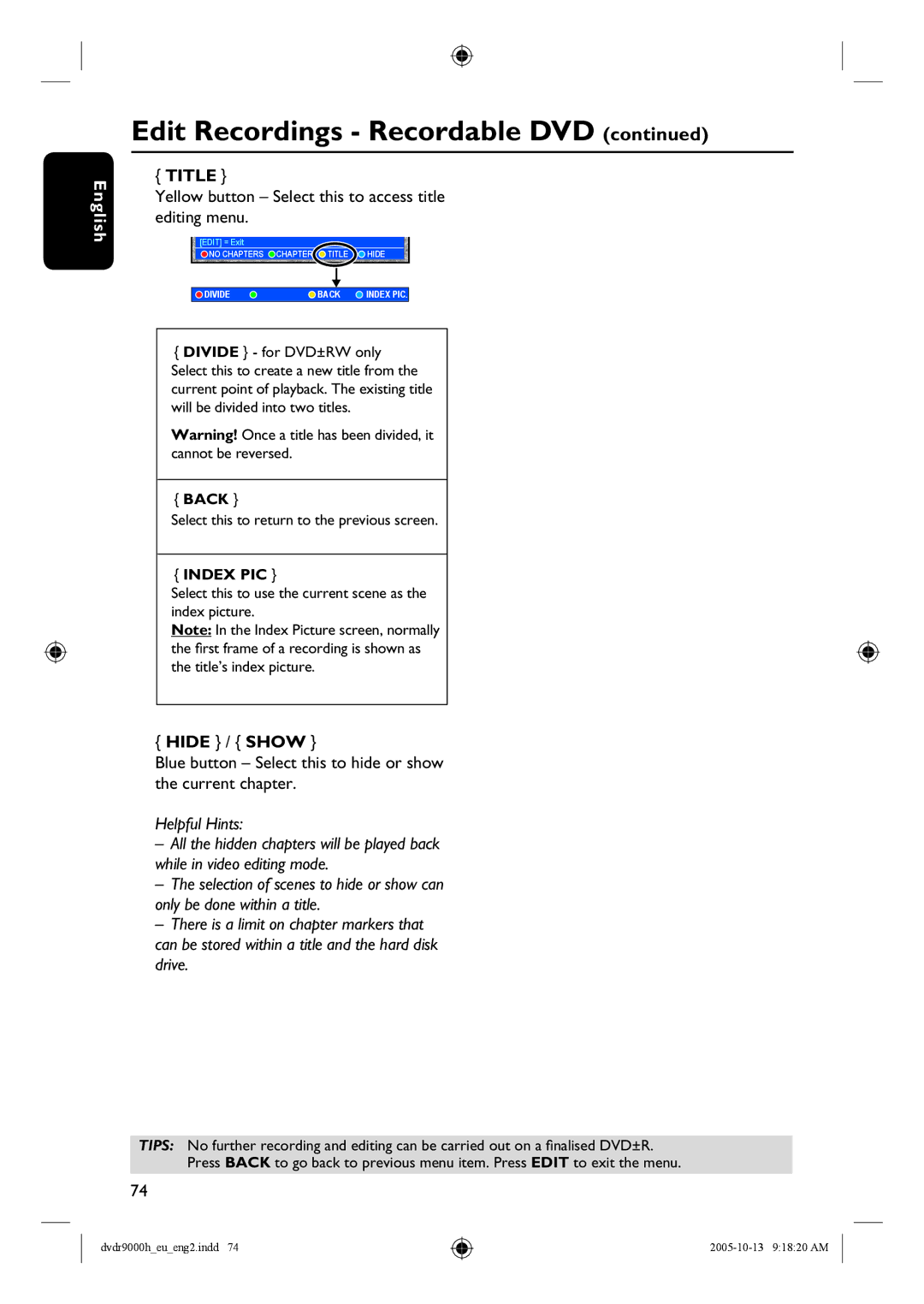English
Edit Recordings - Recordable DVD (continued)
{TITLE }
Yellow button – Select this to access title editing menu.
[EDIT] = Exit
NO CHAPTERS CHAPTER TITLE | HIDE |
DIVIDE | BACK | INDEX PIC. |
{DIVIDE } - for DVD±RW only Select this to create a new title from the current point of playback. The existing title will be divided into two titles.
Warning! Once a title has been divided, it cannot be reversed.
{BACK }
Select this to return to the previous screen.
{INDEX PIC }
Select this to use the current scene as the index picture.
Note: In the Index Picture screen, normally the first frame of a recording is shown as the title’s index picture.
{HIDE } / { SHOW }
Blue button – Select this to hide or show the current chapter.
Helpful Hints:
–All the hidden chapters will be played back while in video editing mode.
–The selection of scenes to hide or show can only be done within a title.
–There is a limit on chapter markers that can be stored within a title and the hard disk drive.
TIPS: No further recording and editing can be carried out on a finalised DVD±R. Press BACK to go back to previous menu item. Press EDIT to exit the menu.
74
dvdr9000h_eu_eng2.indd 74