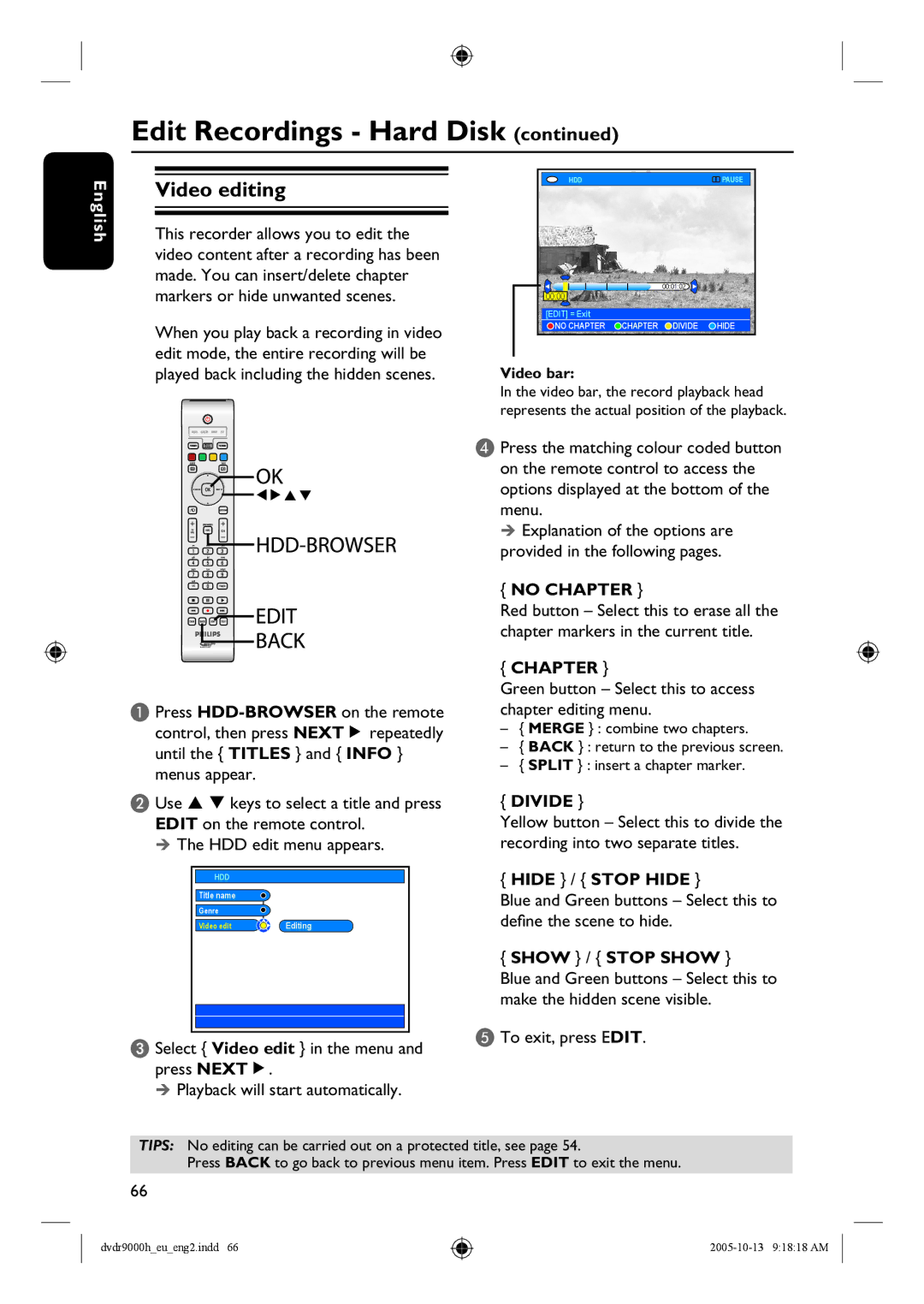Edit Recordings - Hard Disk (continued)
English
Video editing
This recorder allows you to edit the video content after a recording has been made. You can insert/delete chapter markers or hide unwanted scenes.
When you play back a recording in video edit mode, the entire recording will be played back including the hidden scenes.
A Press
B Use |
| keys to select a title and press | ||||
EDIT on the remote control. | ||||||
The HDD edit menu appears. | ||||||
|
|
|
|
|
|
|
|
| HDD |
|
|
|
|
|
| Title name |
|
|
|
|
|
| Genre |
|
|
|
|
|
| Video edit |
| Editing |
| |
|
|
| ||||
|
|
|
|
|
|
|
|
|
|
|
|
|
|
|
|
|
|
|
|
|
C Select { Video edit } in the menu and press NEXTÉ.
Playback will start automatically.
HDD | PAUSE |
00:01:02
00:00
[EDIT] = Exit
![]() NO CHAPTER
NO CHAPTER ![]() CHAPTER
CHAPTER ![]() DIVIDE
DIVIDE ![]() HIDE
HIDE
Video bar:
In the video bar, the record playback head represents the actual position of the playback.
D Press the matching colour coded button on the remote control to access the options displayed at the bottom of the menu.
Explanation of the options are provided in the following pages.
{NO CHAPTER }
Red button – Select this to erase all the chapter markers in the current title.
{CHAPTER }
Green button – Select this to access chapter editing menu.
–{ MERGE } : combine two chapters.
–{ BACK } : return to the previous screen.
–{ SPLIT } : insert a chapter marker.
{DIVIDE }
Yellow button – Select this to divide the recording into two separate titles.
{HIDE } / { STOP HIDE }
Blue and Green buttons – Select this to define the scene to hide.
{SHOW } / { STOP SHOW }
Blue and Green buttons – Select this to make the hidden scene visible.
E To exit, press EDIT.
TIPS: No editing can be carried out on a protected title, see page 54.
Press BACK to go back to previous menu item. Press EDIT to exit the menu.
66
dvdr9000h_eu_eng2.indd 66