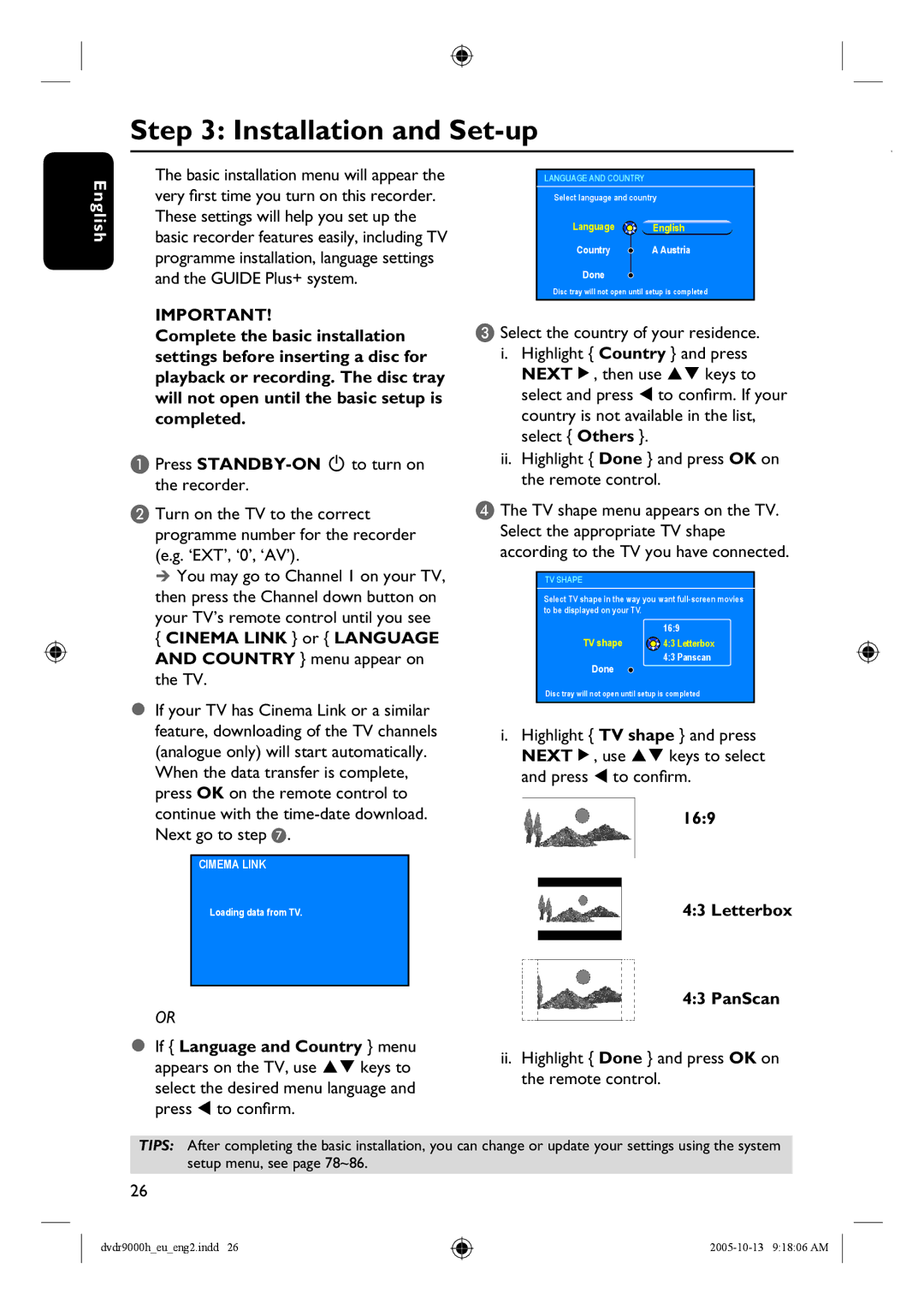Step 3: Installation and Set-up
English
The basic installation menu will appear the very first time you turn on this recorder. These settings will help you set up the basic recorder features easily, including TV programme installation, language settings and the GUIDE Plus+ system.
IMPORTANT!
Complete the basic installation settings before inserting a disc for playback or recording. The disc tray will not open until the basic setup is completed.
A Press
B Turn on the TV to the correct programme number for the recorder (e.g. ‘EXT’, ‘0’, ‘AV’).
You may go to Channel 1 on your TV, then press the Channel down button on your TV’s remote control until you see
{CINEMA LINK } or { LANGUAGE AND COUNTRY } menu appear on the TV.
If your TV has Cinema Link or a similar feature, downloading of the TV channels (analogue only) will start automatically.
When the data transfer is complete, press OK on the remote control to continue with the
CIMEMA LINK
Loading data from TV.
OR
LANGUAGE AND COUNTRY
Select language and country
Language | English |
Country | A Austria |
Done |
|
Disc tray will not open until setup is completed
C Select the country of your residence. i. Highlight { Country } and press
NEXTÉ, then use keys to select and press to confirm. If your country is not available in the list, select { Others }.
ii.Highlight { Done } and press OK on the remote control.
D The TV shape menu appears on the TV. Select the appropriate TV shape according to the TV you have connected.
TV SHAPE
Select TV shape in the way you want
| 16:9 |
TV shape | 4:3 Letterbox |
Done | 4:3 Panscan |
|
Disc tray will not open until setup is completed
i. Highlight { TV shape } and press
NEXTÉ, use keys to select and press to confirm.
16:9
4:3 Letterbox
4:3 PanScan
If { Language and Country } menu | ii. Highlight { Done } and press OK on | ||
appears on the TV, use | keys to | ||
the remote control. | |||
select the desired menu language and | |||
| |||
press | to confirm. |
TIPS: After completing the basic installation, you can change or update your settings using the system setup menu, see page 78~86.
26
dvdr9000h_eu_eng2.indd 26