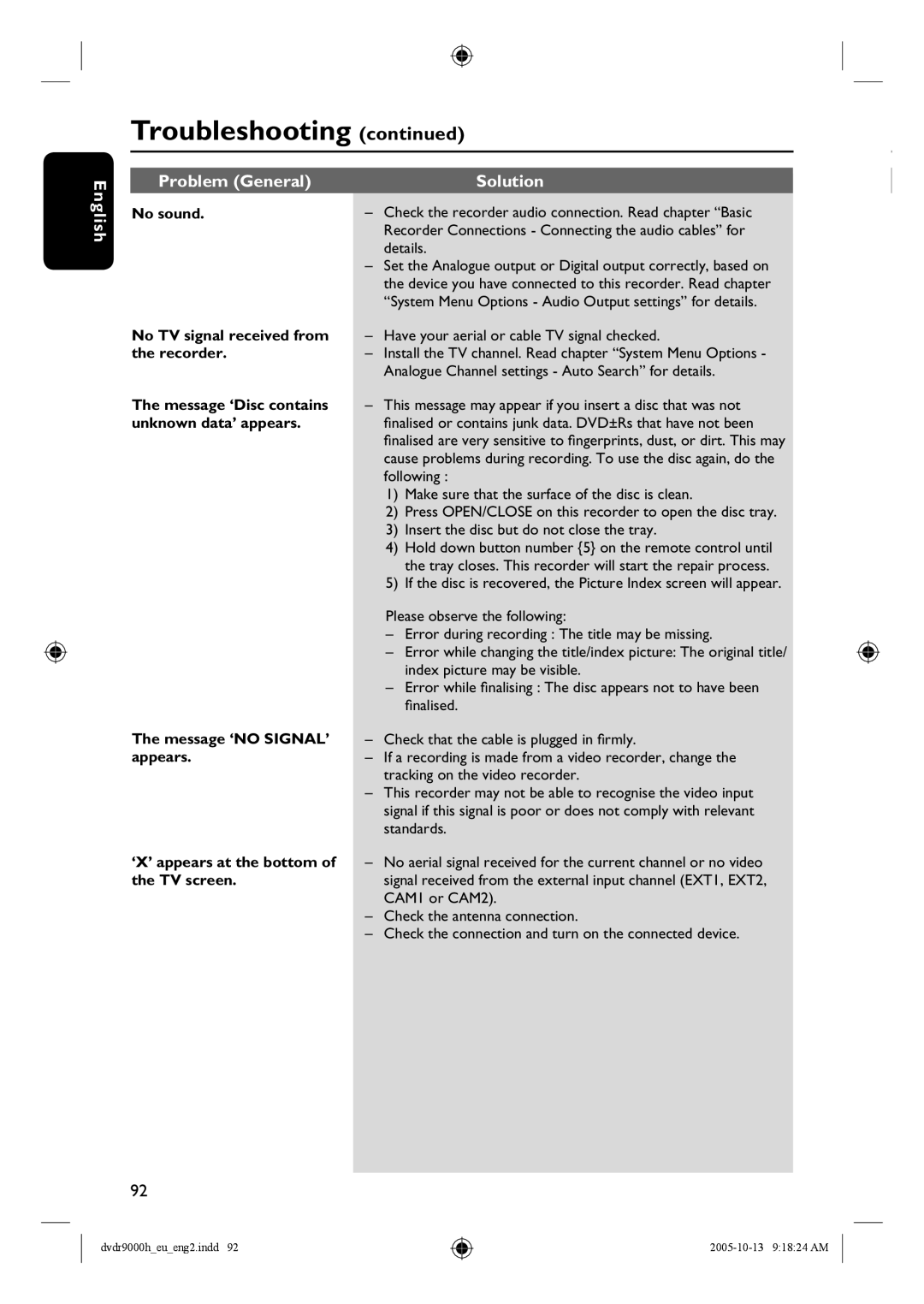English
Troubleshooting (continued)
Problem (General) | Solution |
No sound. | – Check the recorder audio connection. Read chapter “Basic |
| Recorder Connections - Connecting the audio cables” for |
| details. |
| – Set the Analogue output or Digital output correctly, based on |
| the device you have connected to this recorder. Read chapter |
| “System Menu Options - Audio Output settings” for details. |
No TV signal received from | – Have your aerial or cable TV signal checked. |
the recorder. | – Install the TV channel. Read chapter “System Menu Options - |
| Analogue Channel settings - Auto Search” for details. |
The message ‘Disc contains | – This message may appear if you insert a disc that was not |
unknown data’ appears. | finalised or contains junk data. DVD±Rs that have not been |
| finalised are very sensitive to fingerprints, dust, or dirt. This may |
| cause problems during recording. To use the disc again, do the |
| following : |
| 1) Make sure that the surface of the disc is clean. |
| 2) Press OPEN/CLOSE on this recorder to open the disc tray. |
| 3) Insert the disc but do not close the tray. |
| 4) Hold down button number {5} on the remote control until |
| the tray closes. This recorder will start the repair process. |
| 5) If the disc is recovered, the Picture Index screen will appear. |
| Please observe the following: |
| – Error during recording : The title may be missing. |
| – Error while changing the title/index picture: The original title/ |
| index picture may be visible. |
| – Error while finalising : The disc appears not to have been |
| finalised. |
The message ‘NO SIGNAL’ | – Check that the cable is plugged in firmly. |
appears. | – If a recording is made from a video recorder, change the |
| tracking on the video recorder. |
| – This recorder may not be able to recognise the video input |
| signal if this signal is poor or does not comply with relevant |
| standards. |
‘X’ appears at the bottom of – No aerial signal received for the current channel or no video
the TV screen.signal received from the external input channel (EXT1, EXT2, CAM1 or CAM2).
–Check the antenna connection.
–Check the connection and turn on the connected device.
92
dvdr9000h_eu_eng2.indd 92