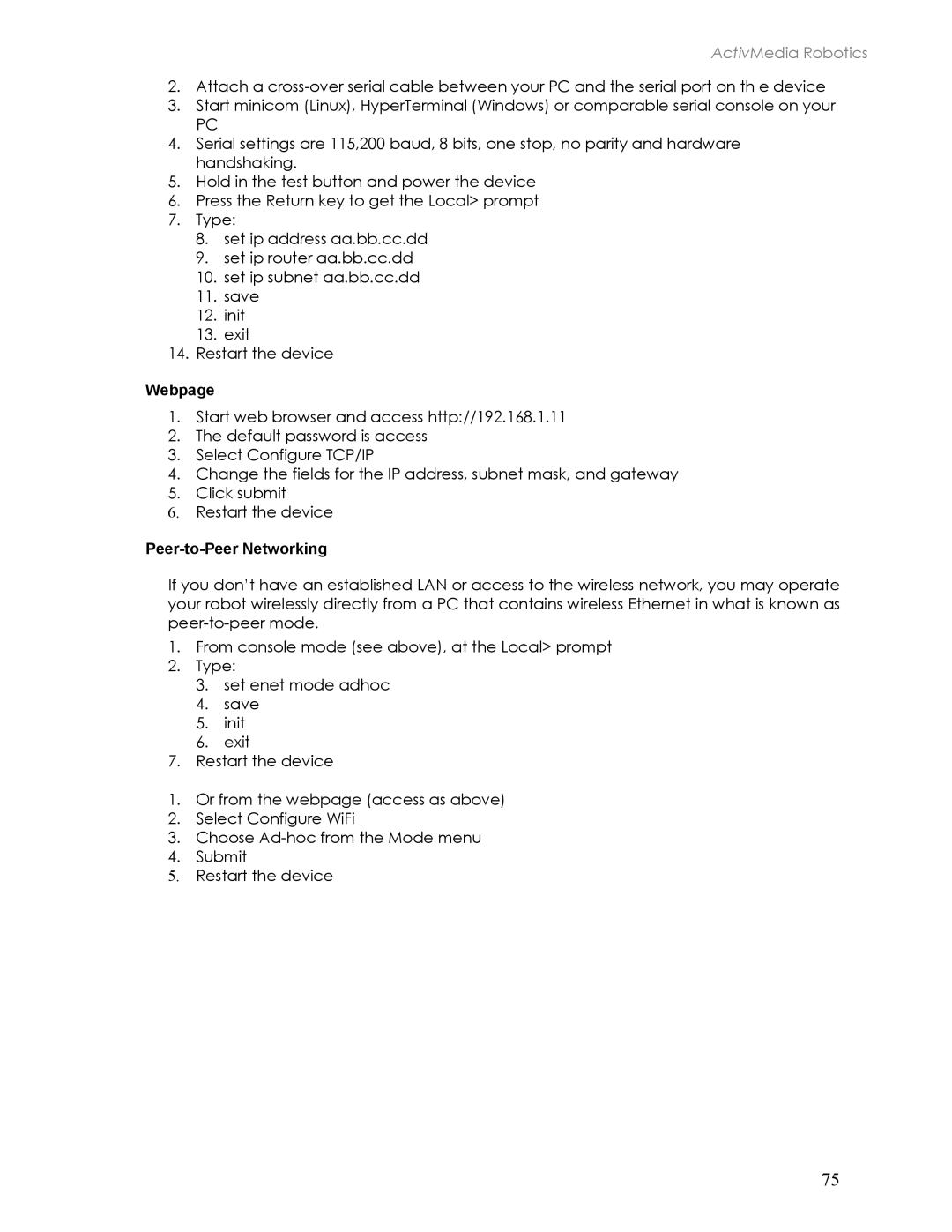ActivMedia Robotics
2.Attach a
3.Start minicom (Linux), HyperTerminal (Windows) or comparable serial console on your
PC
4.Serial settings are 115,200 baud, 8 bits, one stop, no parity and hardware handshaking.
5.Hold in the test button and power the device
6.Press the Return key to get the Local> prompt
7.Type:
8.set ip address aa.bb.cc.dd
9.set ip router aa.bb.cc.dd
10.set ip subnet aa.bb.cc.dd
11.save
12.init
13.exit
14. Restart the device
Webpage
1.Start web browser and access http://192.168.1.11
2.The default password is access
3.Select Configure TCP/IP
4.Change the fields for the IP address, subnet mask, and gateway
5.Click submit
6.Restart the device
Peer-to-Peer Networking
If you don’t have an established LAN or access to the wireless network, you may operate your robot wirelessly directly from a PC that contains wireless Ethernet in what is known as
1.From console mode (see above), at the Local> prompt
2.Type:
3.set enet mode adhoc
4.save
5.init
6.exit
7. Restart the device
1.Or from the webpage (access as above)
2.Select Configure WiFi
3.Choose
4.Submit
5.Restart the device
75