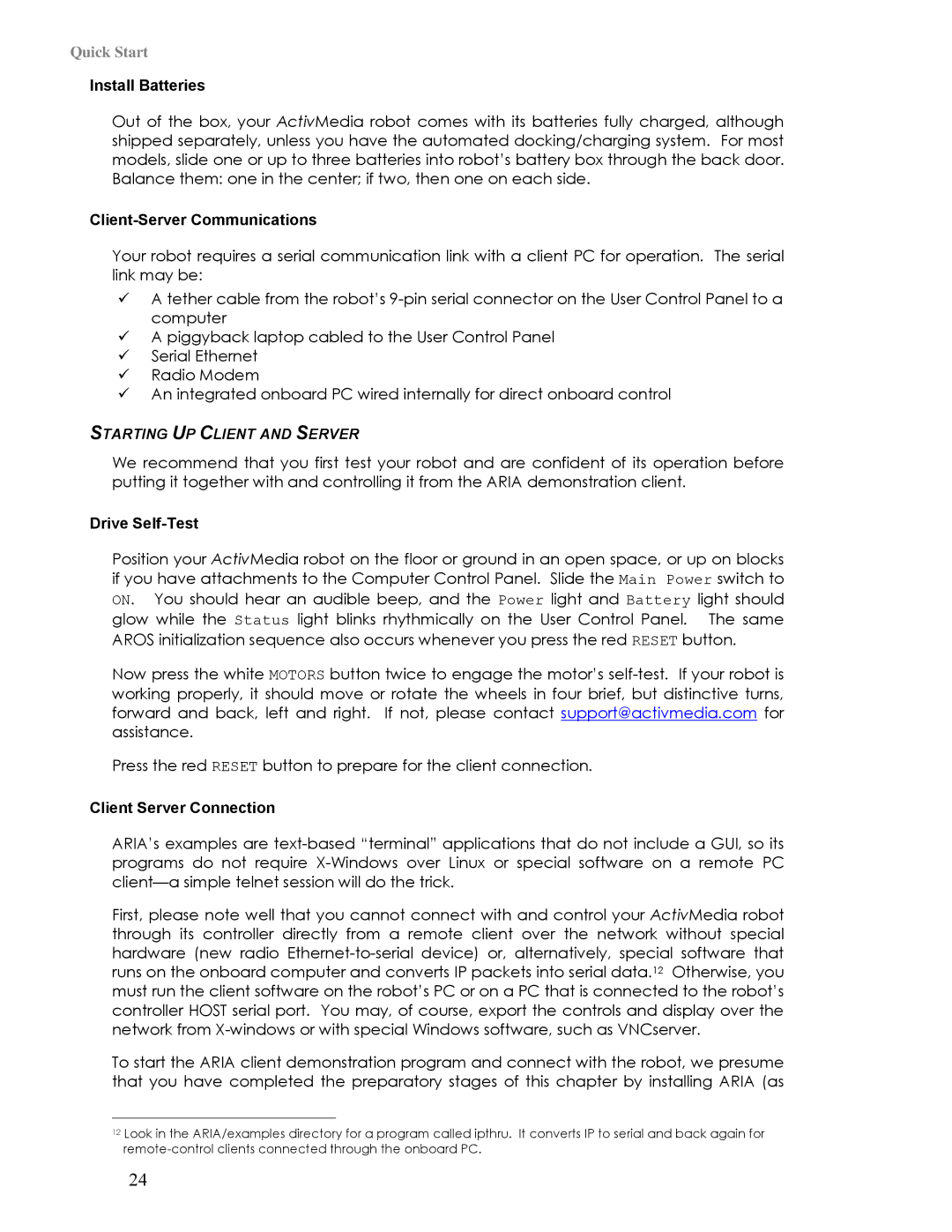Quick Start
Install Batteries
Out of the box, your ActivMedia robot comes with its batteries fully charged, although shipped separately, unless you have the automated docking/charging system. For most models, slide one or up to three batteries into robot’s battery box through the back door. Balance them: one in the center; if two, then one on each side.
Client-Server Communications
Your robot requires a serial communication link with a client PC for operation. The serial link may be:
A tether cable from the robot’s
A piggyback laptop cabled to the User Control Panel Serial Ethernet
Radio Modem
An integrated onboard PC wired internally for direct onboard control
STARTING UP CLIENT AND SERVER
We recommend that you first test your robot and are confident of its operation before putting it together with and controlling it from the ARIA demonstration client.
Drive Self-Test
Position your ActivMedia robot on the floor or ground in an open space, or up on blocks if you have attachments to the Computer Control Panel. Slide the Main Power switch to ON. You should hear an audible beep, and the Power light and Battery light should glow while the Status light blinks rhythmically on the User Control Panel. The same AROS initialization sequence also occurs whenever you press the red RESET button.
Now press the white MOTORS button twice to engage the motor’s
Press the red RESET button to prepare for the client connection.
Client Server Connection
ARIA’s examples are
First, please note well that you cannot connect with and control your ActivMedia robot through its controller directly from a remote client over the network without special hardware (new radio
To start the ARIA client demonstration program and connect with the robot, we presume that you have completed the preparatory stages of this chapter by installing ARIA (as
12Look in the ARIA/examples directory for a program called ipthru. It converts IP to serial and back again for
24