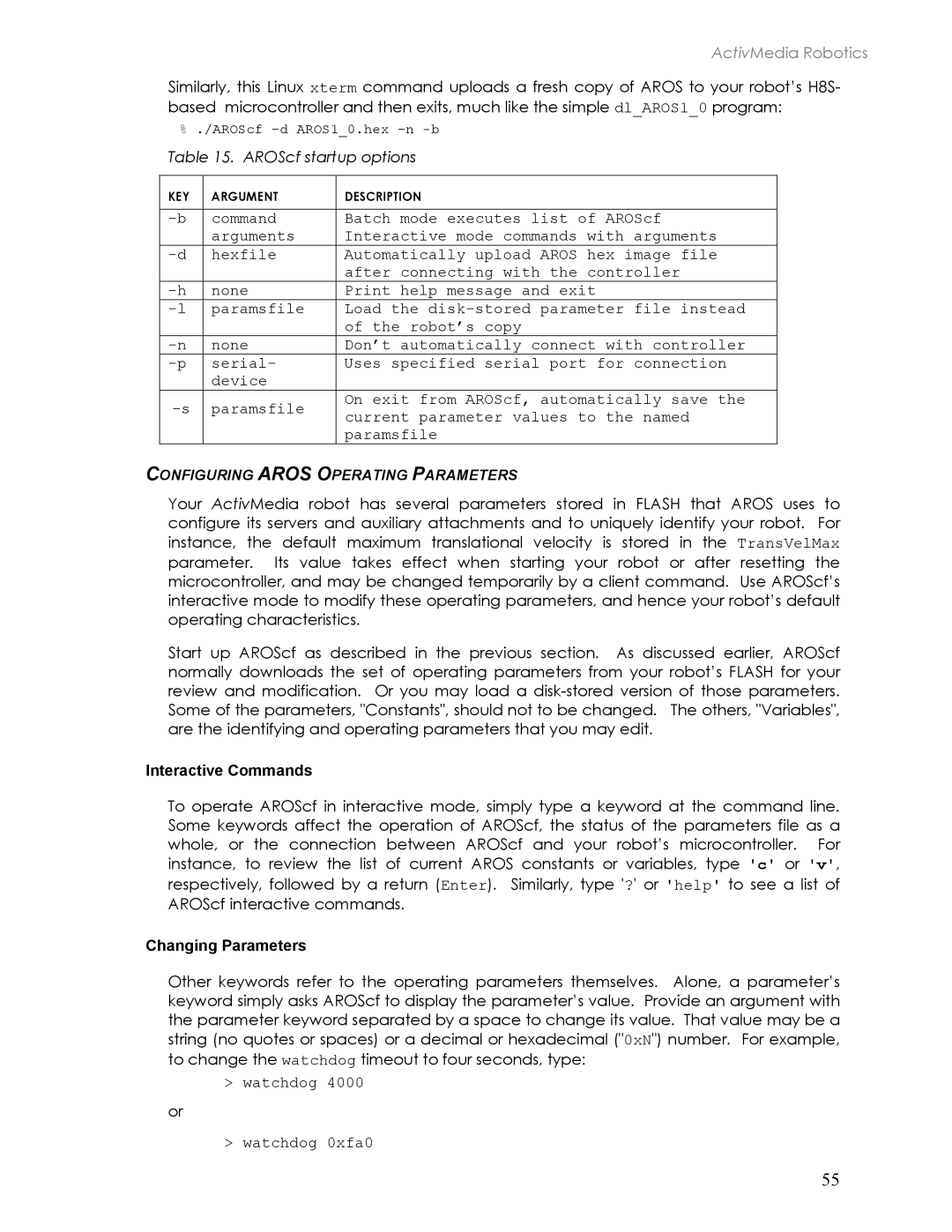ActivMedia Robotics
Similarly, this Linux xterm command uploads a fresh copy of AROS to your robot’s H8S- based microcontroller and then exits, much like the simple dl_AROS1_0 program:
%./AROScf
Table 15. AROScf startup options
KEY | ARGUMENT | DESCRIPTION |
|
|
|
command | Batch mode executes list of AROScf | |
| arguments | Interactive mode commands with arguments |
hexfile | Automatically upload AROS hex image file | |
|
| after connecting with the controller |
none | Print help message and exit | |
paramsfile | Load the | |
|
| of the robot’s copy |
none | Don’t automatically connect with controller | |
serial- | Uses specified serial port for connection | |
| device |
|
paramsfile | On exit from AROScf, automatically save the | |
current parameter values to the named | ||
|
| paramsfile |
CONFIGURING AROS OPERATING PARAMETERS
Your ActivMedia robot has several parameters stored in FLASH that AROS uses to configure its servers and auxiliary attachments and to uniquely identify your robot. For instance, the default maximum translational velocity is stored in the TransVelMax parameter. Its value takes effect when starting your robot or after resetting the microcontroller, and may be changed temporarily by a client command. Use AROScf’s interactive mode to modify these operating parameters, and hence your robot’s default operating characteristics.
Start up AROScf as described in the previous section. As discussed earlier, AROScf normally downloads the set of operating parameters from your robot’s FLASH for your review and modification. Or you may load a
Interactive Commands
To operate AROScf in interactive mode, simply type a keyword at the command line. Some keywords affect the operation of AROScf, the status of the parameters file as a whole, or the connection between AROScf and your robot’s microcontroller. For instance, to review the list of current AROS constants or variables, type 'c' or 'v', respectively, followed by a return (Enter). Similarly, type '?' or 'help' to see a list of AROScf interactive commands.
Changing Parameters
Other keywords refer to the operating parameters themselves. Alone, a parameter’s keyword simply asks AROScf to display the parameter’s value. Provide an argument with the parameter keyword separated by a space to change its value. That value may be a string (no quotes or spaces) or a decimal or hexadecimal ("0xN") number. For example, to change the watchdog timeout to four seconds, type:
> watchdog 4000
or
> watchdog 0xfa0
55