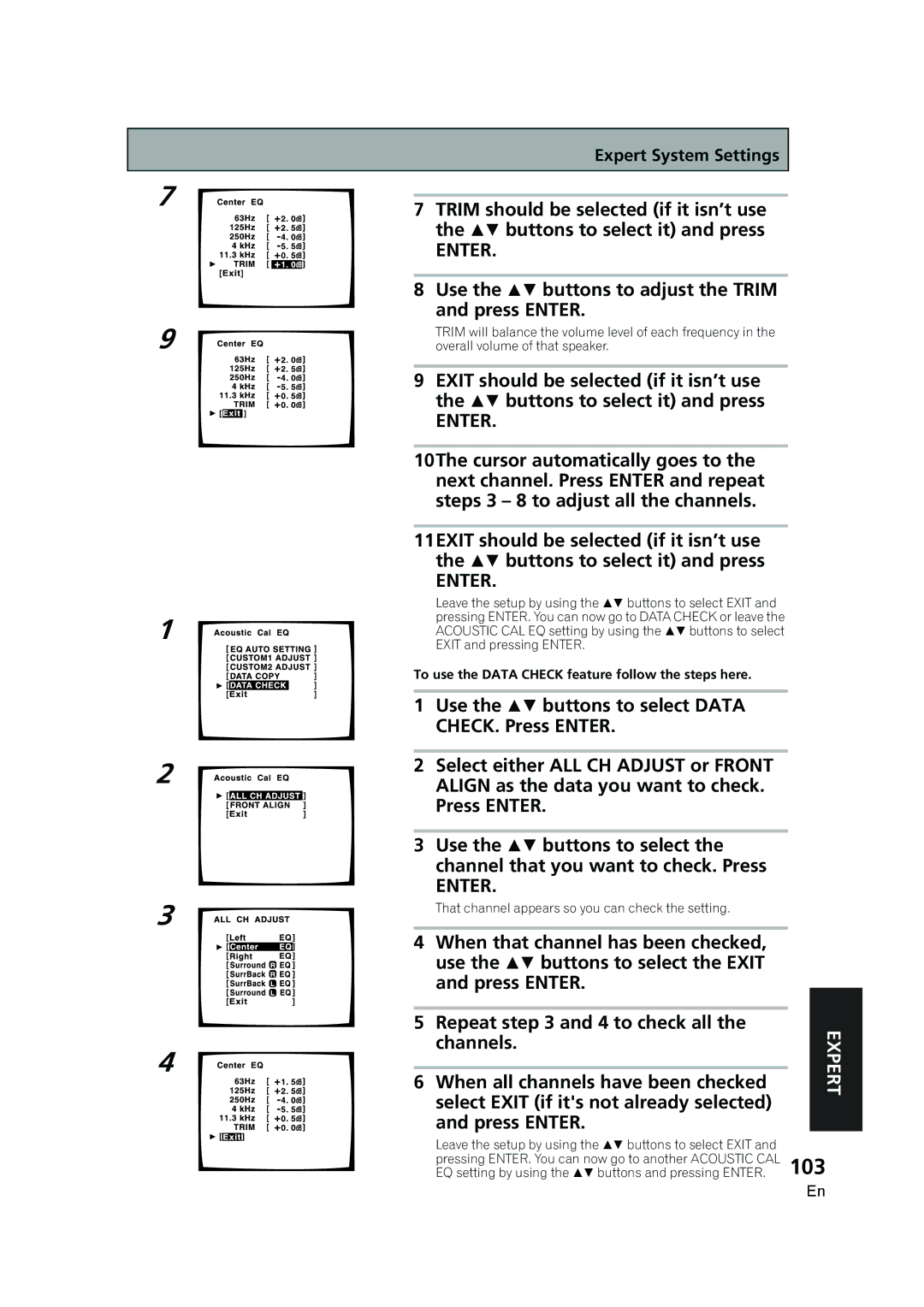7
9
1
2
3
4
Expert System Settings
7TRIM should be selected (if it isn’t use the buttons to select it) and press
ENTER.
8Use the buttons to adjust the TRIM and press ENTER.
TRIM will balance the volume level of each frequency in the overall volume of that speaker.
9EXIT should be selected (if it isn’t use the buttons to select it) and press
ENTER.
10The cursor automatically goes to the next channel. Press ENTER and repeat steps 3 – 8 to adjust all the channels.
11EXIT should be selected (if it isn’t use the buttons to select it) and press
ENTER.
Leave the setup by using the buttons to select EXIT and pressing ENTER. You can now go to DATA CHECK or leave the ACOUSTIC CAL EQ setting by using the buttons to select EXIT and pressing ENTER.
To use the DATA CHECK feature follow the steps here.
1Use the buttons to select DATA
CHECK. Press ENTER.
2Select either ALL CH ADJUST or FRONT ALIGN as the data you want to check. Press ENTER.
3Use the buttons to select the channel that you want to check. Press
ENTER.
That channel appears so you can check the setting.
4 | When that channel has been checked, |
|
|
| use the buttons to select the EXIT |
|
|
| and press ENTER. |
|
|
|
|
| |
|
|
|
|
5 | Repeat step 3 and 4 to check all the |
| EXPERT |
| channels. |
| |
|
|
| |
|
|
|
|
6 | When all channels have been checked |
|
|
| select EXIT (if it's not already selected) |
|
|
| and press ENTER. |
|
|
| Leave the setup by using the buttons to select EXIT and |
|
|
| pressing ENTER. You can now go to another ACOUSTIC CAL | 103 | |
| EQ setting by using the buttons and pressing ENTER. | ||
En