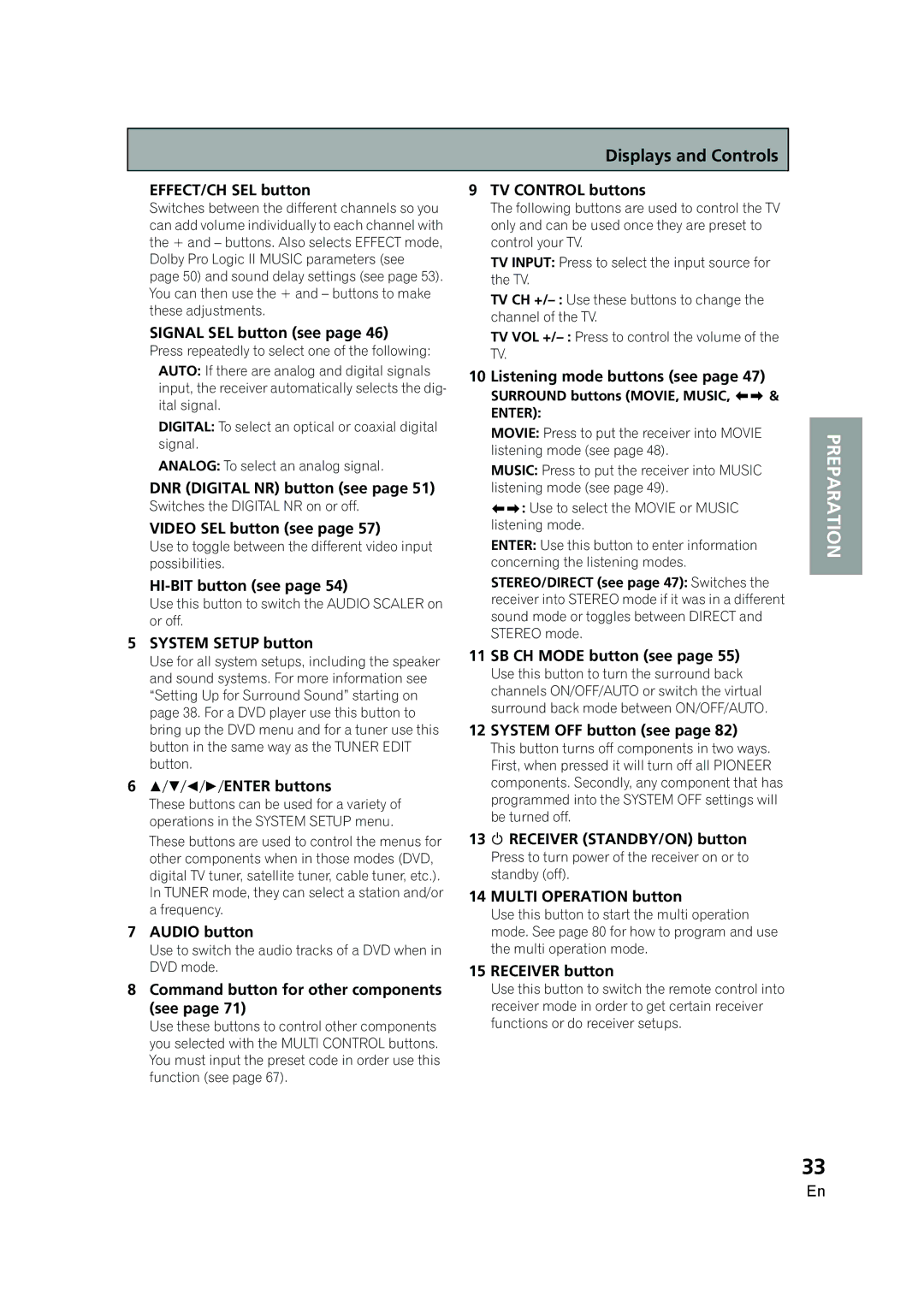Displays and Controls
EFFECT/CH SEL button | 9 TV CONTROL buttons |
Switches between the different channels so you can add volume individually to each channel with the + and – buttons. Also selects EFFECT mode, Dolby Pro Logic II MUSIC parameters (see page 50) and sound delay settings (see page 53). You can then use the + and – buttons to make these adjustments.
SIGNAL SEL button (see page 46)
Press repeatedly to select one of the following: AUTO: If there are analog and digital signals input, the receiver automatically selects the dig- ital signal.
DIGITAL: To select an optical or coaxial digital signal.
ANALOG: To select an analog signal.
DNR (DIGITAL NR) button (see page 51)
Switches the DIGITAL NR on or off.
VIDEO SEL button (see page 57)
Use to toggle between the different video input possibilities.
HI-BIT button (see page 54)
Use this button to switch the AUDIO SCALER on or off.
5SYSTEM SETUP button
Use for all system setups, including the speaker and sound systems. For more information see “Setting Up for Surround Sound” starting on page 38. For a DVD player use this button to bring up the DVD menu and for a tuner use this button in the same way as the TUNER EDIT button.
6////ENTER buttons
These buttons can be used for a variety of operations in the SYSTEM SETUP menu.
These buttons are used to control the menus for other components when in those modes (DVD, digital TV tuner, satellite tuner, cable tuner, etc.). In TUNER mode, they can select a station and/or a frequency.
7AUDIO button
Use to switch the audio tracks of a DVD when in DVD mode.
8Command button for other components (see page 71)
Use these buttons to control other components you selected with the MULTI CONTROL buttons. You must input the preset code in order use this function (see page 67).
The following buttons are used to control the TV only and can be used once they are preset to control your TV.
TV INPUT: Press to select the input source for the TV.
TV CH
TV VOL
10 Listening mode buttons (see page 47)
SURROUND buttons (MOVIE, MUSIC, 
 & ENTER):
& ENTER):
MOVIE: Press to put the receiver into MOVIE listening mode (see page 48).
MUSIC: Press to put the receiver into MUSIC listening mode (see page 49).
![]()
![]() : Use to select the MOVIE or MUSIC listening mode.
: Use to select the MOVIE or MUSIC listening mode.
ENTER: Use this button to enter information concerning the listening modes. STEREO/DIRECT (see page 47): Switches the receiver into STEREO mode if it was in a different sound mode or toggles between DIRECT and STEREO mode.
11 SB CH MODE button (see page 55)
Use this button to turn the surround back channels ON/OFF/AUTO or switch the virtual surround back mode between ON/OFF/AUTO.
12 SYSTEM OFF button (see page 82)
This button turns off components in two ways. First, when pressed it will turn off all PIONEER components. Secondly, any component that has programmed into the SYSTEM OFF settings will be turned off.
13 RECEIVER (STANDBY/ON) button
Press to turn power of the receiver on or to standby (off).
14 MULTI OPERATION button
Use this button to start the multi operation mode. See page 80 for how to program and use the multi operation mode.
15 RECEIVER button
Use this button to switch the remote control into receiver mode in order to get certain receiver functions or do receiver setups.
PREPARATION
33
En