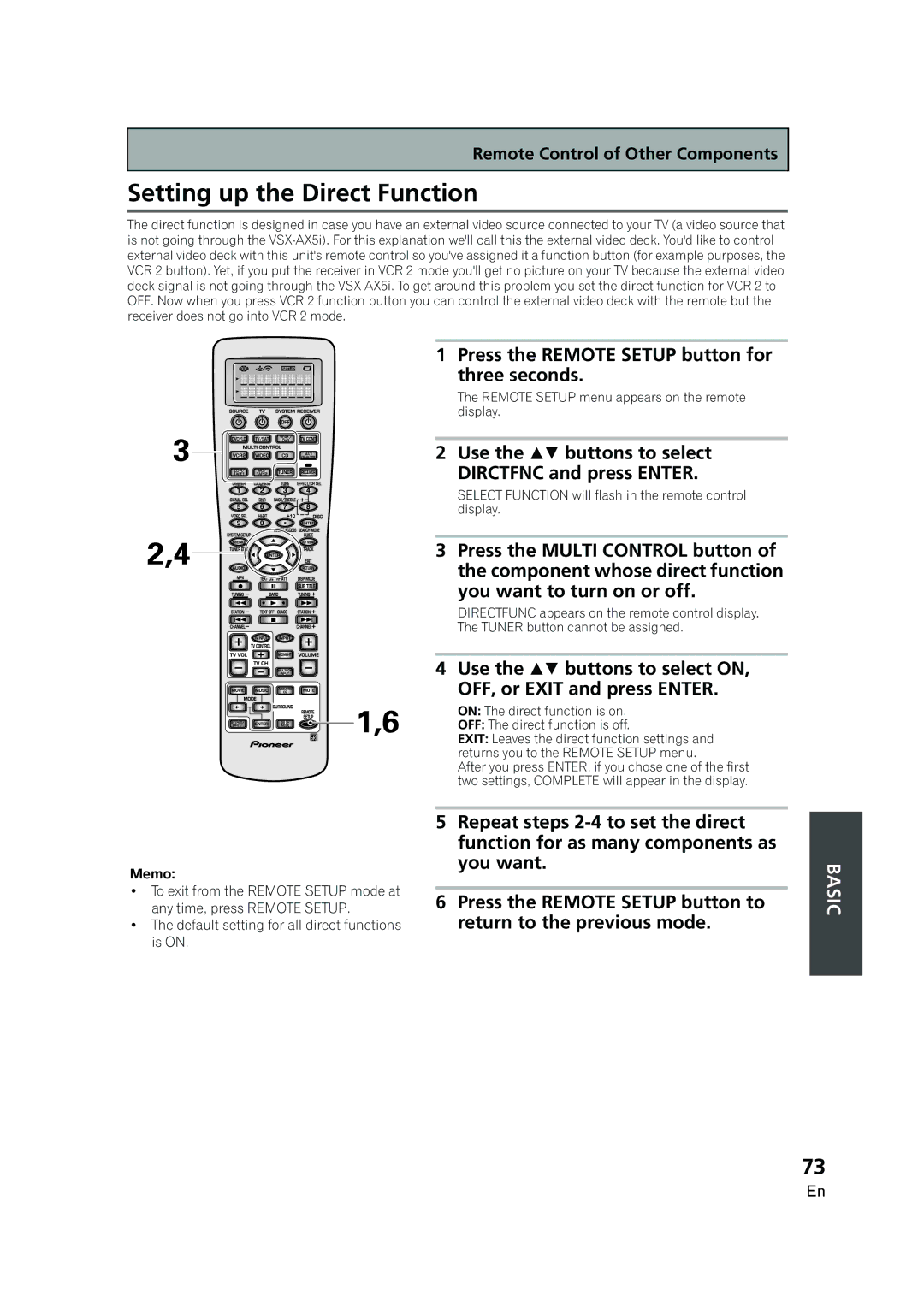Remote Control of Other Components
Setting up the Direct Function
The direct function is designed in case you have an external video source connected to your TV (a video source that is not going through the
1 Press the REMOTE SETUP button for three seconds.
The REMOTE SETUP menu appears on the remote display.
2 Use the buttons to select
DIRCTFNC and press ENTER.
SELECT FUNCTION will flash in the remote control display.
3 Press the MULTI CONTROL button of the component whose direct function you want to turn on or off.
DIRECTFUNC appears on the remote control display.
The TUNER button cannot be assigned.
4 Use the buttons to select ON,
OFF, or EXIT and press ENTER.
ON: The direct function is on.
OFF: The direct function is off.
EXIT: Leaves the direct function settings and returns you to the REMOTE SETUP menu.
After you press ENTER, if you chose one of the first two settings, COMPLETE will appear in the display.
Memo:
•To exit from the REMOTE SETUP mode at any time, press REMOTE SETUP.
•The default setting for all direct functions is ON.
5Repeat steps
6Press the REMOTE SETUP button to return to the previous mode.
BASIC
73
En