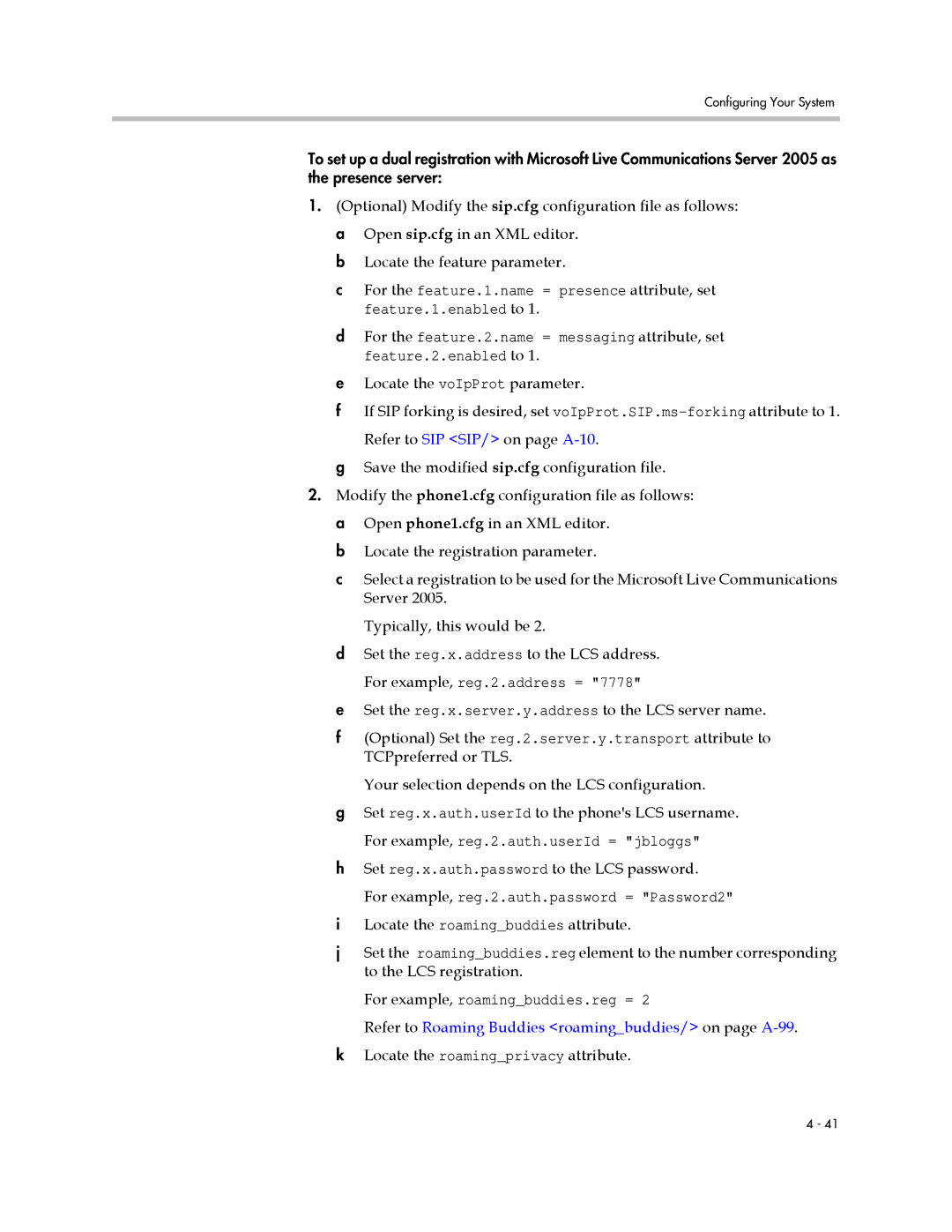SIP
Copyright Notice
Disclaimer
About This Guide
Administrator’s Guide SoundPoint IP / SoundStation IP
Contents
Administrator’s Guide SoundPoint IP / SoundStation IP
Troubleshooting Your SoundPoint IP / SoundStation IP Phones
Viii
Contents
Administrator’s Guide SoundPoint IP / SoundStation IP
SoundStation IP Conference Phone
SoundPoint IP Desktop Phones
IP 320/330 IP 600/601
SoundPoint IP Desktop Phones
Introducing the SoundPoint IP / SoundStation IP Family
SoundPoint IP 600/601
SoundStation IP Conference Phone
Currently supported conference phone is SoundStation IP
Key Features of Your SoundPoint IP / SoundStation IP Phones
Administrator’s Guide SoundPoint IP / SoundStation IP
Overview
SoundPoint IP / SoundStation IP Phones on
Where SoundPoint IP / SoundStation IP Phones Fit
Session Initiation Protocol Application Architecture
BootROM
Application
Master Configuration Files Application Configuration Files
Configuration
Application Configuration Files
Resource Files
Ring tones Synthesized tones Contact directories
Available Features
Overview
Microsoft Live Communications Server
Overview
IP Type-of-Service-Allows for the setting of TOS settings
Configured in your network
Setting up Your System
Dhcp or Manual TCP/IP Setup
Setting Up the Network
For more information on Dhcp options, go to
FTP Tftp Http Https
Supported Provisioning Protocols
Main Menu Dhcp Menu Server Menu Ethernet Menu Syslog Menu
Modifying the Network Configuration
Certificate Authority List on page C-1
Name Possible Values Description Dhcp Client
EM Power
Dhcp Menu
Phone IP Address
Possible Name Values Description
Menu
Or later. Passive FTP is still supported
Menu
Name Possible Values Description
Using the method specified in RFC
Password these characters if they are correctly escaped
Password, this will be ignored
This will be ignored
CDP
Ethernet menu
TLS=3
Setting Up the Boot Server
Create account and home directory
Information, contact your Certified Polycom Reseller
Each phone may open multiple connections to the server
These permissions, but will not be able to upload files
You must decide on a boot server security policy
Deploying Phones From the Boot Server
SIP/ on page A-10
Configuration on page A-4
PhoneMACaddress.cfg
Supporting SoundPoint IP and SoundStation IP Phones
Upgrading SIP Application
Supporting SoundPoint IP 300 and 500 Phones
To upgrade your SIP application
Cfg file can be used for all phones in a deployment
This chapter also provides instructions on
Setting Up Basic Features
Configuring SoundPoint IP / SoundStation IP Phones Locally
Administrator’s Guide SoundPoint IP / SoundStation IP
Call Waiting
Call Timer
Call Log
Missed Call Notification
Called Party Identification
Calling Party Identification
Central boot server
Context Sensitive Volume Control
Connected Party Identification
Customizable Audio Sound Effects
Messages and voice messages are waiting
Message Waiting Indication
Distinctive Incoming Call Treatment
Distinctive Call Waiting
Distinctive Ringing
Address-directory
Xml Local
Do Not Disturb
Local Contact Directory
Handset, Headset, and Speakerphone
Direct
Boot server Address-directory
Ory.xml
Xml
Directory
LnSmith/ln FnBill/fn Ct1003/ct Sd3/sd Rt3/rt Ad0/ad
Element Permitted Values Interpretation
UTF-8’s variable length encoding
Auto-reject
Local Digit Map
Soft Key Activated User Interface
Microphone Mute
Speed Dial
Time and Date Display
Idle Display Animation
IP330/, IP400/, IP500/, IP600/, IP4000/ on
Ethernet Switch
Call Hold
Automatic Off-Hook Call Placement
Local / Centralized Conferencing
Call Transfer
Call Forward
Directed Call Pick-Up
Group Call Pick-Up
Setting Up Advanced Features
Call Park/Retrieve
Last Call Return
Configurable Feature Keys
Multiple Line Keys per Registration
Feature Key Layouts on page C-10
Shared Call Appearances
Multiple Call Appearances
Bridged Line Appearance
Busy Lamp Field
Refer to Bridged Line Appearance Signaling on page B-10
Central boot
Customizable Fonts and Indicators
Instant Messaging
Attendant.uri
Multilingual User Interface
SoundStation IP 4000’s higher resolution display
Microbrowser
Downloadable Fonts
Synthesized Call Progress Tones
Real-Time Transport Protocol Ports
Voice Mail Integration
Network Address Translation
Multiple Registrations
Server server/ on page A-7
Depends on support from a SIP server
Feature depends on support from a SIP server
Automatic Call Distribution
Server Redundancy
For Outgoing Calls Invite Fallback
Reg.1.server.1.address=voipserver.serviceprovider.com
Phone Configuration
Phone Operation for Registration
Presence
Masking, the automatic behavior
Microsoft Live Communications Server 2005 Integration
Configuration File Example
Refer to Roaming Privacy roamingprivacy/ on page A-99
Refer to Roaming Buddies roamingbuddies/ on page A-99
Locate the roamingprivacy attribute
Set reg.x.auth.password to the LCS password
Set the reg.x.server.y.address to the LCS server name
Jitter Buffer and Packet Error Concealment
Setting Up Audio Features
Low-Delay Audio Packet Transmission
Negative audio consequences
Voice Activity Detection
Dtmf Tone Generation
Dtmf Event RTP Payload
Acoustic Echo Cancellation
Effective
Audio Codecs
Following table summarizes the phone’s audio codec support
Background Noise Suppression
IP Type-of-Service
Comfort Noise Fill
Automatic Gain Control
Ieee 802.1p/Q
Setting Up Security Features
Custom Certificates
Local User and Administrator Privilege Levels
Configuration changes can performed locally
Device.cfg
Incoming Signaling Validation
Configuration File Encryption
Passwords
Configuring SoundPoint IP / SoundStation IP Phones Locally
Troubleshooting Your SoundPoint IP / SoundStation IP Phones
BootROM Error Messages
Error Messages
Application Error Messages
Log Files
Status Menu
Application Logging Options
Scheduled Logging
Following figure shows a portion of a boot log file
Reading a Boot Log
Following figure shows a portion of an application log file
Reading an Application Log
Symptom Problem Corrective Action
Power and Startup
Controls
Access to Screens and Systems
Calling
Phone on page C-9
Displays
Upgrading
Audio
Configuration Files
Master Configuration Files
One will cause a reboot loop
CONFIGFILES=phone1MACADDRESS.cfg, sip.cfg MISCFILES=
Application Configuration
Configuration Files
Protocol volpProt
This configuration attribute is defined as follows
Microbrowser mb USB Port usb
This attribute includes
VoIpProt.server.x.transport is set to
If voIpProt.server.x.address is a
If voIpProt.server.x.transport is set to
If voIpProt.server.x.address is an IP
VoIpProt.server.x.address is an IP
VoIpProt.SIP.lcs
To 1 default is
Parameter if set to 1 when the parameter
Permitted Attribute Values Default Interpretation
Reg.x.auth.optimizedInFailover takes
This attribute also includes
Outbound Proxy outboundProxy
Alert Information alertInfo
Due to the additional signaling required
Request Validation requestValidation
May have a negative performance impact
Special Events specialEvent
Conference Setup conference
Attribute Permitted Default Interpretation Values
Considered a dial from directory
Dial Plan dialplan
Dialplan.applyToCallListDial
Digit Map digitmap Routing routing
This attributes also includes
Server server Emergency emergency
Attribute Permitted Values Default Interpretation
Server server
Localization lcl
Emergency emergency
Multilingual ml Date and Time datetime
Lcl.ml.lang.menu.1
Attribute Permitted Values Interpretation
Lcl.ml.lang.menu.2
Lcl.ml.lang.menu.3
Lcl.datetime.date.dateTop
Lcl.datetime.date.longFormat
+FF00 U+FFFF
Permitted Attribute Values Interpretation
User Preferences up
Dual Tone Multi-Frequency Dtmf Chord-Sets chord
Tones tones
OnIntensity, it will be replaced with
OnIntensity value
Disabled
Only be enabled when tone.dtmf.viaRtp is
Be enabled when tone.dtmf.viaRtp is
Ringer, or misc
Sampled Audio for Sound Effects saf
Following table, x is the sampled audio file number
Sound Effects se
Wave file format
Tftp//host/pathnamefilename, for example
Instruction Meaning Example
Patterns pat Ring type rt
Call progress Use within phone Pattern number
Miscellaneous Patterns
Call Progress Patterns
Call progress Pattern number Use within phone
Ringer pattern number Default description
Ringer Patterns
Miscellaneous Pattern number Use within phone
Miscellaneous Patterns
Patterns on page A-31
Sequential
Following voice codecs are supported
Voice Settings voice
Codec Preferences codecPref
These codecs include
Codec Preferences codecPref Codec Profiles audioProfile
Codec Profiles audioProfile
Attribute Default
Attribute Default
Attribute Default
Acoustic Echo Cancellation aec
Acoustic Echo Suppression aes
Background Noise Suppression ns
Feature
Attribute Default
Transmit Equalization txEq
Attribute Default
Following settings control the 802.1p/Q userpriority field
Quality of Service QOS
If voice.vadEnable is set to 0, add attribute line
Ethernet Ieee 802.1p/Q ethernet IP TOS IP
Call Control callControl
These parameters apply to RTP packets
Other other
RTP rtp Call Control callControl
RTP rtp
Qos.ip.callControl…
Basic TCP/IP Tcpip
Attribute Permitted Default Values
Permitted Attribute Values Default Interpretation
Start.dayOfWeek
If fixedDayEnable is set to
Start.date is ignored
Stop.dayOfWeek
Web Server httpd
Must be enabled for this to work
RTP rtp
TcpIpApp.port.rtp.filterByIp
Configuration cfg
Call Handling Configuration call
More information, refer to No Answer
Take precedence over this feature if enabled. For
Reg.x.callsPerLineKey. Refer to Registration
Case the phone may select a different available
If call.stickyAutoLineSeize is set to 1, this
Shared Calls shared Hold, Local Reminder hold/localReminder
IP 4000 phone. For other phones a quick press
Directory dir
Release of the line key will resume a call
Whereas pressing and holding down the line
Replaced by 2X the value
Platform, this value is internally
Fonts font
Presence pres
SoundPoint IP 550, 600, 601,
SoundPoint IP 320, 330, 430, 500
IP330 font IP330
Keys key
This configuration attribute is defined as follows
Functions
Following table lists the functions that are available
Bitmaps bitmap
Indicators ind
Following indicators are used by the phone
Platform IP300/, IP 330/, IP400
Attribute Permitted Interpretation Values
Following table, x is the LED number
LEDs led
Level Interpretation
Event Logging log
Type Example
Three formats are available for the event timestamp
Two types of logging are supported
You do not change this value
Log.render.level maps to
Server is set up for this
Support append mode unless
Uploaded if no new events have
Been logged since the last upload
Security sec
Encryption encryption Password Lengths pwd/length
License license
You do not change these
Provisioning prov
Platform
InFreeSpace is internally
RAM Disk ramdisk
Delay delay
Request request
Value
Feature feature
Finder finder Quotas quotas
Resource res
Internally replaced by 2X the value
Microbrowser mb
Refresh parameter will be respected only
Will be respected, even if this parameter is set to
Event that a refresh fails. Once a refresh is
Successful, the value in the Http refresh
Detrimental effect on performance of the phone
Function is selected
These settings control the bulk drive or memory stick
Per-Phone Configuration
USB Port usb
Bulk Drive bulkDrive
Registration reg
Parameters will override the parameters
Is non-Null, all of the reg.x.server.y.xxx
Specified in sip.cfg in Server server/ on
A-7
Refer to Call Handling Configuration call
IP 300 and 500 phones
Calls call
If reg.x.serverFeatureControl.cf is not
Do Not Disturb donotdisturb
If call.missedCallTracking.x.enabled is
Diversion divert
Forwarding is enabled, this
Parameter is enabled
Divert.x.contact will be
Calls can be automatically diverted when the phone is busy
Dialplan.x.digitmap is not
Enabled, this parameter is
Server-base call forwarding is
Dialplan.x.applyToUserDial When present, and if
Digit Map digitmap/ on
Messaging msg
Message Waiting Indicator mwi
Network Address Translation nat
Attendant attendant
VoIpProt.local.signalPort in sip.cfg
Roaming Privacy roamingprivacy
Roaming Buddies roamingbuddies
Value 0 if the call server is Microsoft Live
Communications Server
Flash Parameter Configuration
For example, if device.net.ipAddress.set =
Enabled
This flash attributes are defined as follows
Server address is preserved
Refer to Basic Logging level/change/
Session Initiation Protocol SIP
RFC and Internet Draft Support
Method Supported
Request Support
Following SIP request messages are supported
Header Supported
Header Support
Following SIP request headers are supported
Header Supported
Response Supported
Response Support
Following SIP responses are supported
3xx Responses Redirection
5xx Responses Server Failure
Reliability of Provisional Responses
Hold Implementation
Transfer
Third Party Call Control
Bridged Line Appearance Signaling
Shared Call Appearance Signaling
Trusted Certificate Authority List
Miscellaneous Administrative Tasks
Administrator’s Guide SoundPoint IP / SoundStation IP
Encrypting Configuration Files
It can decrypt the files that were encrypted on the server.
Boot server management easier
Chaining CBC mode. An example key would look like this
Changed at regular intervals to enhance security
Changing the Key on the Phone
Adding a Background Logo
Color RGB Values Decimal Hexadecimal
Model Width Height Color Depth
RGB Values
BootROM/SIP Application Dependencies
Migration Dependencies
Model BootROM SIP Application
Multiple Key Combinations
SoundPoint IP
Default Feature Key Layouts
SoundPoint IP
Key IP 550 330 601 Function
SoundPoint IP 550/600/601/650
SoundStation IP
IP 550 Key 330 601 Function
Assigning a Vlan ID Using Dhcp
VLAN-A=10 VLAN-A=0x0a VLAN-A=012
Parsing Vendor ID Information
End of sub-options
Administrator’s Guide SoundPoint IP / SoundStation IP
Third Party Software
Administrator’s Guide SoundPoint IP / SoundStation IP
Zlib
Copyright and Permission Notice
Third Party Software
Administrator’s Guide SoundPoint IP / SoundStation IP
Index
Secondary server 3-3DHCP Inform
Dhcp
IP TOS A-48
Administrator’s Guide SoundPoint IP / SoundStation IP
SIP
Administrator’s Guide SoundPoint IP / SoundStation IP
Ethernet Menu
New or Changed Features
LCD Backlight
Distribution Zip File