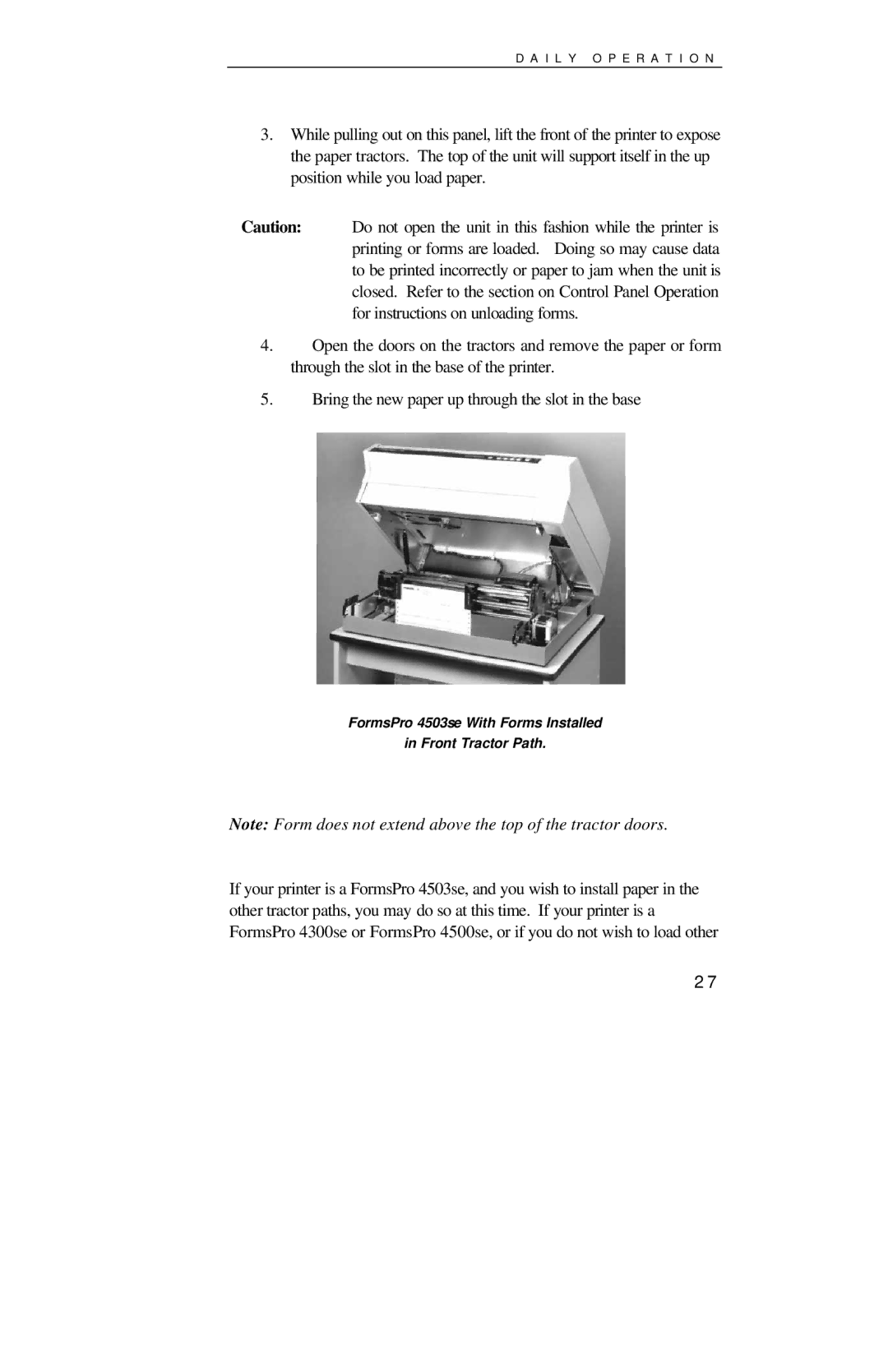D A I L Y O P E R A T I O N
3.While pulling out on this panel, lift the front of the printer to expose the paper tractors. The top of the unit will support itself in the up position while you load paper.
Caution: Do not open the unit in this fashion while the printer is printing or forms are loaded. Doing so may cause data to be printed incorrectly or paper to jam when the unit is closed. Refer to the section on Control Panel Operation for instructions on unloading forms.
4.Open the doors on the tractors and remove the paper or form through the slot in the base of the printer.
5.Bring the new paper up through the slot in the base
FormsPro 4503se With Forms Installed
in Front Tractor Path.
Note: Form does not extend above the top of the tractor doors.
If your printer is a FormsPro 4503se, and you wish to install paper in the other tractor paths, you may do so at this time. If your printer is a FormsPro 4300se or FormsPro 4500se, or if you do not wish to load other
27