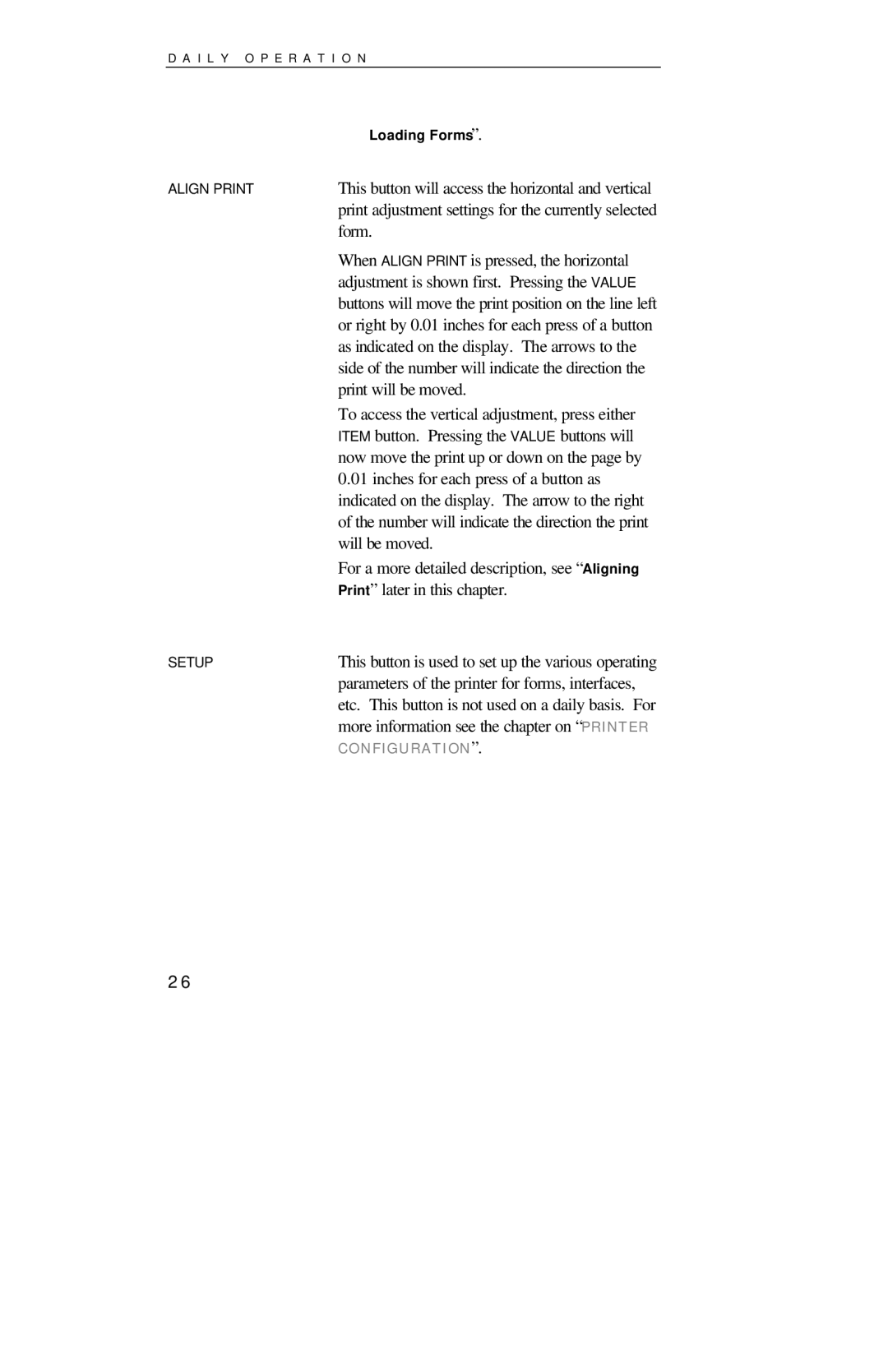FormsMaster 8000se Series
Part Number
Specifications are subject to change without notice
Iii
Page
Page
Table of Contents
Error Messages Preventive Maintenance Obtaining Service
Common Error Conditions
Introduction To Setup
Forms Menu
Simple TTY Emulation 103 Printek Emulation 104
102
Viii
Introduction
Models and Options
Manual Contents
Page
Page
Installation
Getting Started
Interface Set Up
Pin Signal
RS-232C Serial Interface
Parallel Interface
Wireless Ethernet Print Server
Ethernet 10/100BaseT
Installing the Ribbon Cartridge
Why Use Only Printek Brand Ribbons
T T I N G S T a R T E D
Ribbon Installation
Installing the Ribbon Cartridge
Close the ribbon lid on top of the printer
FormsMaster 8000se Single Tractor Model
Loading Paper
Open the doors on each tractor
FormsMaster 8003se TriTrak Model
Loading the Front Tractors
Loading the Center Tractors
Printer Self-Test
Selecting Which Form to Print
T T I N G S T a R T E D
Daily Operation
Introduction
LCD Display and Online Indicator
Control Panel Features
Display will show the currently selected
I L Y O P E R a T I O N
Control Panel Buttons
Configuration for more information
This button is used to access up to ten different
Forms which have been previously configured
Move forward for easy access to all tractors
To access the vertical adjustment, press either
When Align Print is pressed, the horizontal
Adjustment is shown first. Pressing the Value
Form
Selecting a Form Already Loaded in the Tractors
Selecting and Loading Forms
Loading a New or Different Form In the Tractors
Loading the Form in the Tractors
Open the tractor doors and remove the old form
Paper positioned in left tractor
New form loaded in tractors
Ejecting And Tearing Off a Form
Tearing off a form
Installing a New Ribbon Cartridge
Removing the Old Ribbon Cartridge
Installing the New Ribbon Cartridge
Close the ribbon lid and place printer back on line
Left/Right
Aligning Print
Aligning Print On Invoices
←0.00→
Down/Up Print
⎯0.30→
Common Error Conditions
Check Paper
Selected Form is Not Loaded
No Paper to Load
Too Much Paper to Unload
No Ribbon or Wrong Ribbon
Paper Door Open
Other Errors
Ribbon Lid Open
Change Ribbon
Introduction To Setup
Printer Configuration
Setup Buttons
Using the Menu Button
Entering Setup
Entering Setup Menus
Using the Submenu Button
←No Exit Setup ←Yes Menus?
Using the Item and Value Buttons
Exiting Setup
Exiting Menus Saving Changes No Changes
Forms Menu
Form Name Form
Forms Menu Items
Tractor Path Front
Lines/Inch
Cut Adjustment
Automatic Cut No
Form Length 66 Lines
Possible Values 0* … 226 Lines
Top Margin 0 Lines
Bottom Margin 0 Lines
Possible Values Column 4 …
Possible Values Column 0* …
Left Margin Column
Right Margin Column
Impact Force Normal
Font Epson FX FD
Draft Speed Normal
Language
Possible Values No*, Yes
Possible Values Normal*, Slashed
Zero Normal
Unidirectional No
Entering the Interface Menu
Interface Menu
Serial
Auto CR On
RS-232C Serial Interface Items
Emulation Epson
Auto LF Off
Baud Rate
Characters Control
Minimum Buffer No
Data Bits
Parity None
DTR Power On/Off
Stop Bits
Busy Polarity Low
XON/XOFF Off
Possible Values Power On/Off
ETX/ACK Off
I N T E R C O N F I G U R a T I O N
Parallel/LAN
LAN Setup Off
Parallel/LAN Interface Items
Possible Values On, Off
Subnet Mask
IP Address
IP Gateway
Auto LF Off
Options Menu
Auto-Scroll 1 Second Delay
Max Form Allowed
Paper Out Fault Finish
Possible Values Finish
Possible Values 0, …
Char. To Ignore 255
User Language English
Top of Barcode Off
Top Oversized Off
Size 8192 Characters
Possible Values On*, Off
Possible Values Yes, No
Truncate Lines No
Ribbon Check On
ImagerPlus
Ribbon Life Million Chars
ImagerPlus Graphic Card
Emulation QMS CodeV
Bar Code Density High-Res
ControlCharact 5E Hex
Line Terminator
QMS Char Set
Ignore Data Not Active
Free Format Not Active
Imager Zero Slashed
Vertical Text Version
LineRegistrati Not Maintained
Vertical DPI
CodeV SP Fields Process
Test Menu
Quiet Mode Not Active
This item selects the Spacing mode
Delete Logos No
Test Mode Off
Print Menus
I N T E R C O N F I G U R a T I O N
Page
Form Construction
Form Construction
Form Layout Considerations
Maintenance Troubleshooting
Error Messages
Obtaining Service
Preventive Maintenance
Error Message
Page
Page
Security Menu
Advanced Setup Features
Align Print Edit Allowed
V a N C E D S E T U P F E a T U R E S
Interface Menu Edit Allowed
Forms Menu Edit Allowed
Options Menu Edit Allowed
Page
Using Remote Setup
V a N C E D S E T U P F E a T U R E S
Remote Setup Line Definitions
V a N C E D S E T U P F E a T U R E S
Page
Remote Setup Example File
Page
Page
Setup Module Installation
Using the Optional Setup Module
Introduction
New Setup Module Detected
Initializing Setup Module
←Copy to Printer ←Copy to Module
Copying Setup to Printer
Copying Setup To Module
I N G T H E O P T I O N a L S E T U P M O D U L E
Printer Reset Conditions
Horizontal tabs
Control Code and Escape Sequence Summaries
Genicom 3840 and 3410 Emulation
Ansi x3.64 Emulation
Epson FX Emulation
100
IBM Proprinter Emulation
Delete
ESC @ n1 n2 m1 m2 m3 m4 Double-High Mode
ESC \ n1 n2 Print Characters ESC n Print Single Character
ESC a
Simple TTY Emulation
Printek Emulation
Ascii Character Tables
105
106
107
108
109
Page
60 to 240 dpi horizontally x 72 dpi vertically
Specifications
111
Inches
112
23,000,000 character, mobius loop cartridge
113
Workmanship
Printer
114
115
116
Glossary of Terms
117
118
Online Refers to the state of the printer when
Able to respond to the commands and text
Printer is powered on default value
Received from the host computer