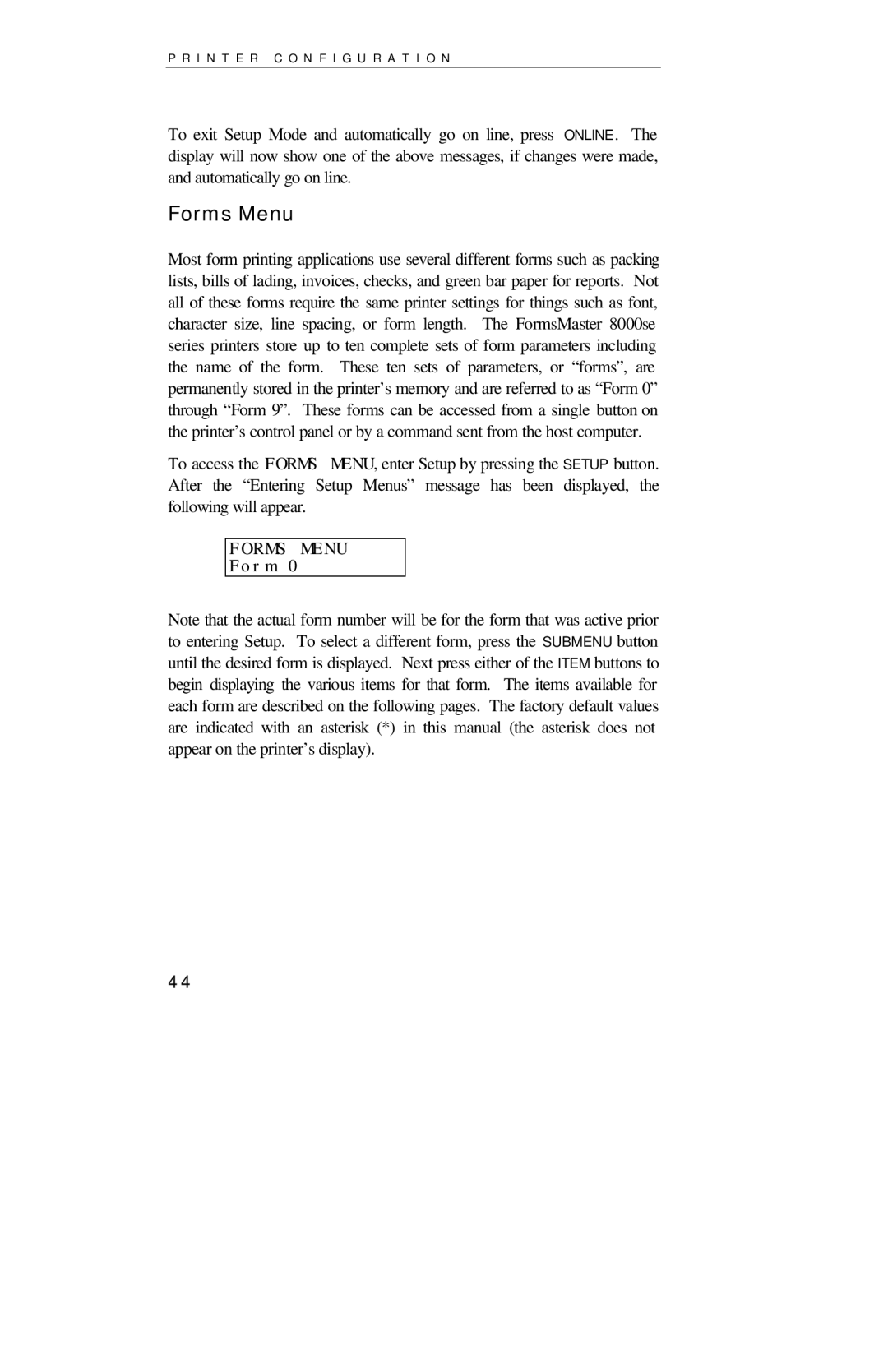P R I N T E R C O N F I G U R A T I O N
To exit Setup Mode and automatically go on line, press ONLINE. The display will now show one of the above messages, if changes were made, and automatically go on line.
Forms Menu
Most form printing applications use several different forms such as packing lists, bills of lading, invoices, checks, and green bar paper for reports. Not all of these forms require the same printer settings for things such as font, character size, line spacing, or form length. The FormsMaster 8000se series printers store up to ten complete sets of form parameters including the name of the form. These ten sets of parameters, or “forms”, are permanently stored in the printer’s memory and are referred to as “Form 0” through “Form 9”. These forms can be accessed from a single button on the printer’s control panel or by a command sent from the host computer.
To access the FORMS MENU, enter Setup by pressing the SETUP button. After the “Entering Setup Menus” message has been displayed, the following will appear.
FORMS MENU
Form 0
Note that the actual form number will be for the form that was active prior to entering Setup. To select a different form, press the SUBMENU button until the desired form is displayed. Next press either of the ITEM buttons to begin displaying the various items for that form. The items available for each form are described on the following pages. The factory default values are indicated with an asterisk (*) in this manual (the asterisk does not appear on the printer’s display).
44