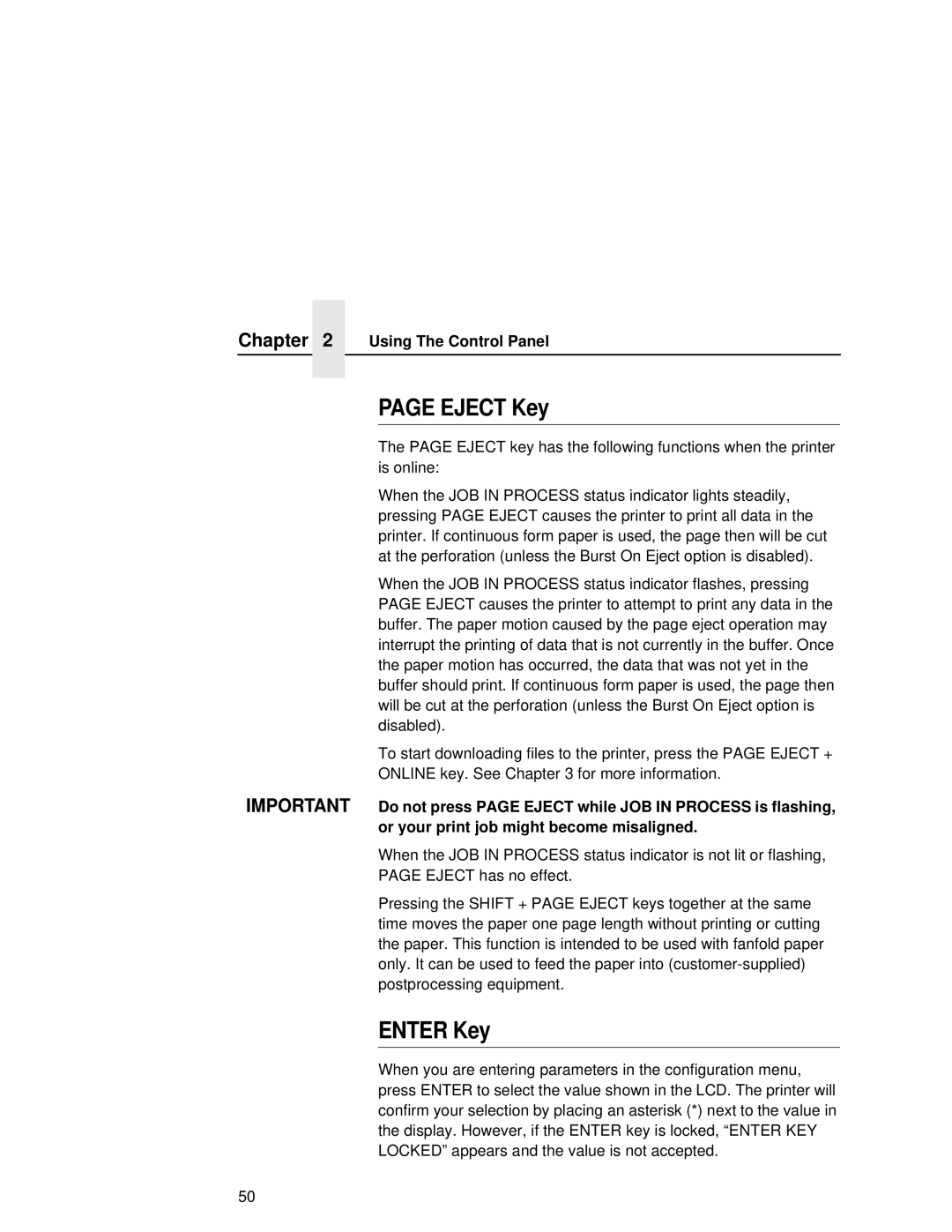User’s Manual
Consumable Item Part Number Replacement Interval Pages1
Consumables Information
L5035 Multifunction Printer User’s Manual
License
Software License Agreement
Definitions
Disclaimer of Warranties and Limitation of Remedies
Limited Software Product Warranty
Remedy
Acknowledgement of Terms and Conditions
Termination of License Agreement
Government Restricted Rights
Communication Notices
German Conformity Statement
Page
Trademark Acknowledgements
Page
Page
Table of Contents
Printer Configuration
Consumables Replacement
Troubleshooting
Host I/O Interfaces
Table of Contents
Ein Warhinweis dieser Art weist auf Verletzungsgefahr hin
Safety Notices And Special Information
About This Manual
General Safety Precautions
Control Panel Keys And Display Messages
Page
Safety Label Locations And Printer Views
Safety Label Locations And Printer Views
Front and Side Views
Front View with Front Upper Cover Open
Front View with Front Covers Removed
Rear Cover
About The Printer
Features
Features
Emulations
Fonts And Forms
About The Printer
Initial Setup
Installation Overview
Loading Paper
Loading Paper
Loading Fanfold Paper
Page
Tractor Pins Tractor Lock Tractor Gate
Loading Cut Sheet Paper Option
Loading Cut Sheet Paper Option
Cassette Cover
Changing Cassette Paper Size Optional Procedure
Width
Cut Sheet Tray Linking
Paper Size IPS 12/22 IPS 11/21 IPS 10/20
Variable Tray Width
Variable Tray Length
Powering On The Printer
Powering On The Printer
Safety Feature
Power Paper Stacker Option
Parts Of The Power Stacker
Parts Of The Power Stacker
Length Inches Max. Stack Height Inches
Stacker Operation Keys
Stacker Operation Keys
Removing Paper
Setting The Stacker Page Length
Setting The Printer Page Length
Stacker Full
Stacker Full
Using The Control Panel
Using The Control Panel
Liquid Crystal Display LCD
Status Indicators
Liquid Crystal Display LCD
Function Keys
Online Key
Shift Key
Clear Key
Test Key
Clear Key
Eject Key
Enter Key
UP And Down Keys
Cancel Key
Cancel Key
Next And Prev Keys
Using The Control Panel
Printer Configuration
Printer Configuration
Locking The Configuration Menu
Unlocking And Locking The Configuration Menu
Unlocking The Configuration Menu
Printer Configuration
Moving Within The Configuration Menu
Moving Within The Configuration Menu
Printing The Current Configuration
Step Press LCD Message
Factory and Configuration Parameters Menu Item
Factory Settings
Factory Settings
Paper Control
Host Interface Centronics
Config. Control
Mode
Serial
Font Memory
Miscellaneous
File System
Menu Item Default Value
Virtual Printer
Changing Printer Configurations
Changing Printer Configurations Step Press LCD Message
Saving Configurations
Saving Configurations Step Press LCD Message
Printer Configuration Step Press LCD Message
Standby
Configuration Menus
Configuration Menus
Paper Control Menu
Paper Control Menu
Paper Length
Printer Configuration Image Width
Form Length
Fanfold Output
Paper Selection
Cut Sheet Output
Vertical Image Shift
Printer Configuration Horizontal Image Shift
Reprint on Fault
Toner
Paper Control Menu
Printer Configuration Tray Linking
Variable Tray Width
Variable Tray Length
Paper Size IPS 12/22 IPS 11/21 IPS 10/20
Mode Menu
Printer Configuration No Back Feed
Load Configuration
Config. Control Menu
Config. Control Menu
Save Configuration
Printer Configuration Print Configuration
Protect Configs
Config. Control Menu Delete Configuration
Power-up Configuration
Host Interface Menu
Centronics Parameters
Centronics Parameters
Data Polarity
Printer Configuration Data Bit
Paper Inst Instruction Line
Strobe Polarity
Busy Polarity
Fault Polarity
Centronics Parameters ACK Polarity
Slct Select Polarity
PE Paper Empty Polarity
Printer Configuration Paper Inst Instruction Polarity
NFAULT/PE Ctl
Dataproducts Parameters
Dataproducts Parameters
Ready Polarity
Printer Configuration Data Polarity
Data Req Request Polarity
Dataproducts Parameters Online Polarity
Serial Parameters RS-232 And RS-422
Serial Parameters RS-232 And RS-422 Host Protocol
XON/XOFF
ACK/NAK
Serial Parameters RS-232 And RS-422
Online State Buffer State Response Character
Data Bits
Online State Buffer State Response Characters
Baud Rate
DTR Function
Serial Parameters RS-232 And RS-422 Stop Bits
Parity
RTS Polarity
Printer Configuration RTS Function
DTR Polarity
Number of Buffers Value
Diagnostic
Serial Parameters RS-232 And RS-422 Buffer Size
Fifo Trigger
Printer Configuration Series 1 Delay
Series 1 Idle
Miscellaneous Menu
Alarm
Miscellaneous Menu
Panel Key Sound
Printer Configuration Power-up State
Hex Dump Mode
Setup Sfcc
PTX Setup Options
Setup Parse
File System Overwrite
Printer Configuration Display Language
Optimize and Reboot
View Files
Font Memory Menu
Font Memory Menu
Printer Configuration Activating Font Memory Options
Max Char Memory
Max Cached Char
Font Memory Menu Max Cache Memory
Max Cache Size
Max Fonts Loaded
Font Weight
Installed Fonts
Number of Pages
Test Print Menu
Test Pattern
Start Test
Printer Life
Print Statistics Menu
System Memory
User Maint
Maintenance Menu
Tech Service
Virtual Printer Menu
Virtual Printer
Loading Flash Memory If Equipped
Loading Flash Memory If Equipped
CNVT2FLS Utility Program
CNVT2FLS Utility Program
Return
Downloading Into Flash Memory
Downloading Into Flash Memory
Loading Flash Memory If Equipped
MD Download Return
DIR a Return
Insert disk #1 Press a key when ready
Insert disk #2 Press a key when ready
DIR Return
Exe -pb Return
Downloading Into Flash Memory
Copy /b filename.dwn LPT1 Return
Downloading Into Flash Memory
Error Code Message Explanation
Flash Messages
Downloading Into Flash Memory Flash Messages
Checksum
Consumable Item Part Number Replacement Interval in Pages1
Consumable Replacement
Replacement Intervals
Consumable Replacement
Opening The Front Cover
Replacing The Toner Cartridge
Toner Hopper Cover Tape Notch Pin
Rotate the cartridge clockwise until it stops
Replacing The Waste Toner Bottle
Replacing The Waste Toner Bottle
Installing The Photoreceptor Drum
Installing The Photoreceptor Drum
Hanger
133
134
Drum Plate Thumbscrews Screws Lower Inner Cover
Remove the nut from the end of the drum shaft
Drum
Consumable Replacement
Within U.S.A
Proper Disposal Of a Drum Unit
Proper Disposal Of a Drum Unit
Outside U.S.A
Developing Unit Installation
Developing Unit Installation
Upper Inner Cover Thumbscrews
Replacing The Developer
Replacing The Developer
Developing Unit Removal
Developing Unit Removal
Replace the cover and tighten the screws
Developing Unit Removal
Replacing The Developing Unit
Remove the three thumbscrews and the upper inner cover
Lever
Hanger
Scheduled Maintenance
Maintaining Print Quality
Maintenance Tools
Maintenance Tools
Service Level Page Counts
Clearing Service Level Messages
Clearing Service Level Messages
User Cleaning Schedule
Maintenance Schedules
User Cleaning Schedule
Parts You Must Clean Action Frequency Service Level Pages
User Replacement Schedule
Maintenance Schedules
Tech Service Replacement Schedule
Tech Service Replacement Schedule
Page
Page
Page
Page
162
163
General Cleaning
General Cleaning
Cleaning
Cleaning
Chapter
Cleaning
Transfer Charger Transfer Elevator Drive Shaft
169
Open the paper guide by pressing the green lever down
171
Cleaning The Chargers
Cleaning The Chargers
174
175
Chapter
Place the chargers on a flat, clean work surface 177
Cleaning The Fuser Unit Cover Glass
Completely cooled down before handling it
Cleaning The Fuser Unit Cover Glass
Chapter
Scraper
Chapter
Cleaning The Cut Sheet Option Rollers
Cleaning The Cut Sheet Option Rollers
184
185
186
187
Hole in Frame Shaft Pin Alignment Pin Coupling
Major Cleaning
Major Cleaning
Do not touch the brush surface with your hand
192
Discharge LED
Discharge LED
Photoreceptor Drum
Selfoc Lens LED Print Head
Selfoc Lens LED Print Head
Selfoc Lens Drum Surface Potential Sensor
Offline Diagnostics
Troubleshooting
Diagnostics
Paper Jam Near The Tractor
Online Diagnostics
Fanfold Paper Jams
Fanfold Paper Jams
Paper Jam Near The Paper Output Section
Paper Jam Near The Paper Output Section
200
201
202
Paper Jam At The Back Of The Paper Cassette
Cut Sheet Paper Jams
Paper Jam At The Back Of The Paper Cassette
Cut Sheet Paper Jams
205
Paper Jam In The Transport Input Section
Paper Jam In The Transport Input Section
208
Original Position of Knob a
Paper Jam In The Transport Output Section
Paper Jam In The Face Up Or Down Paper Path
Paper Jam In The Transport Output Section
System Status And Error Messages
System Status And Error Messages
Reprinting Pages After Fault Condition
Messages
Procedure For Fault Clearing-Reprint On Fault Disabled
Messages
Standby Clearing Fault
Messages
Chapter
Error Messages
Error Messages
218
219
220
221
222
223
Table Notes
Maintenance Log Sheets
Level a Maintenance 15,000 Pages User
Action Performed Date
Level B Maintenance -150,000 User
Level B Maintenance -150,000 User
Level C Maintenance 600,000 User
Level D Maintenance 300,000 Service Kit
Level D Maintenance 300,000 Service Kit
Level E Maintenance 600,000 Service Kit
Part Number Maintenance Kit, Level E, L5035 706803-001
Maintenance Kit, Level F, L5035 706809-001
Level F Maintenance 900,000 Service Kit
Level F Maintenance 900,000 Service Kit
Level G Maintenance 1,200,000 Service Kit
Part Number Maintenance Kit, Level G, L5035 706815-001
Part Number Maintenance Kit, Level H, L5035 706827-001
Level H Maintenance 2,400,000 Service Kit
Level H Maintenance 2,400,000 Service Kit
234
Paper Specifications
Paper Sizes
Specification Inch Millimeter Dimension
Appendix B
Paper Specifications
Paper Output
Performance Characteristics
Paper Weights
Paper Size Orientation Printing Speed Pages per Minute
Performance Characteristics
Printing Speed
MTBF/MPBF
Host Interfaces
Host Interfaces
Memory Requirements
Electromagnetic Interference
Safety Regulations
Physical Characteristics And Environment
Sound Level
Physical Characteristics And Environment
Environment
244
Host I/O Interfaces
Overview
Appendix C Overview
Performance Considerations
Performance Considerations
Appendix C Overview
RS-232 Serial Interface
RS-232 Serial Interface
RS-232 Serial Interface Connector Pin Assignments
Pin Signal Direction
RS-232 Serial Interface Signals
RS-232 Serial Interface Configuration
RS-422 Serial Interface
RS-422 Serial Interface
RS-422 Serial Interface Connector Pin Assignments
RS-422 Serial Interface Signals
RS-422 Serial Interface Configuration
Centronics Parallel Interface Connector Pin Assignments
Centronics Parallel Interface
Input Signals Output Signals
Centronics Parallel Interface Signals
Centronics Parallel Interface Configuration
Dataproducts Parallel Interface Connector Pin Assignments
Dataproducts Parallel Interface
Data Line Ready
Dataproducts Parallel Interface Signals
Dataproducts Parallel Interface Configuration
Termination Resistors
Termination Resistors
266
Index
Index
Cancel Clear
Index
Next
Prev
Index
Service levels
XON/XOFF
276
Page
Printronix Schweiz GmbH