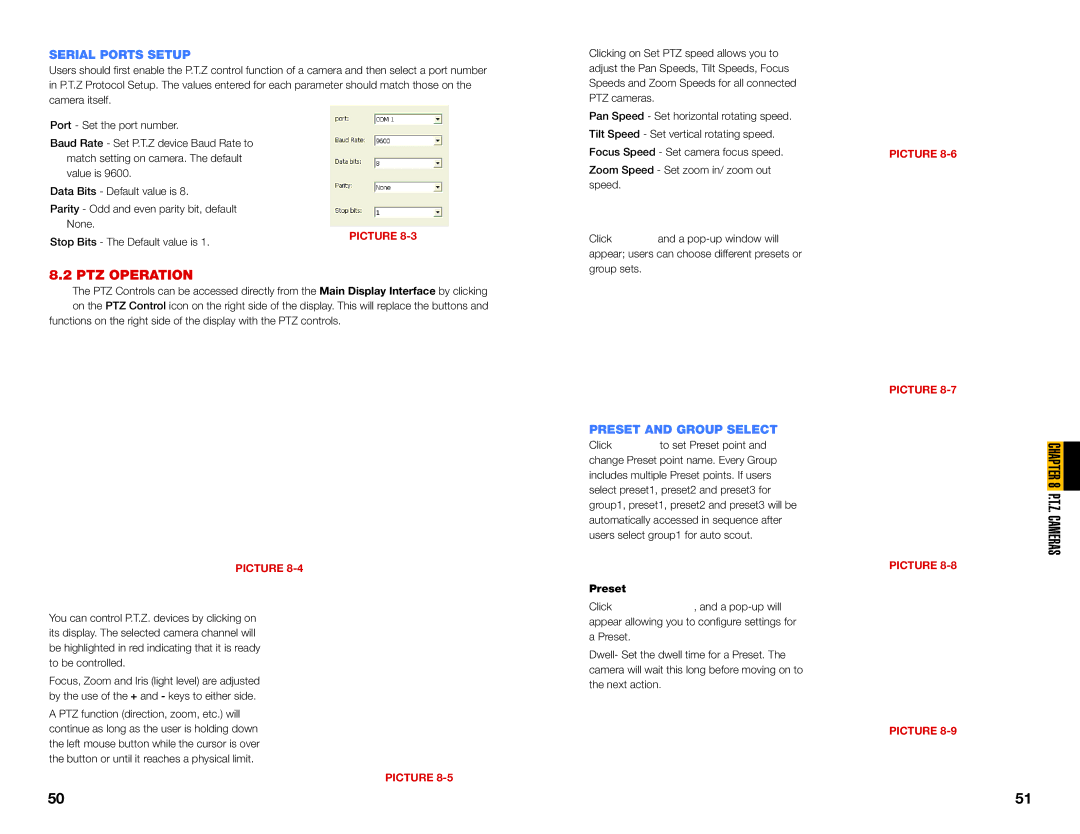SERIAL PORTS SETUP
Users should first enable the P.T.Z control function of a camera and then select a port number in P.T.Z Protocol Setup. The values entered for each parameter should match those on the camera itself.
Port - Set the port number. |
| |
Baud Rate - Set P.T.Z device Baud Rate to |
| |
match setting on camera. The default |
| |
value is 9600. |
| |
Data Bits - Default value is 8. |
| |
Parity - Odd and even parity bit, default |
| |
None. | PICTURE | |
Stop Bits - The Default value is 1. | ||
|
8.2 PTZ OPERATION
The PTZ Controls can be accessed directly from the Main Display Interface by clicking on the PTZ Control icon on the right side of the display. This will replace the buttons and
functions on the right side of the display with the PTZ controls.
PICTURE 8-4
You can control P.T.Z. devices by clicking on its display. The selected camera channel will be highlighted in red indicating that it is ready to be controlled.
Focus, Zoom and Iris (light level) are adjusted by the use of the + and - keys to either side.
A PTZ function (direction, zoom, etc.) will continue as long as the user is holding down the left mouse button while the cursor is over the button or until it reaches a physical limit.
PICTURE 8-5
Clicking on Set PTZ speed allows you to adjust the Pan Speeds, Tilt Speeds, Focus Speeds and Zoom Speeds for all connected PTZ cameras.
Pan Speed - Set horizontal rotating speed. Tilt Speed - Set vertical rotating speed. Focus Speed - Set camera focus speed.
Zoom Speed - Set zoom in/ zoom out speed.
Click ![]() and a
and a
PRESET AND GROUP SELECT
Click to set Preset point and change Preset point name. Every Group includes multiple Preset points. If users select preset1, preset2 and preset3 for group1, preset1, preset2 and preset3 will be automatically accessed in sequence after users select group1 for auto scout.
Preset |
|
Click | , and a |
appear allowing you to configure settings for a Preset.
Dwell- Set the dwell time for a Preset. The camera will wait this long before moving on to the next action.
PICTURE 8-6
PICTURE
PICTURE
PICTURE
CHAPTER 8 P.T.Z. CAMERAS
50 | 51 |