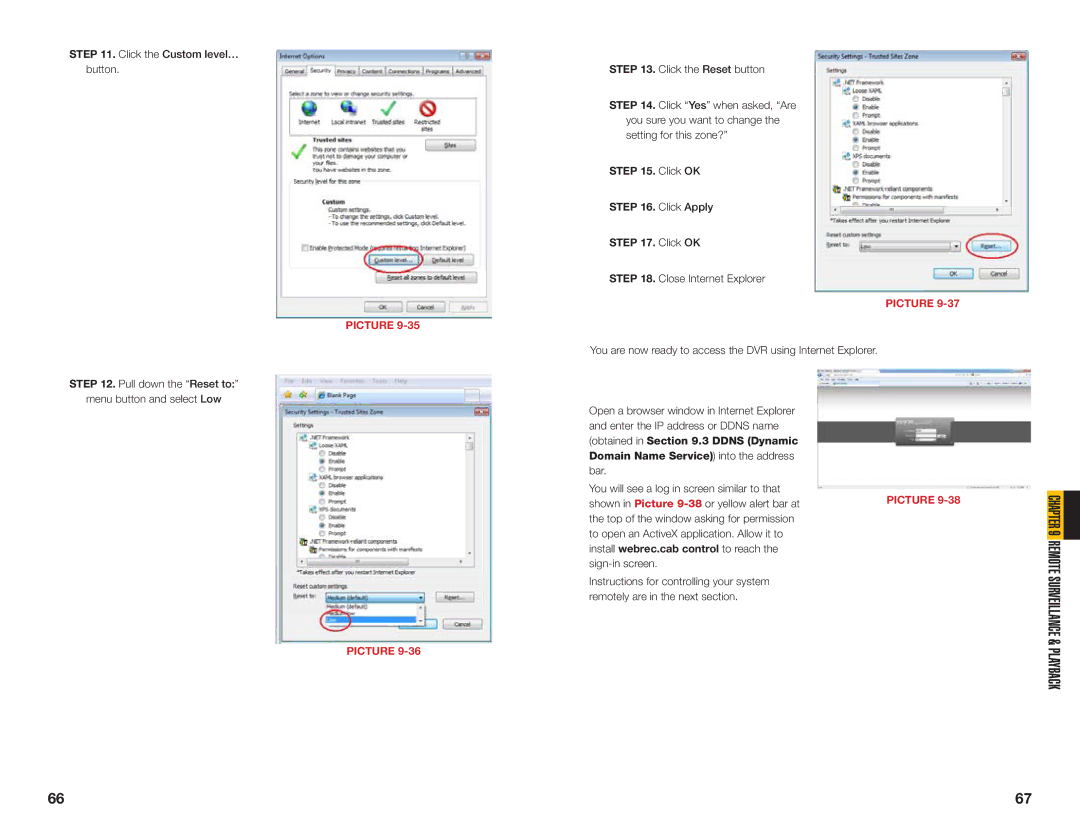STEP 11. Click the Custom level… |
|
button. | STEP 13. Click the Reset button |
| STEP 14. Click “Yes” when asked, “Are |
| you sure you want to change the |
| setting for this zone?” |
| STEP 15. Click OK |
| STEP 16. Click Apply |
| STEP 17. Click OK |
| STEP 18. Close Internet Explorer |
| PICTURE |
| You are now ready to access the DVR using Internet Explorer. |
STEP 12. Pull down the “Reset to:” |
|
menu button and select Low | Open a browser window in Internet Explorer |
| |
| and enter the IP address or DDNS name |
| (obtained in Section 9.3 DDNS (Dynamic |
| Domain Name Service)) into the address |
| bar. |
| You will see a log in screen similar to that |
| shown in Picture |
| the top of the window asking for permission |
| to open an ActiveX application. Allow it to |
| install webrec.cab control to reach the |
| |
| Instructions for controlling your system |
| remotely are in the next section. |
| PICTURE |
PICTURE 9-37
PICTURE
CHAPTER 9 REMOTE SURVEILLANCE & PLAYBACK
66 | 67 |