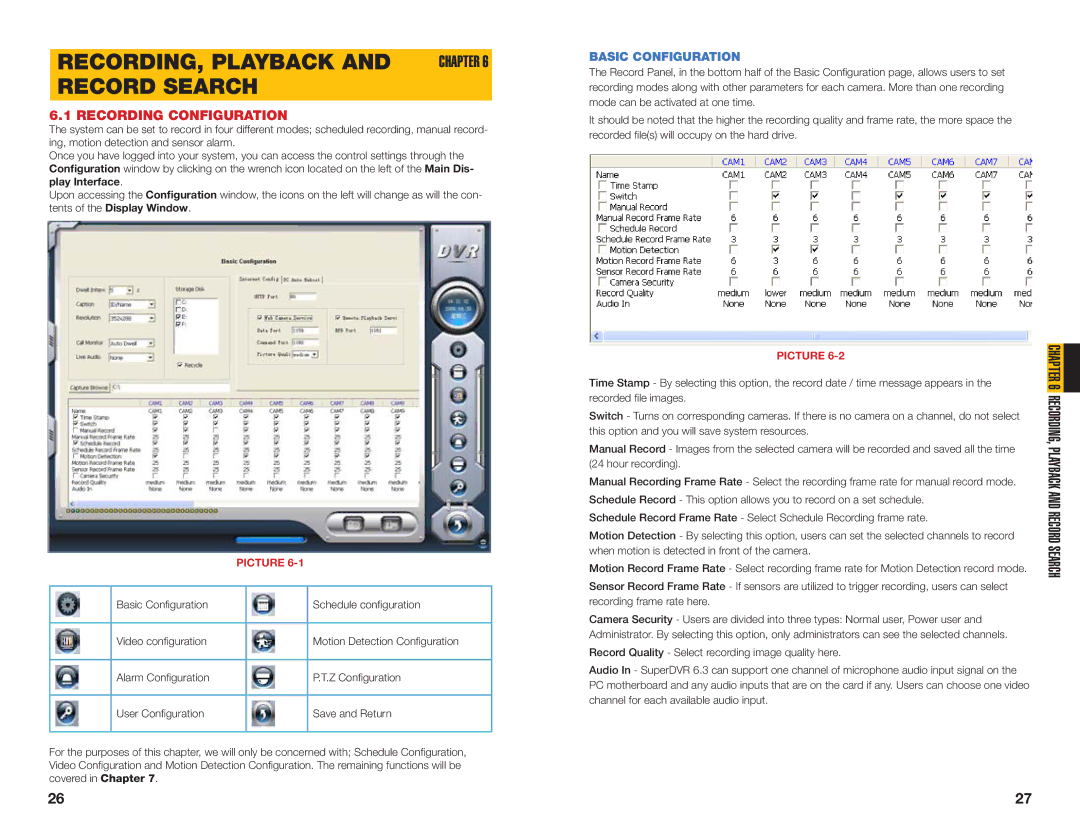RECORDING, PLAYBACK AND CHAPTER 6
RECORD SEARCH
6.1 RECORDING CONFIGURATION
The system can be set to record in four different modes; scheduled recording, manual record- ing, motion detection and sensor alarm.
Once you have logged into your system, you can access the control settings through the Configuration window by clicking on the wrench icon located on the left of the Main Dis- play Interface.
Upon accessing the Configuration window, the icons on the left will change as will the con- tents of the Display Window.
|
| PICTURE | ||
|
|
|
|
|
| Basic Configuration |
|
| Schedule configuration |
|
|
|
|
|
| Video configuration |
|
| Motion Detection Configuration |
|
|
|
|
|
| Alarm Configuration |
|
| P.T.Z Configuration |
|
|
|
|
|
| User Configuration |
|
| Save and Return |
|
|
|
|
|
For the purposes of this chapter, we will only be concerned with; Schedule Configuration, Video Configuration and Motion Detection Configuration. The remaining functions will be covered in Chapter 7.
BASIC CONFIGURATION
The Record Panel, in the bottom half of the Basic Configuration page, allows users to set recording modes along with other parameters for each camera. More than one recording mode can be activated at one time.
It should be noted that the higher the recording quality and frame rate, the more space the recorded file(s) will occupy on the hard drive.
PICTURE 6-2
Time Stamp - By selecting this option, the record date / time message appears in the recorded file images.
Switch - Turns on corresponding cameras. If there is no camera on a channel, do not select this option and you will save system resources.
Manual Record - Images from the selected camera will be recorded and saved all the time (24 hour recording).
Manual Recording Frame Rate - Select the recording frame rate for manual record mode. Schedule Record - This option allows you to record on a set schedule.
Schedule Record Frame Rate - Select Schedule Recording frame rate.
Motion Detection - By selecting this option, users can set the selected channels to record when motion is detected in front of the camera.
Motion Record Frame Rate - Select recording frame rate for Motion Detection record mode.
Sensor Record Frame Rate - If sensors are utilized to trigger recording, users can select recording frame rate here.
Camera Security - Users are divided into three types: Normal user, Power user and Administrator. By selecting this option, only administrators can see the selected channels.
Record Quality - Select recording image quality here.
Audio In - SuperDVR 6.3 can support one channel of microphone audio input signal on the PC motherboard and any audio inputs that are on the card if any. Users can choose one video channel for each available audio input.
RECORDING, PLACHPTERYBACK6AND RECORD SEARCH
26 | 27 |