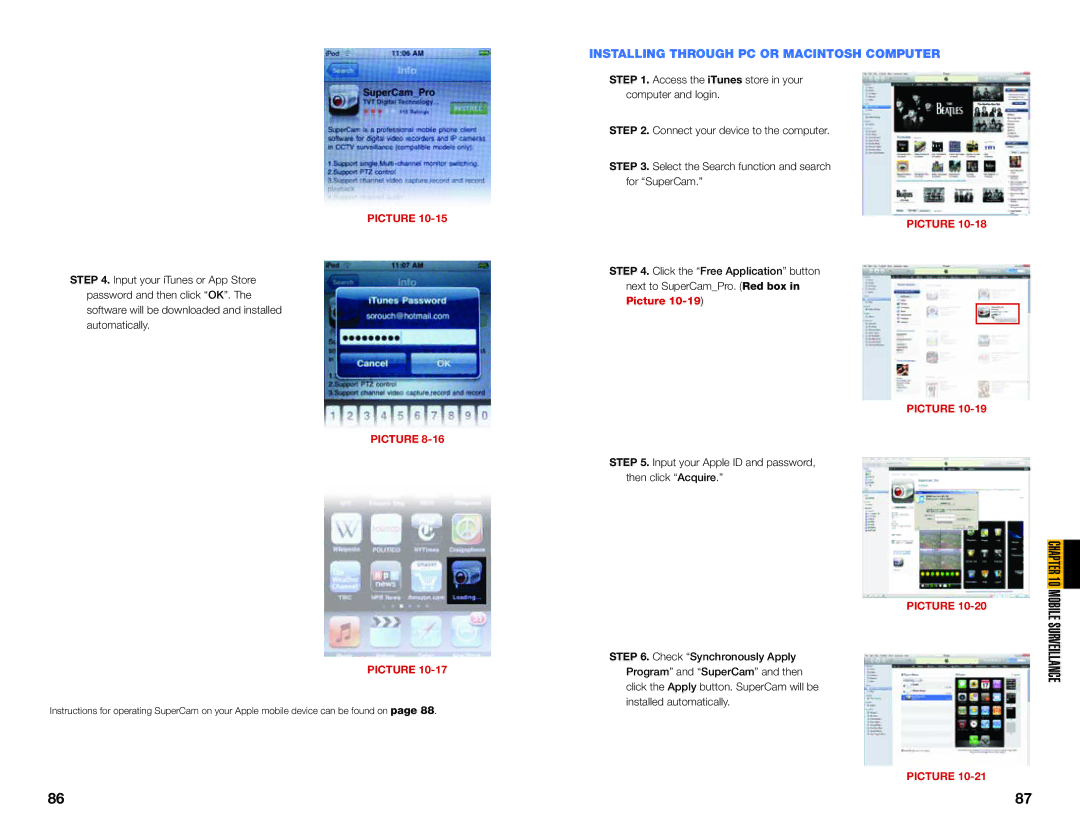PICTURE 10-15
STEP 4. Input your iTunes or App Store password and then click “OK”. The software will be downloaded and installed automatically.
PICTURE 8-16
PICTURE
Instructions for operating SuperCam on your Apple mobile device can be found on page 88.
INSTALLING THROUGH PC OR MACINTOSH COMPUTER
STEP 1. Access the iTunes store in your computer and login.
STEP 2. Connect your device to the computer.
STEP 3. Select the Search function and search for “SuperCam.”
PICTURE 10-18
STEP 4. Click the “Free Application” button next to SuperCam_Pro. (Red box in Picture
PICTURE 10-19
STEP 5. Input your Apple ID and password, then click “Acquire.”
PICTURE 10-20
STEP 6. Check “Synchronously Apply Program” and “SuperCam” and then click the Apply button. SuperCam will be installed automatically.
PICTURE 10-21
CHAPTER 10 MOBILE SURVEILLANCE
86 | 87 |