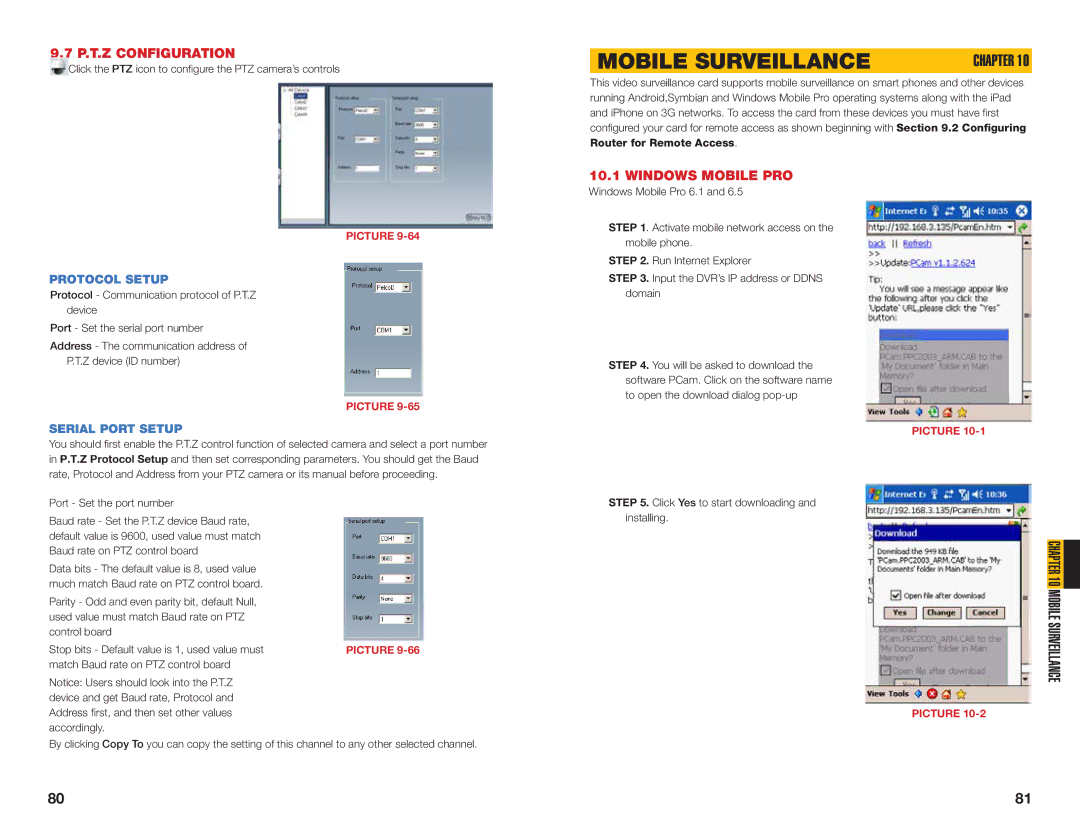9.7 P.T.Z CONFIGURATION
Click the PTZ icon to configure the PTZ camera’s controls
PICTURE 9-64
PROTOCOL SETUP
Protocol - Communication protocol of P.T.Z device
Port - Set the serial port number
Address - The communication address of P.T.Z device (ID number)
PICTURE 9-65
SERIAL PORT SETUP
You should first enable the P.T.Z control function of selected camera and select a port number in P.T.Z Protocol Setup and then set corresponding parameters. You should get the Baud rate, Protocol and Address from your PTZ camera or its manual before proceeding.
Port - Set the port number |
|
Baud rate - Set the P.T.Z device Baud rate, |
|
default value is 9600, used value must match |
|
Baud rate on PTZ control board |
|
Data bits - The default value is 8, used value |
|
much match Baud rate on PTZ control board. |
|
Parity - Odd and even parity bit, default Null, |
|
used value must match Baud rate on PTZ |
|
control board |
|
Stop bits - Default value is 1, used value must | PICTURE |
match Baud rate on PTZ control board |
|
Notice: Users should look into the P.T.Z |
|
device and get Baud rate, Protocol and |
|
Address first, and then set other values |
|
accordingly. |
|
By clicking Copy To you can copy the setting of this channel to any other selected channel.
MOBILE SURVEILLANCE | CHAPTER 10 |
This video surveillance card supports mobile surveillance on smart phones and other devices running Android,Symbian and Windows Mobile Pro operating systems along with the iPad and iPhone on 3G networks. To access the card from these devices you must have first configured your card for remote access as shown beginning with Section 9.2 Configuring Router for Remote Access.
10.1 WINDOWS MOBILE PRO
Windows Mobile Pro 6.1 and 6.5
STEP 1. Activate mobile network access on the mobile phone.
STEP 2. Run Internet Explorer
STEP 3. Input the DVR’s IP address or DDNS domain
STEP 4. You will be asked to download the software PCam. Click on the software name to open the download dialog
PICTURE 10-1
STEP 5. Click Yes to start downloading and installing.
CHAPTER 10 MOBILE SURVEILLANCE
PICTURE 10-2
80 | 81 |