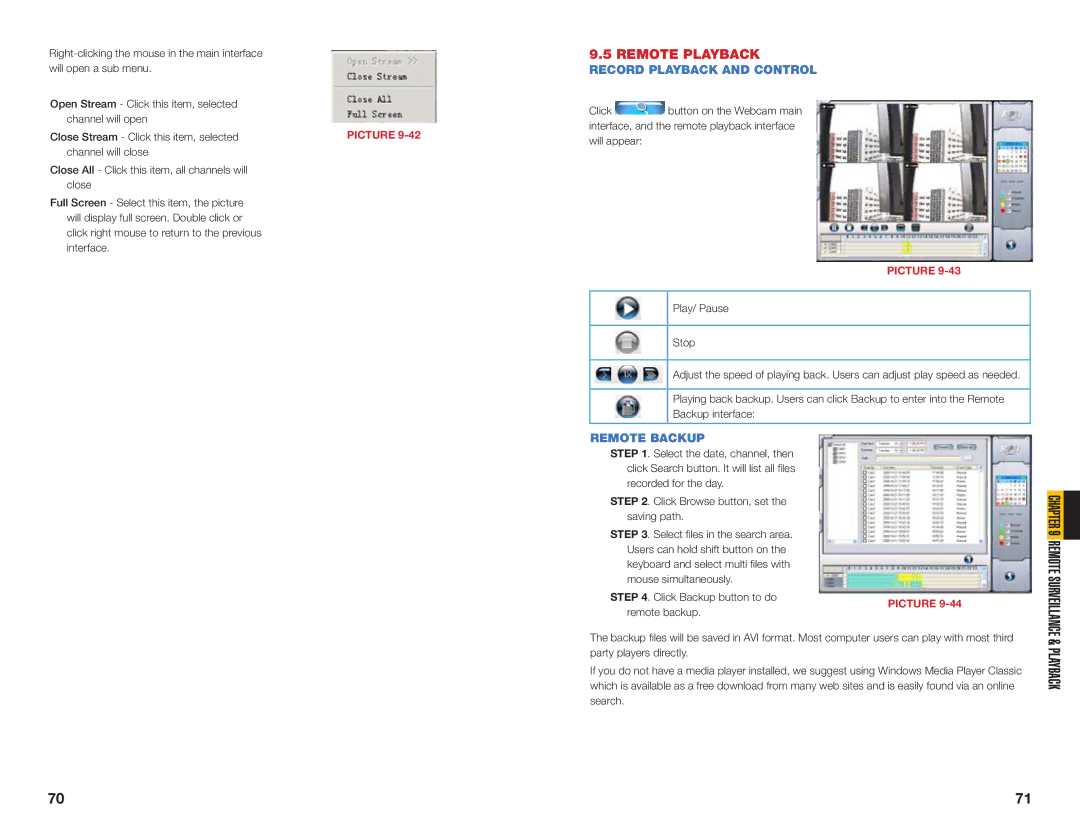| 9.5 REMOTE PLAYBACK |
| |||
will open a sub menu. |
| RECORD PLAYBACK AND CONTROL |
| ||
Open Stream - Click this item, selected |
| Click |
| button on the Webcam main |
|
channel will open |
|
|
| ||
| interface, and the remote playback interface |
| |||
Close Stream - Click this item, selected | PICTURE |
| |||
will appear: |
| ||||
channel will close |
|
| |||
|
|
|
|
| |
Close All - Click this item, all channels will |
|
|
|
|
|
close |
|
|
|
|
|
Full Screen - Select this item, the picture |
|
|
|
|
|
will display full screen. Double click or |
|
|
|
|
|
click right mouse to return to the previous |
|
|
|
|
|
interface. |
|
|
|
|
|
|
|
|
|
| PICTURE |
|
|
|
|
|
|
|
|
|
| Play/ Pause |
|
|
|
|
|
|
|
|
|
|
| Stop |
|
|
|
|
|
| |
|
|
|
| Adjust the speed of playing back. Users can adjust play speed as needed. | |
|
|
|
|
| |
|
|
|
| Playing back backup. Users can click Backup to enter into the Remote | |
|
|
|
| Backup interface: |
|
|
|
|
|
| |
|
| REMOTE BACKUP |
| ||
|
| STEP 1. Select the date, channel, then |
| ||
|
|
| click Search button. It will list all files |
| |
|
|
| recorded for the day. |
| |
|
| STEP 2. Click Browse button, set the |
| ||
|
|
| saving path. |
| |
|
| STEP 3. Select files in the search area. |
| ||
|
|
| Users can hold shift button on the |
| |
|
|
| keyboard and select multi files with |
| |
|
|
| mouse simultaneously. |
| |
|
| STEP 4. Click Backup button to do | PICTURE | ||
|
|
| remote backup. | ||
|
|
|
| ||
The backup files will be saved in AVI format. Most computer users can play with most third party players directly.
If you do not have a media player installed, we suggest using Windows Media Player Classic which is available as a free download from many web sites and is easily found via an online search.
CHAPTER 9 REMOTE SURVEILLANCE & PLAYBACK
70 | 71 |