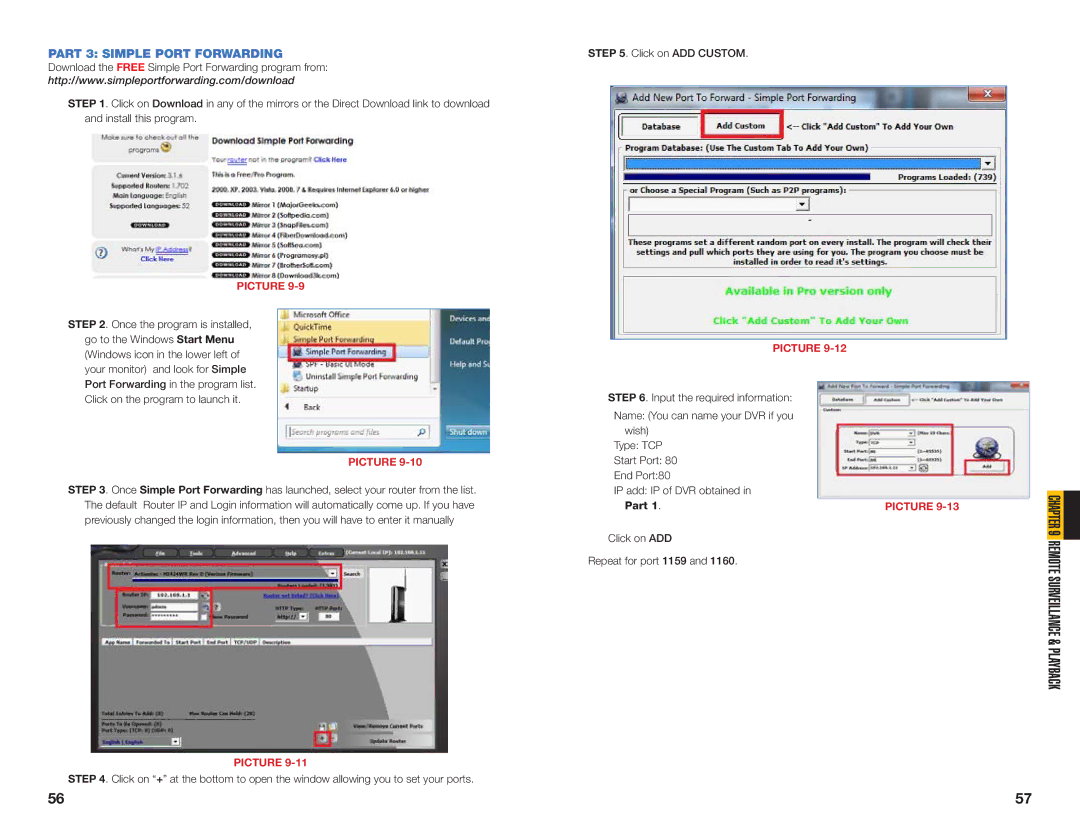PART 3: SIMPLE PORT FORWARDING
Download the FREE Simple Port Forwarding program from:
http://www.simpleportforwarding.com/download
STEP 1. Click on Download in any of the mirrors or the Direct Download link to download and install this program.
PICTURE 9-9
STEP 2. Once the program is installed,
go to the Windows Start Menu (Windows icon in the lower left of your monitor) and look for Simple Port Forwarding in the program list. Click on the program to launch it.
PICTURE 9-10
STEP 3. Once Simple Port Forwarding has launched, select your router from the list. The default Router IP and Login information will automatically come up. If you have previously changed the login information, then you will have to enter it manually
PICTURE 9-11
STEP 4. Click on “+” at the bottom to open the window allowing you to set your ports.
STEP 5. Click on ADD CUSTOM.
PICTURE |
|
STEP 6. Input the required information: |
|
Name: (You can name your DVR if you |
|
wish) |
|
Type: TCP |
|
Start Port: 80 |
|
End Port:80 |
|
IP add: IP of DVR obtained in |
|
Part 1. | PICTURE |
Click on ADD |
|
Repeat for port 1159 and 1160. |
|
CHAPTER 9 REMOTE SURVEILLANCE & PLAYBACK
56 | 57 |