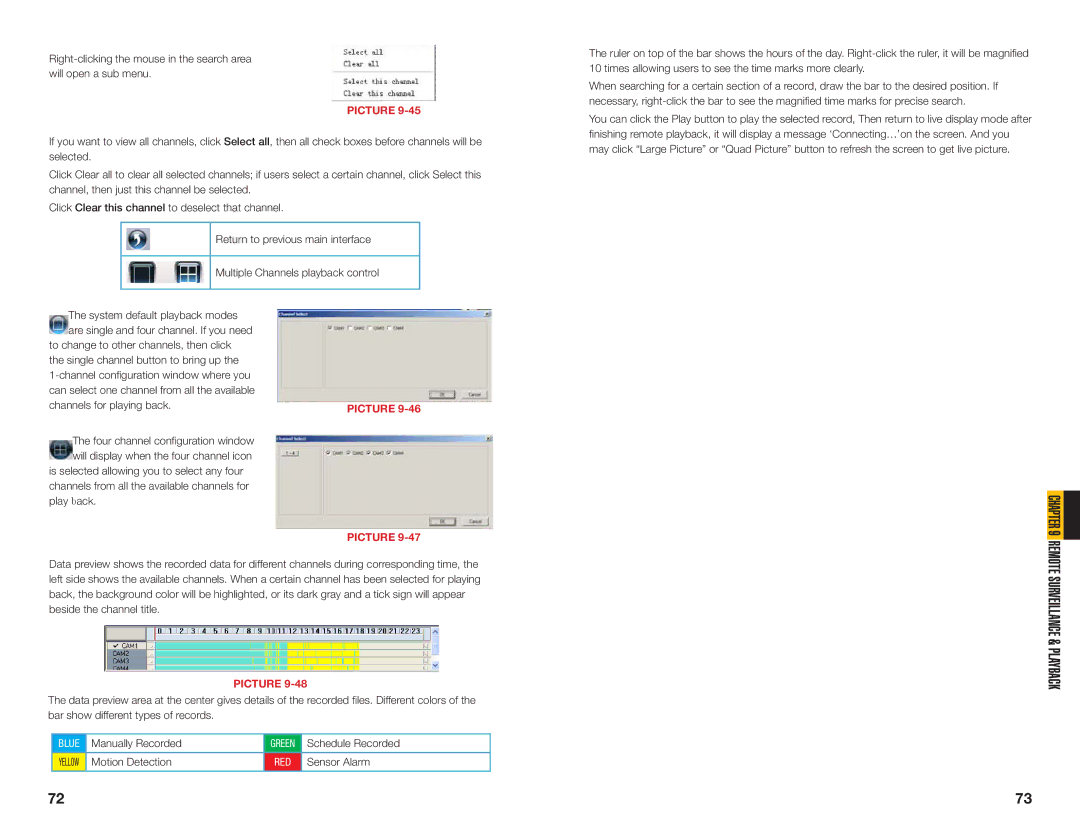PICTURE 9-45
If you want to view all channels, click Select all, then all check boxes before channels will be selected.
Click Clear all to clear all selected channels; if users select a certain channel, click Select this channel, then just this channel be selected.
Click Clear this channel to deselect that channel.
Return to previous main interface
Multiple Channels playback control
The ruler on top of the bar shows the hours of the day.
When searching for a certain section of a record, draw the bar to the desired position. If necessary,
You can click the Play button to play the selected record, Then return to live display mode after finishing remote playback, it will display a message ‘Connecting…’on the screen. And you may click “Large Picture” or “Quad Picture” button to refresh the screen to get live picture.
The system default playback modes are single and four channel. If you need
to change to other channels, then click the single channel button to bring up the
The four channel configuration window will display when the four channel icon
is selected allowing you to select any four channels from all the available channels for play back.
PICTURE 9-46
PICTURE
CHAPTER 9 REMOTE
Data preview shows the recorded data for different channels during corresponding time, the left side shows the available channels. When a certain channel has been selected for playing back, the background color will be highlighted, or its dark gray and a tick sign will appear beside the channel title.
PICTURE 9-48
The data preview area at the center gives details of the recorded files. Different colors of the bar show different types of records.
BLUE | Manually Recorded | GREEN | Schedule Recorded |
YELLOW | Motion Detection | RED | Sensor Alarm |
|
|
|
|
SURVEILLANCE & PLAYBACK
72 | 73 |