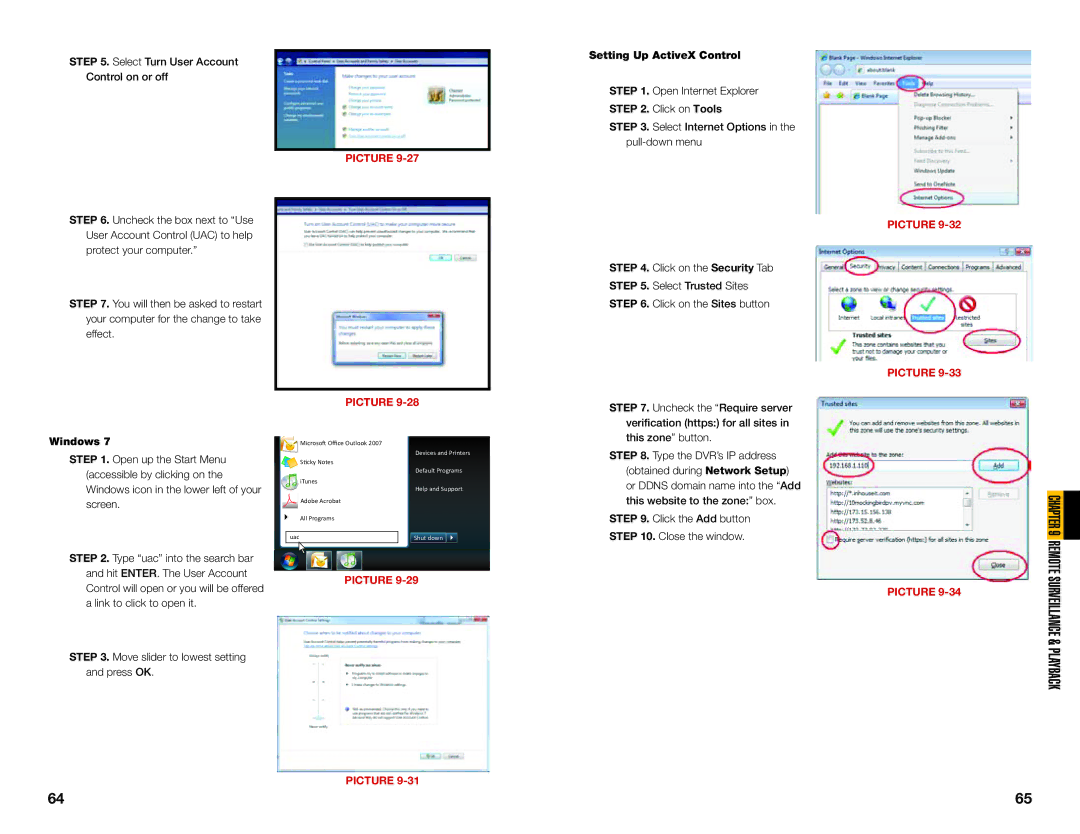STEP 5. Select Turn User Account
Control on or off
PICTURE 9-27
STEP 6. Uncheck the box next to “Use User Account Control (UAC) to help protect your computer.”
STEP 7. You will then be asked to restart your computer for the change to take effect.
PICTURE 9-28
Setting Up ActiveX Control
STEP 1. Open Internet Explorer STEP 2. Click on Tools
STEP 3. Select Internet Options in the
PICTURE 9-32
STEP 4. Click on the Security Tab
STEP 5. Select Trusted Sites
STEP 6. Click on the Sites button
PICTURE 9-33
STEP 7. Uncheck the “Require server verification (https:) for all sites in
Windows 7
STEP 1. Open up the Start Menu (accessible by clicking on the Windows icon in the lower left of your screen.
Microsoft Office Outlook 2007
![]() Sticky Notes
Sticky Notes
![]()
![]()
![]()
![]()
![]() iTunes
iTunes
![]() Adobe Acrobat
Adobe Acrobat
All Programs
uac
Devices and Printers
Default Programs
Help and Support
Shut down ![]()
![]()
![]()
![]()
this zone” button.
STEP 8. Type the DVR’s IP address (obtained during Network Setup) or DDNS domain name into the “Add this website to the zone:” box.
STEP 9. Click the Add button STEP 10. Close the window.
CHAPTER 9
STEP 2. Type “uac” into the search bar and hit ENTER. The User Account Control will open or you will be offered a link to click to open it.
STEP 3. Move slider to lowest setting and press OK.
PICTURE 9-29
PICTURE
PICTURE
REMOTE SURVEILLANCE & PLAYBACK
64 | 65 |