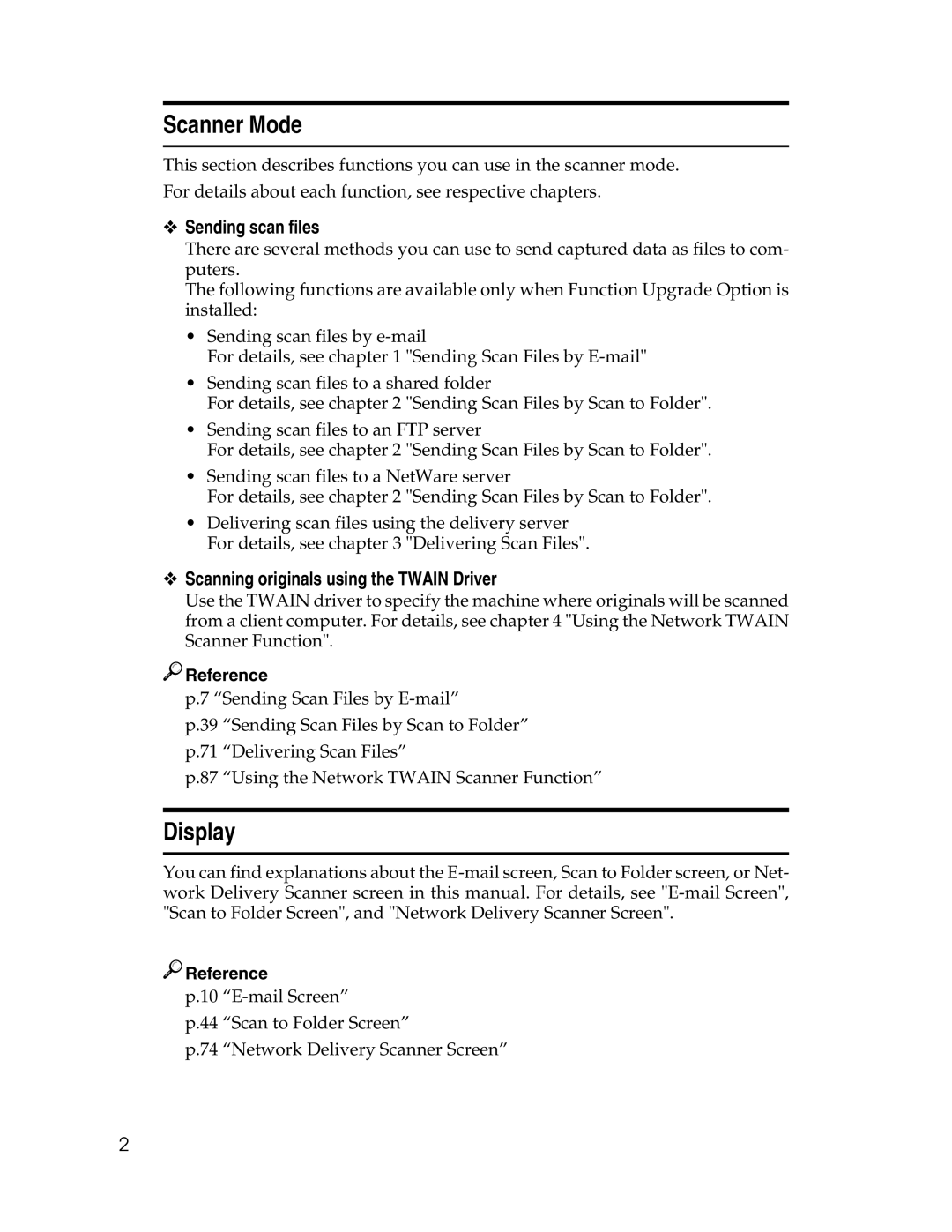Scanner Mode
This section describes functions you can use in the scanner mode.
For details about each function, see respective chapters.
❖Sending scan files
There are several methods you can use to send captured data as files to com- puters.
The following functions are available only when Function Upgrade Option is installed:
•Sending scan files by
For details, see chapter 1 "Sending Scan Files by
•Sending scan files to a shared folder
For details, see chapter 2 "Sending Scan Files by Scan to Folder".
•Sending scan files to an FTP server
For details, see chapter 2 "Sending Scan Files by Scan to Folder".
•Sending scan files to a NetWare server
For details, see chapter 2 "Sending Scan Files by Scan to Folder".
•Delivering scan files using the delivery server For details, see chapter 3 "Delivering Scan Files".
❖Scanning originals using the TWAIN Driver
Use the TWAIN driver to specify the machine where originals will be scanned from a client computer. For details, see chapter 4 "Using the Network TWAIN Scanner Function".

 Reference
Reference
p.7 “Sending Scan Files by
p.39 “Sending Scan Files by Scan to Folder”
p.71 “Delivering Scan Files”
p.87 “Using the Network TWAIN Scanner Function”
Display
You can find explanations about the
![]()
![]() Reference
Reference
p.10
p.44 “Scan to Folder Screen”
p.74 “Network Delivery Scanner Screen”
2