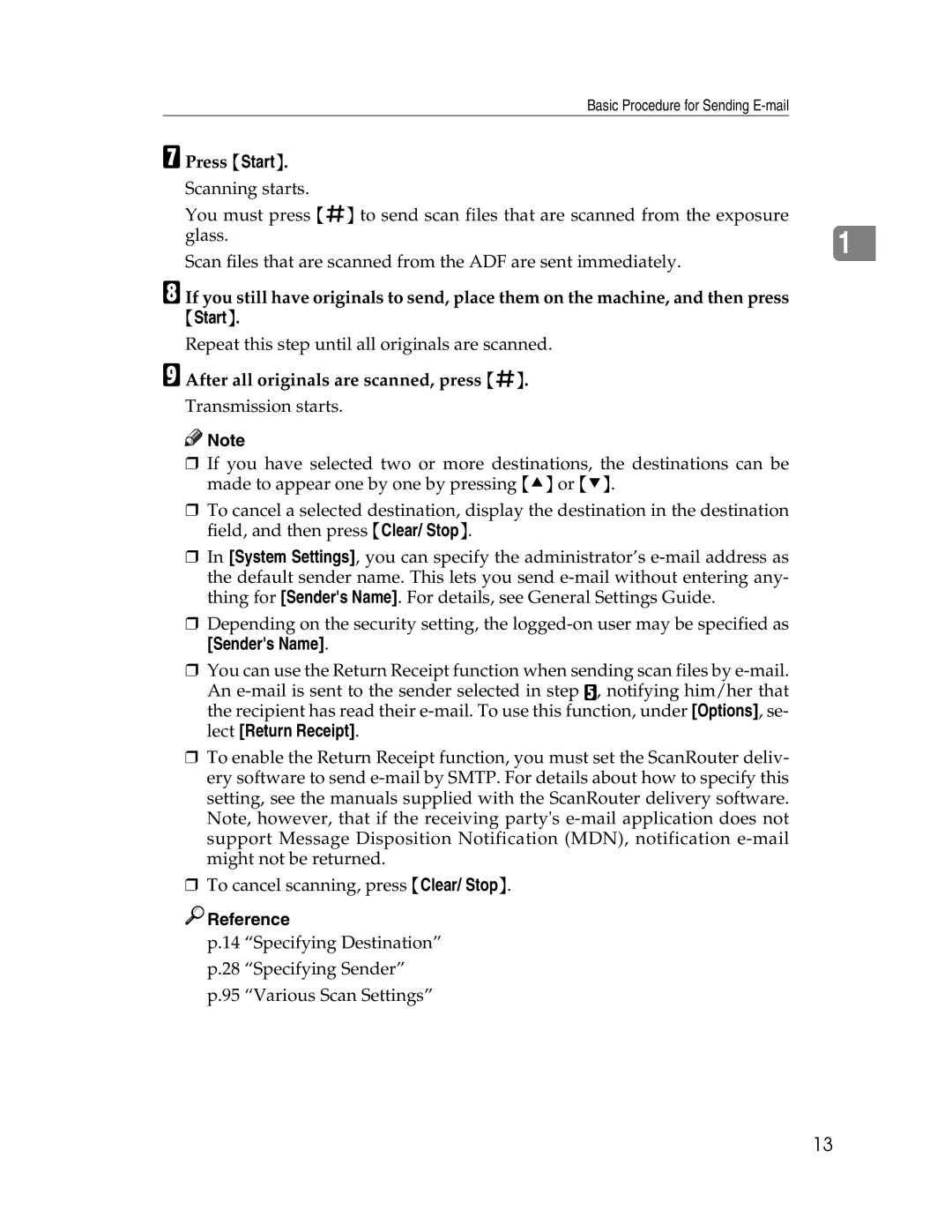Basic Procedure for Sending
G Press {Start}.
Scanning starts.
You must press {q} to send scan files that are scanned from the exposure
glass.1 Scan files that are scanned from the ADF are sent immediately.
H If you still have originals to send, place them on the machine, and then press
{Start}.
Repeat this step until all originals are scanned.
I After all originals are scanned, press {q}.
Transmission starts.
![]()
![]() Note
Note
❒If you have selected two or more destinations, the destinations can be made to appear one by one by pressing {U} or {T}.
❒To cancel a selected destination, display the destination in the destination field, and then press {Clear/ Stop}.
❒In [System Settings], you can specify the administrator’s
❒Depending on the security setting, the
[Sender's Name].
❒You can use the Return Receipt function when sending scan files by
An
❒To enable the Return Receipt function, you must set the ScanRouter deliv- ery software to send
❒To cancel scanning, press {Clear/ Stop}.

 Reference
Reference
p.14 “Specifying Destination”
p.28 “Specifying Sender”
p.95 “Various Scan Settings”
13