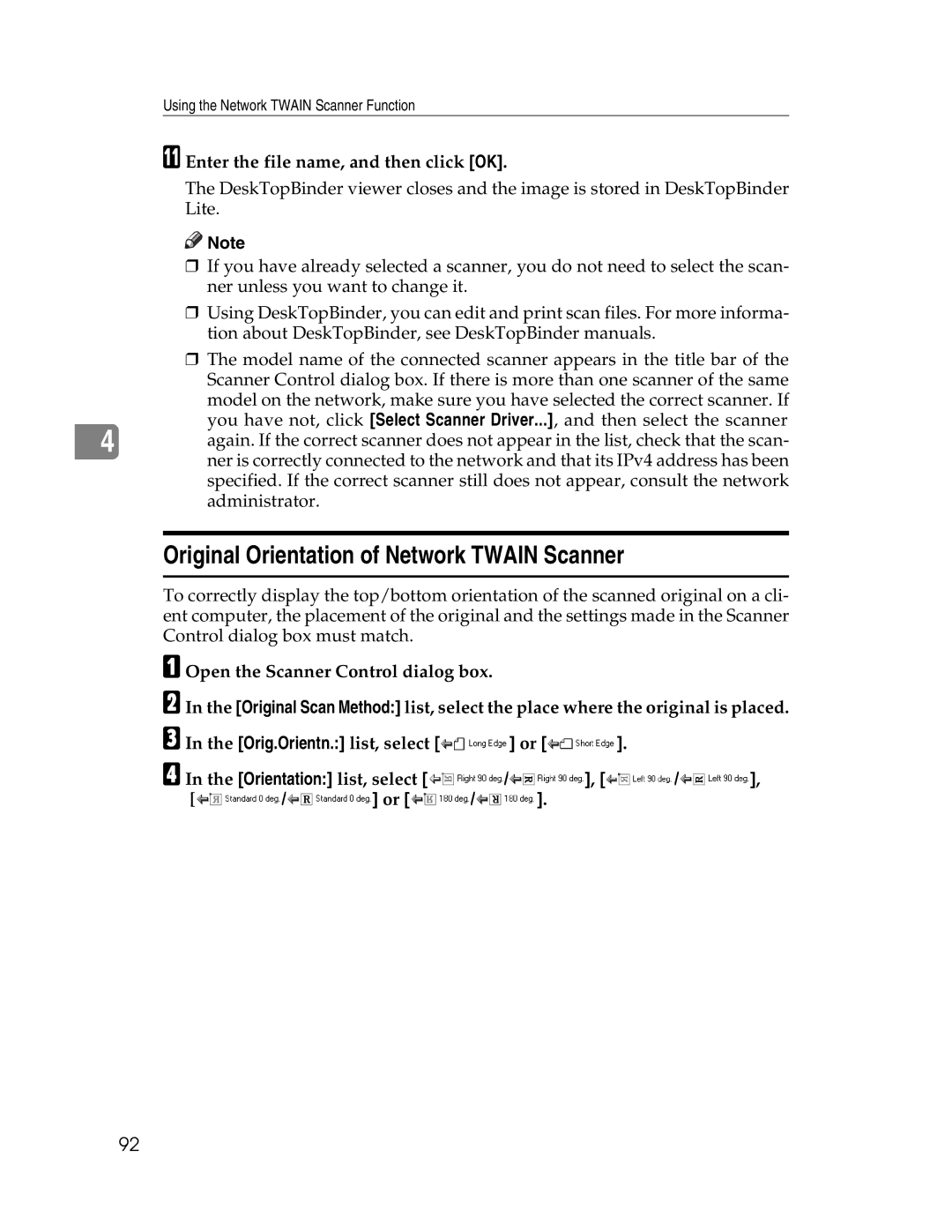Using the Network TWAIN Scanner Function
K Enter the file name, and then click [OK].
The DeskTopBinder viewer closes and the image is stored in DeskTopBinder Lite.
![]()
![]() Note
Note
❒If you have already selected a scanner, you do not need to select the scan- ner unless you want to change it.
❒Using DeskTopBinder, you can edit and print scan files. For more informa- tion about DeskTopBinder, see DeskTopBinder manuals.
❒The model name of the connected scanner appears in the title bar of the Scanner Control dialog box. If there is more than one scanner of the same model on the network, make sure you have selected the correct scanner. If you have not, click [Select Scanner Driver...], and then select the scanner
4 again. If the correct scanner does not appear in the list, check that the scan- ner is correctly connected to the network and that its IPv4 address has been specified. If the correct scanner still does not appear, consult the network administrator.
Original Orientation of Network TWAIN Scanner
To correctly display the top/bottom orientation of the scanned original on a cli- ent computer, the placement of the original and the settings made in the Scanner Control dialog box must match.
A Open the Scanner Control dialog box.
B In the [Original Scan Method:] list, select the place where the original is placed.
C In the [Orig.Orientn.:] list, select [![]() ] or [
] or [![]() ].
].
D In the [Orientation:] list, select [![]() /
/![]() ], [
], [![]() /
/![]() ],
],
[![]() /
/![]() ] or [
] or [![]() /
/![]() ].
].
92