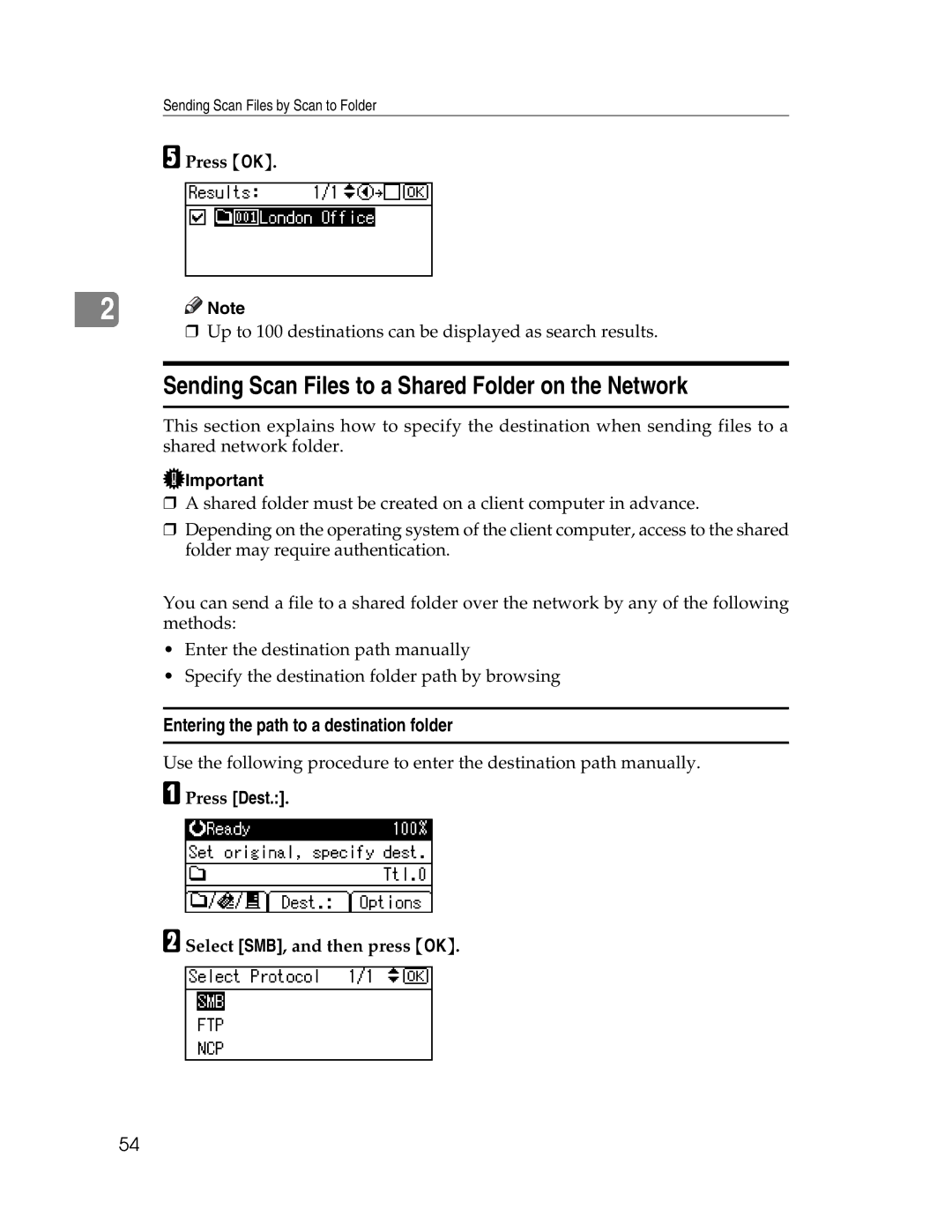Sending Scan Files by Scan to Folder
E Press {OK}.
2![]()
![]() Note
Note
❒ Up to 100 destinations can be displayed as search results.
Sending Scan Files to a Shared Folder on the Network
This section explains how to specify the destination when sending files to a shared network folder.
![]() Important
Important
❒A shared folder must be created on a client computer in advance.
❒Depending on the operating system of the client computer, access to the shared folder may require authentication.
You can send a file to a shared folder over the network by any of the following methods:
•Enter the destination path manually
•Specify the destination folder path by browsing
Entering the path to a destination folder
Use the following procedure to enter the destination path manually.
A Press [Dest.:].
B Select [SMB], and then press {OK}.
54