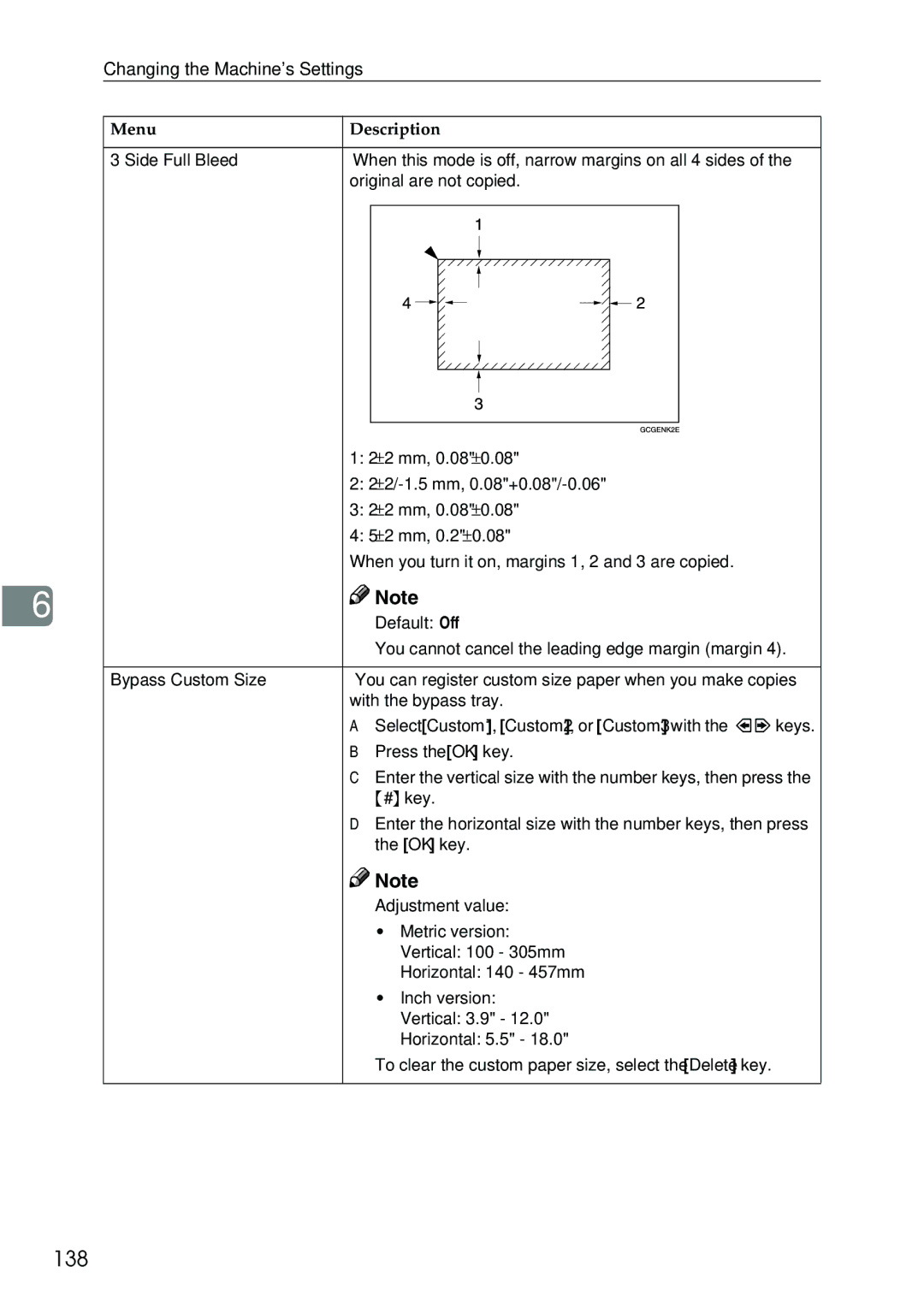6
Changing the Machine's Settings
Menu | Description | |||||||||||||||
|
|
|
|
|
|
|
|
|
|
|
|
|
|
|
|
|
3 Side Full Bleed | When this mode is off, narrow margins on all 4 sides of the | |||||||||||||||
| original are not copied. | |||||||||||||||
|
|
|
|
|
|
|
|
|
|
|
|
|
|
|
|
|
|
|
|
|
|
|
|
|
|
|
|
|
|
|
|
|
|
|
|
|
|
|
|
|
|
|
|
|
|
|
|
|
|
|
|
|
|
|
|
|
|
|
|
|
|
|
|
|
|
|
|
|
|
|
|
|
|
|
|
|
|
|
|
|
|
|
|
|
|
|
|
|
|
|
|
|
|
|
|
|
|
|
|
|
|
|
|
|
|
|
|
|
|
|
|
|
|
|
|
|
|
|
|
|
|
|
|
|
|
|
|
|
|
|
|
|
|
|
|
|
|
|
|
|
|
|
|
|
|
|
|
|
|
|
|
|
|
|
|
|
|
|
|
|
|
|
|
|
|
|
|
|
|
|
|
|
|
|
|
|
|
|
|
|
|
|
|
|
|
|
|
|
|
|
|
|
|
|
|
|
|
|
|
|
|
|
|
|
|
|
|
|
|
|
|
|
|
|
|
|
|
|
|
|
| 1: 2±2 mm, 0.08"±0.08" |
| 2: |
| 3: 2±2 mm, 0.08"±0.08" |
| 4: 5±2 mm, 0.2"±0.08" |
| When you turn it on, margins 1, 2 and 3 are copied. |
| Note |
| ❒ Default: Off |
| ❒ You cannot cancel the leading edge margin (margin 4). |
|
|
Bypass Custom Size | You can register custom size paper when you make copies |
| with the bypass tray. |
| A Select [Custom1], [Custom2], or [Custom3] with the <> keys. |
| B Press the [OK] key. |
| C Enter the vertical size with the number keys, then press the |
| {#} key. |
| D Enter the horizontal size with the number keys, then press |
| the [OK] key. |
![]()
![]() Note
Note
❒Adjustment value:
•Metric version: Vertical: 100 - 305mm Horizontal: 140 - 457mm
•Inch version: Vertical: 3.9" - 12.0" Horizontal: 5.5" - 18.0"
❒To clear the custom paper size, select the [Delete] key.