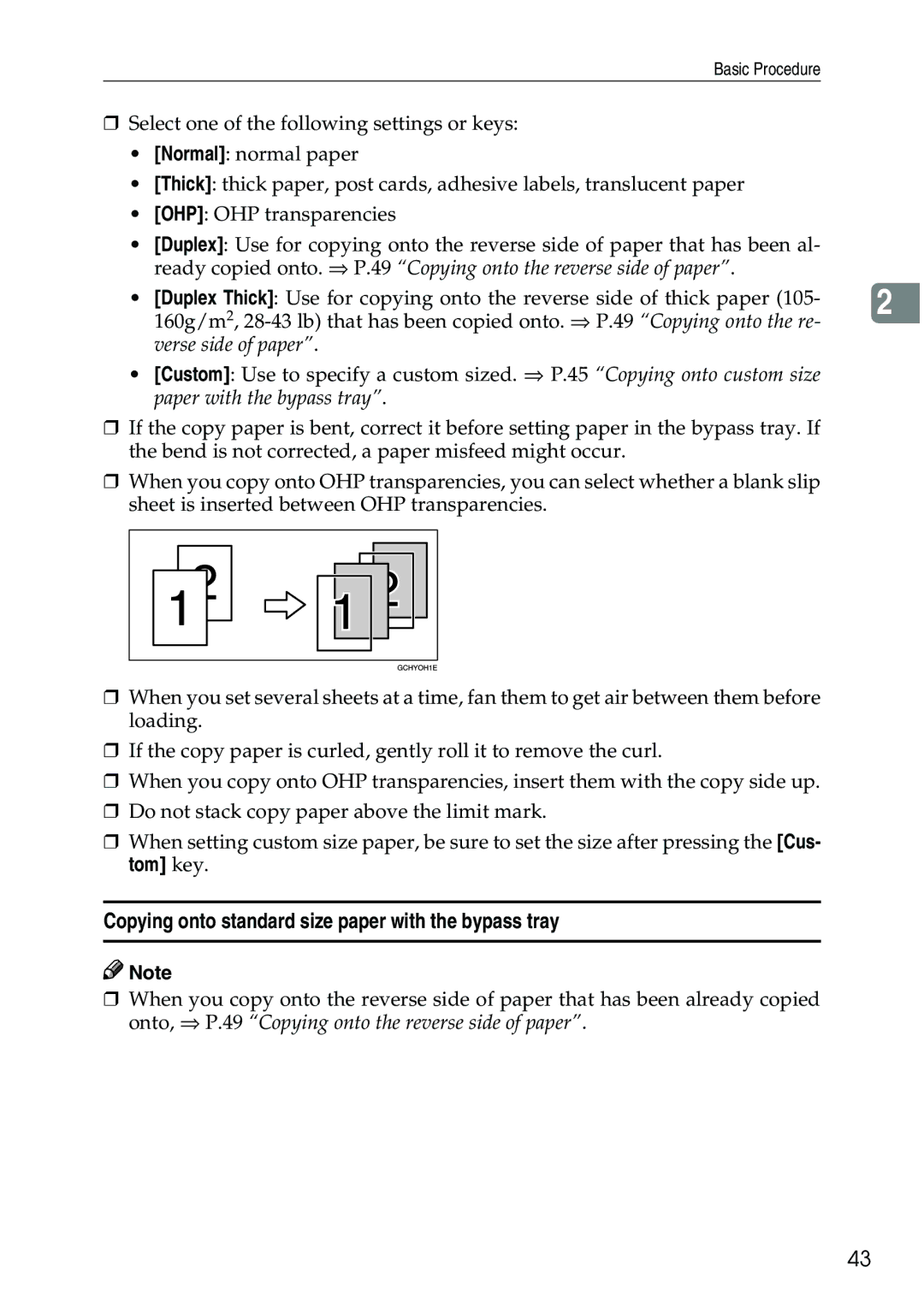Basic Procedure
❒Select one of the following settings or keys:
•[Normal]: normal paper
•[Thick]: thick paper, post cards, adhesive labels, translucent paper
•[OHP]: OHP transparencies
•[Duplex]: Use for copying onto the reverse side of paper that has been al- ready copied onto. ⇒ P.49 “Copying onto the reverse side of paper”.
• [Duplex Thick]: Use for copying onto the reverse side of thick paper (105- | 2 |
160g/m2, |
|
verse side of paper”.
•[Custom]: Use to specify a custom sized. ⇒ P.45 “Copying onto custom size paper with the bypass tray”.
❒If the copy paper is bent, correct it before setting paper in the bypass tray. If the bend is not corrected, a paper misfeed might occur.
❒When you copy onto OHP transparencies, you can select whether a blank slip sheet is inserted between OHP transparencies.
❒When you set several sheets at a time, fan them to get air between them before loading.
❒If the copy paper is curled, gently roll it to remove the curl.
❒When you copy onto OHP transparencies, insert them with the copy side up.
❒Do not stack copy paper above the limit mark.
❒When setting custom size paper, be sure to set the size after pressing the [Cus- tom] key.
Copying onto standard size paper with the bypass tray
![]()
![]() Note
Note
❒When you copy onto the reverse side of paper that has been already copied onto, ⇒ P.49 “Copying onto the reverse side of paper”.
43