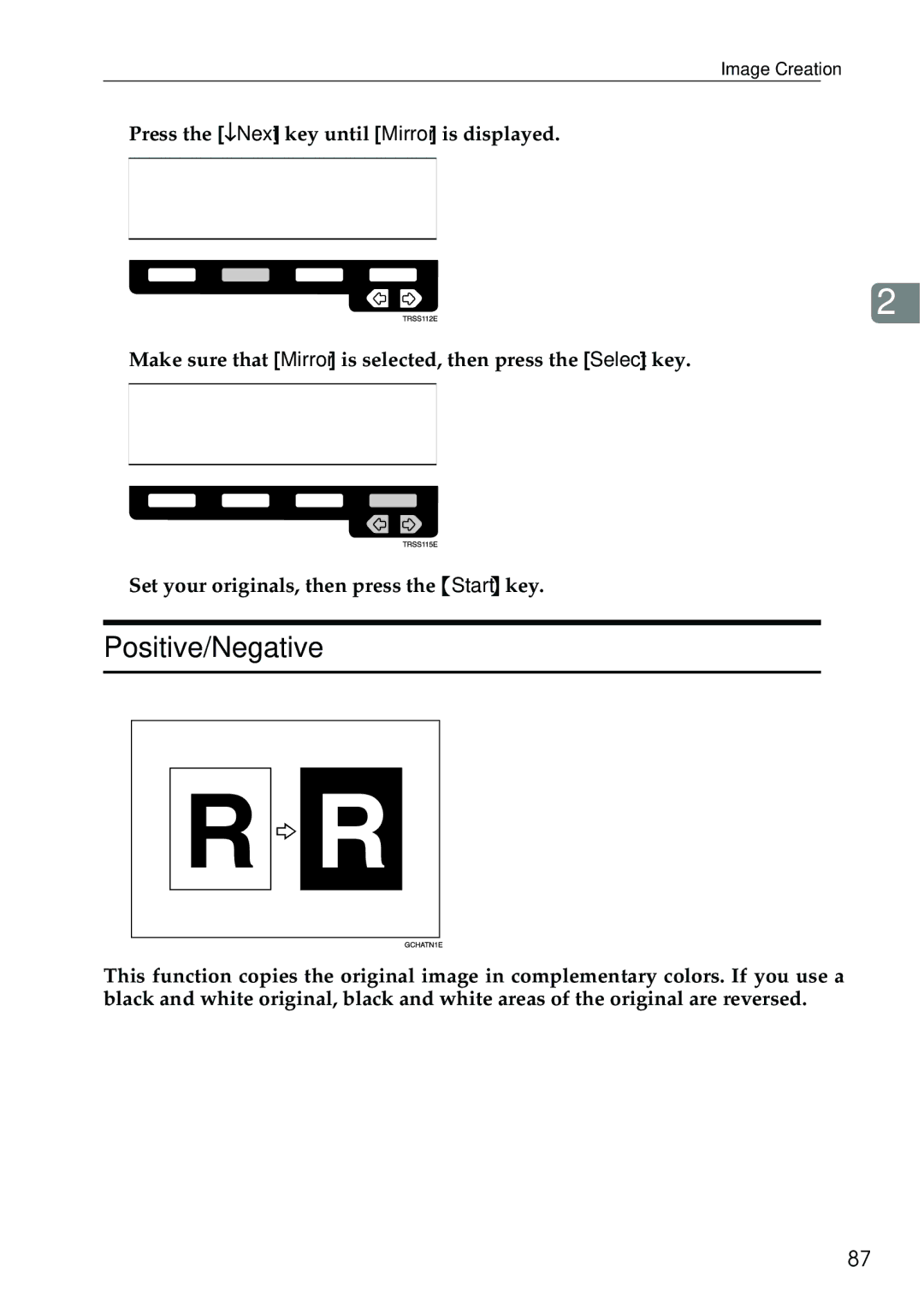3506
Overseas Affiliates
⇒ P.151 Power Connection
Means Power ON. c means Stand by
Page
Safety During Operation
Safety Information
Iii
Symbols
How to Read This Manual
Table of Contents
112
100
105
111
127
117
122
125
169
166
167
168
Page
What You Can Do with This Machine
Page
Guide to Components
Main power switch
Right covers
Options
Favorite keys
Operation Panel
Start key
Panel Display
Layout and Keys
Initial display
Common Keys
Example Displays
Function menu display
Sample display for color erase
Page
Operation switch right side of the operation panel
Turning On the Power
Turning On the Main Power
Power Switches
When the machine is set for user codes
When the Energy Saver indicator is lit
Starting the Machine
Shutting down the machine
Turning off the main power
Recommended Originals
When you set originals on the exposure glass
When you set originals in the document feeder
Originals
Originals
Setting Originals on the Exposure Glass
Setting a Stack of Originals Document Feeder
Basics
Setting one Original at a Time in the Document Feeder
Basics
Setting Originals of Different Sizes in the Document Feeder
Setting Custom Sized Originals
Setting Custom Sized Originals
Removing the Platen Cover to Copy a Large Original
Copying
Basic Procedure
Auto image density
Adjusting Copy Image Density
Combined auto and manual image density
Manual image density
Selecting a Color Mode
Auto color selection mode
Full color copy mode
Single color mode
Black copy mode
Twin color mode
Twin Color Color Copy
Twin Color Red & Black
Twin Color Color copy
Twin Color Red & Black
Selecting the Original Image Type Photo/Text
Auto Text/Photo mode
Text mode
Photo mode
Copying
Special original mode
Selecting the Copy Paper Size
Auto paper select
Manual paper select
Image Rotation
Copying from the Bypass Tray
Verse side of paper
Copying onto standard size paper with the bypass tray
Copying
Copying onto custom size paper with the bypass tray
Press the Custom key
Basic Procedure
Making A3, 11 × 17 full bleed copies
Copying onto the reverse side of paper
Open the bypass tray
Select Duplex, or Duplex Thick with the keys
Auto Reduce/Enlarge
Press the Auto Reduce/Enlarge key
Energy Saver Mode
Interrupt Copying
Auto Off Mode
Storing your settings
Auto Start
Program
Recalling your settings
Deleting a program
Check Modes
Counter
Preset R/E
Reduce/Enlarge
Reducing
Enlarging
Zoom
Using the and + keys
Using the number keys
Horizontal % Vertical %
Directional Magnification %
Enter the vertical ratio with the number keys, or the +-keys
Directional Size Magnification mm
Copying
Reduce/Enlarge
Centering
Shifting the Image
Margin Adjustment
Press the Menu key
Book → 1 Sided
Series Copies
Copying
Sided → 1 Sided
Combine 2 Originals
Reference
Front Cover
Cover Sheet
Cover Sheet
Front & Back Covers
Back Cover Copy
Back Cover Blank
Press the Menu key
Copying
Color Conversion
Color Creation
Copying
Color Erase
Press the Menu key
Color Creation
Mirror
Image Creation
Positive/Negative
Press the Menu key
Sort
Finishing
Copying
Stack
Staple
Stapling position and original setting
Stapling copies automatically after copying
Changing the staple position
Stapling copies manually after copying
Copying
Color Balance
Color Balance Adjustment
Color Balance Program
Storing the adjusted color balance
Recalling the color balance
100
Image Adjustment
101
Sharp/Soft, Contrast, Background Density, and Pastel
102
Adjust the settings with the keys. Then press the OK key
103
104
105
Combination Chart
106
Combination Chart
107
Combination Chart
108
109
110
111
If Your Machine Does Not Operate as You Want
112
If You Cannot Make Copies as You Want
If You Cannot Make Copies as You Want
113
114
Image Adjustment
Loading Paper
Non-recommended Paper for Paper Trays
115
116
Loading Paper in the Paper Tray
Changing The Toner Cartridge
Pulling Out the Toner Cartridge
117
118
119
When you use the Cartridge Replacement Tool
120
Setting the New Toner Cartridge
121
122
Clearing Misfeeds
When A, B, C or Y is Displayed
When P is Displayed
123
124
When R is Displayed
If your machine is equipped with the 20-bin sorter stapler
If your machine is equipped with the 10-bin sorter stapler
125
Adding Staples
126
127
Removing Jammed Staples
128
129
Changing Paper Size
130
131
To Adjust the Paper Size with the User Tools
132
Accessing the User Tools
User Tools
133
134
Exiting from the User Tools
135
System settings
136
Default 60 minutes
OK key
137
138
139
Settings You Can Change with the User Tools Copy Features
General features
140
141
Default Press Print
142
Changing your user code
Deleting your user code
143
144
Image adjustment
145
146
ADF/Sorter
Set favorite keys
Special modes
147
148
149
Dos and Donts
Environments to avoid
Where to Put Your Machine
Machine Environment
Optimum environmental conditions
151
Power Connection
152
Access to Machine
Maintaining Your Machine
Exposure Glass Platen Cover
153
154
Document Feeder
Remarks
Copier
155
Use and Storage of Supplies
Copy Paper
156
Paper Storage
Toner Storage
157
158
Mainframe
First copy time
Copying speed Full size Full color 4 colors
Black, Yellow, Magenta, Cyan
Blue Magenta + Cyan, Green Yellow + Cyan
Warm-up time
Power consumption
Non-reproduction area
Toner replenishment
Sound pressure level *2
Noise Emission *1 Sound power level
Dimensions W × D × H up to the exposure glass
Weight
Document Feeder Option
Bin Sorter Stapler Option
165
Paper size for bins
Bin capacity
Stapler capacity
166
Bin Sorter Option
167
Sheet Tray Unit Option
Available paper size
Paper capacity
168
169
Index
170