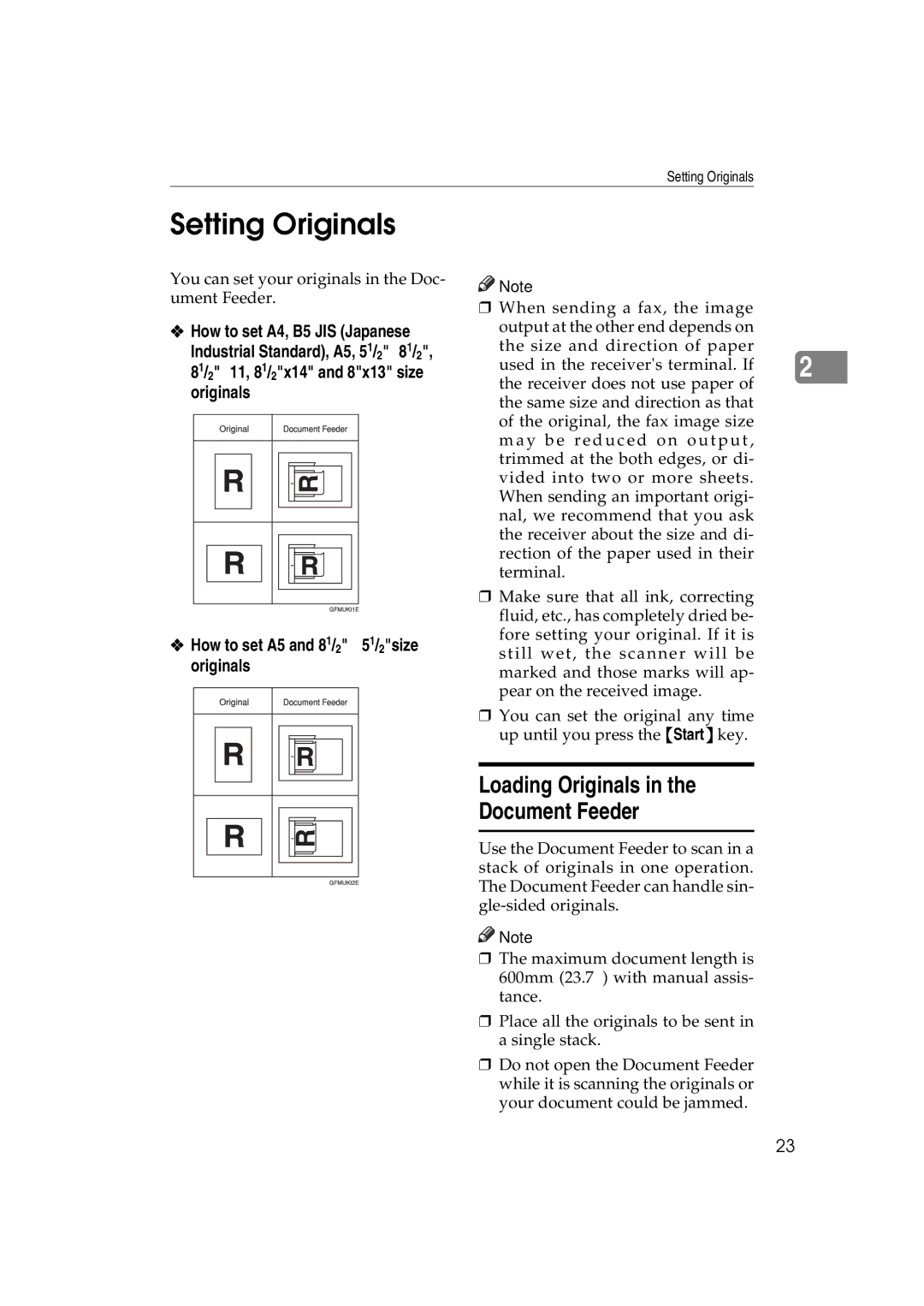Setting Originals
Setting Originals
You can set your originals in the Doc- ument Feeder.
❖How to set A4, B5 JIS (Japanese
Industrial Standard), A5, 51/2"⋅81/2", 81/2"⋅11, 81/2"x14" and 8"x13" size
originals |
❖How to set A5 and 81/2"⋅ 51/2"size originals
![]()
![]() Note
Note
❒When sending a fax, the image output at the other end depends on the size and direction of paper
used in the receiver's terminal. If |
|
2 | |
the receiver does not use paper of |
|
the same size and direction as that of the original, the fax image size m ay b e redu ced on ou tput, trimmed at the both edges, or di- vided into two or more sheets. When sending an important origi- nal, we recommend that you ask the receiver about the size and di- rection of the paper used in their terminal.
❒Make sure that all ink, correcting fluid, etc., has completely dried be- fore setting your original. If it is still wet, the scanner will be marked and those marks will ap- pear on the received image.
❒You can set the original any time up until you press the {Start} key.
Loading Originals in the
Document Feeder
Use the Document Feeder to scan in a stack of originals in one operation. The Document Feeder can handle sin-
![]()
![]() Note
Note
❒The maximum document length is 600mm (23.7”) with manual assis- tance.
❒Place all the originals to be sent in a single stack.
❒Do not open the Document Feeder while it is scanning the originals or your document could be jammed.
23