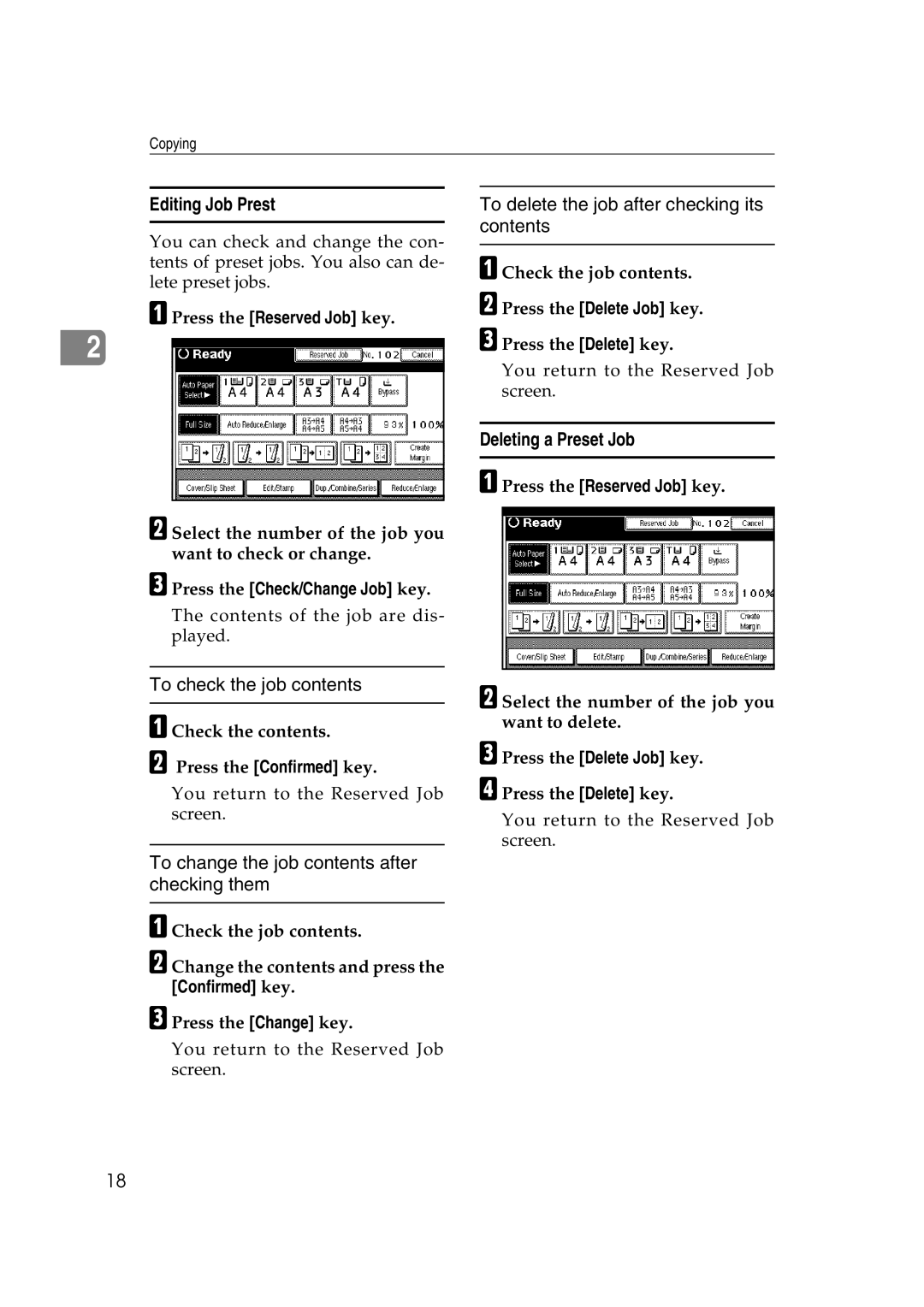Infotec
Overseas Affiliates
Page
Means Power ON. c means Stand by
Preparation
How to Read this Manual
Symbols
Limitation
Machine Types
Functions that Require Options
Iii
Control Panel
Startkey
Common Key Operations
Sample Copykey
Clear/Stopkey
Table of Contents
If Your Machine Does Not Operate as You Want
Storing Originals in the Document Server
Programs
Vii
Combination Chart 111 Supplementary Specifications 112
127
Viii
What You Can Do With This Machine
Types of Duplex Copies
Copying Book Originals
Copying Originals Such as Books
Series Copies
Sided
Page
Metric version
Sizes and Weights of Recommended Originals
Originals
Inch version
Sizes Detectable by the Auto Paper Select
Exposure glass
Document feeder Sizes difficult to detect
Missing Image Area
5mm 1mm or more, 0.04 or more 5mm 3.5mm, 0.02 6mm, 0.08
Direction-fixed paper or 2-sided paper
Document feeder Exposure glass
Placing Originals
Original Orientation
APress the Special Original key
When placing custom size originals
When placing originals one by one
When copying originals of various sizes
Placing Originals on the Exposure Glass
Batch mode
BSelect the Batch key, and then press the OK key
Sadf mode
Mixed Size mode
BPress the Mixed size key, and then press the OK key
Placing Custom Size Originals
BPress the Custm Size Origi. key
To confirm the settings
Basic Procedure
When clearing entered values
Initial copy display
Original Beeper
Auto Start
Interrupt Copy
APress the Interruptkey
Job Preset
Copy Face Up
Deleting a Preset Job
Editing Job Prest
Copying onto Tab Stock
Copying from the Bypass Tray
AOpen the bypass tray
When copying onto custom size paper
CSelect the type and size of the pa- per
Manual image density
Copy Functions
Auto image density
Combined auto and manual image density
Selecting Original Type Setting
Selecting Copy Paper
Auto Paper Select
Manual Paper Select
AMake sure that the Auto Paper Select key is selected
APress the Auto Paper Select key
BSelect the type of paper
Rotated copy
Base Point
Preset Reduce/Enlarge
Create Margin Mode
APress the Reduce/Enlarge key
Zoom
BEnter the ratio
Auto Reduce/Enlarge
APress the Auto Reduce/Enlarge key
Size Magnification
Directional Magnification %
BPress the Specifd. Ratio key
Directional Size Magnification mm
To specify a ratio with the n and o keys
Sort
Sort
Rotate Sort
Shift Sort
When a finisher is not installed
When the Booklet Finisher is installed
APress the Sort or Rotate Sort key
Stack
Stapling position and original setting
Staple
Finisher 3000B
Finisher 3000M
Booklet Finisher
Finisher 3000B, Finisher 3000M
ASelect one of the stapling positions
Sample Copy
Changing the Number of Sets
BPress the Change Quantity key
Punch
Holes
Punch hole positions
Holes Turn 90º
Duplex
Sided → 2 Sided
Originals and Copy Direction
APress the Dup./Combine/Serieskey
Sided 2 Pages → Combine 1 Side
Sided Combine
Sided 1 Page → Combine 1 Side
Sided 4 Pages → Combine 1 Side
APress the Dup./Combine/Series key
Position of Combine
Orientation of the Original and Image
Placing Originals Originals Placed in the Document Feeder
Sided 8 Pages → Combine 2 Side
Sided 16 Pages → Combine 2 Side
Sided 4 Pages → Combine 2 Side
Sided 4 Pages → Combine 2 Side
Sided 16 Pages → Combine 2 Side
Series Copies
Book → 1 Sided
APress the Dup./Combine/Series key Reference
BPress the Series/Book key
Book → 2 Sided
Front & Back → 2 Sided
→ 2 Sided, then press the OK key
Press the # key after all origi- nals have been scanned
Sided→1 Sided
Copying Book Originals
Sided → Booklet
Sided → Magazine
How to fold and stack copies to make a magazine
How to fold copies to make a booklet
Open to Left Open to Right
Original A5K/Copy paper A4K Or Original A5L/Copy paper A4L
Image Repeat
Open to Right
BPress the Dup./Combine/Series key
Double Copies
Original A5K/Copy paper A4L Or Original A5L/Copy paper A4K
Centering
APress the Edit/Stamp key BPress the Edit Image key
CPress the Double Copies key
Point where the machine starts scanning
Scanning Position
Center/Border
Erase
Center
Border
Outside
Border Erase
Selecting Same Width
APress the Diff. Width key
Selecting Diff. Width
Center Erase
FSet the border to be eased of the back
ESet the border to be erased
Center/Border Erase
APress the Diff. Width key BPress the Erase key
GSet the center or border to be eased of the back
Press the Edit/Stamp key CPress the Erase key
Inside Erase
Outside Erase
DPress the Erase Inside 1 or Erase Inside 2 key
APress the 3 Edges Full Bleed key
Edges Full Bleed
DPress the Erase Outside key
BPlace your originals, and then press the Startkey
Margin Adjustment
FPress the OK key GPress the OK key
Background Numbering
APress the Edit/Stamp key BPress the Stamp key
CPress the Background Numbering
Changing the stamp position, size and density
Stamp Position and Original Direction
FAfter making all settings, press the OK key
User Stamp
Stamp position and original orientation
To program the user stamp
CPress the Copier/Document Server Features key
To change the stamp position
BPress the User Tools/Counterkey
NPress the Exit key
To delete the user stamp
LPress the Exit key MPress the Exit key
JPress the Exit key
Date Stamp
Stamp position and original orientation
APress the Change Format key
Numbering
To change the style of date
BSelect the date format, and then press the OK key
Stamp position and original orientation
Changing the stamp position
Specify the first printing page and start number
BPress the First Printing Page key
Covers
Front Cover
Front/Back Covers
Designate
APress the Cover/Slip Sheet key
GPress the Next Chapter key
Chapter
Blank Slip Sheets
Press the Next Chapter key
CPress the key to select the chapter number
When using OHP transparencies set on the bypass tray
Slip Sheets
DPress the Insert Sheet key
APress the Cover/Slip Sheet key.2
EMake the scanning settings for the original
Storing Originals in the Document Server
Clear/Stop key. To resume a
Copying
Programs
Storing a Program
ACheck the program settings
Deleting a Program
Recalling a Program
When a Message is Displayed
If Your Machine Does Not Operate as You Want
Problem Cause Action
If You Cannot Make Clear Copies
If You Cannot Make Copies As You Want
Problem Cause Action
When Memory Is Full
Message Cause Solution & Reference
Troubleshooting
User Tools Copy/Document Server Features
User Tools Menu Copier/Document Server Features
User Tools Copy/Document Server Features
User Tools Menu Copier/Document Server Features
User Tools Item Names Default Settings
MM/DD/YYYY
User Tools Item Names Default Settings
User Tools Menu Copier/Document Server Features
APress the User Tools/Counterkey
Accessing the User Tools Copy/Document Server Features
BPress the Copier/Document Server Features key
CSelect the menu you want to set
Exiting From the User Tools
General Features 1/5
Auto Tray Switching
Auto Paper Select Priority
Auto Image Density Priority
Paper Display
Original Type Display
Copy Quality
General Features 2/5
General Features 3/5
Reproduction Ratio 1/2
General Features 4/5
General Features 5/5
Reproduction Ratio 2/2
Edit 1/2
Double Copies Separation Line
Edit 2/2
Erase Center Width
Image Repeat Separation Line
Stamp
Stamp Format
Stamp Setting
Stamp Position
User Stamp 1/2-2/2 Program/Delete Stamp
Input/Output 1/2
Select Stapling Position Top Left
Auto Sort
Memory Full Auto Scan Restart
Select Stapling Position Top Right
Input/Output2/2
Letterhead Setting
Eject Copy Face Up/Down in Bypass Mode
Select Stack Function
110
Combination Chart
111
Bypass Tray Copy
Supplementary Specifications
Preset Enlarge/Reduce
112
Size Magnification
Zoom
Auto Reduce/Enlarge
113
Directional Size Magnification
114
115
116
Stack
Staple
117
118
119
120
Punch
Booklet Finisher, Finisher 3000M
121
Copying Book Originals
Duplex
Combine
122
Centering
Margin Adjustment
Repeat
123
Background Numbering
Preset Stamp
Erase
Date Stamp
Numbering
125
Slip Sheets
Front Cover, Front/Back Cover
Designate
126
Index
127
128
129
130