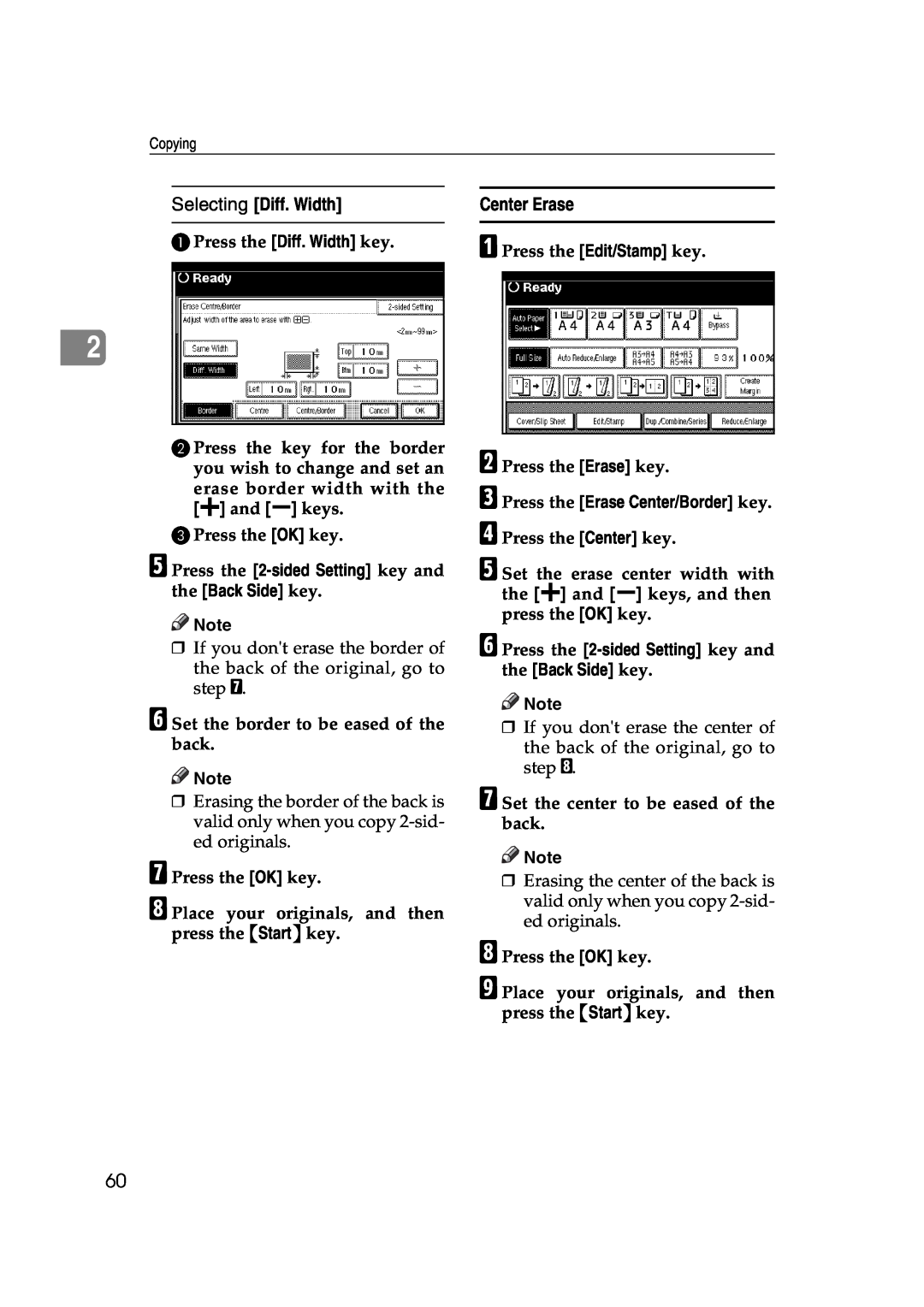1060/1075
INFOTEC
IS 2060/IS
Copy Reference
Overseas Affiliates
1060/1075 Operating Instructions Copy Reference
U.S.A
Spain
Some illustrations may be slightly different from your machine
a means POWER ON. c means STAND BY
How to Read this Manual
Symbols
R WARNING
R CAUTION
Machine Types
Functions that Require Options
Required options
Control Panel
2. Indicators
10. Main power indicator, On indi- cator
1. Screen Contrast knob
Common Key Operations
11. Operation switch
19. Function Status indicator
12. Clip Tray
TABLE OF CONTENTS
Basic Procedure
1. Placing Originals
2. Copying
4. Troubleshooting
3. Program
Storing Originals in the Document Server
Programs
5. User Tools Copy/Document Server Features
6. Specifications
User Tools Menu Copier/Document Server Features
Accessing the User Tools Copy/Document Server Features
What You Can Do With This Machine
Types of Duplex Copies
Copying Book Originals
Open to Left
Open to Right
Open to Left
Combining Multiple Pages onto a Single Page p.45 1 Sided Combine
Copying Originals Such as Books
p.48 Series Copies
1 Sided
Page
Sizes and Weights of Recommended Originals
1. Placing Originals
Originals
Metric version
Sizes Detectable by the Auto Paper Select
Metric version
Inch version
Exposure glass
Document feeder Sizes difficult to detect
Originals
Missing Image Area
1. 0.5mm, 0.02” 2. 1mm or more, 0.04” or more
3. 0.5mm - 3.5mm, 0.02” - 0.14” 4. 2 - 6mm, 0.08”- 0.24”
Direction-fixed paper or 2-sided paper
Placing Originals
Original Orientation
Reference
1. Document feeder 2. Exposure glass
When placing originals one by one
When copying originals of various sizes
When placing custom size originals
Placing Originals on the Exposure Glass
Batch mode
1. Sensors ASet the document guide to the original size
APress the Special Original key
BSelect the Batch key, and then press the OK key
SADF mode
Mixed Size mode
Preparation
Reference
Placing Custom Size Originals
DAdjust the guide to the widest original size
BPress the Custm Size Origi. key
EPlace the aligned originals face up into the document feeder
Basic Procedure
How to Operate
When clearing entered values
To confirm the settings
When the machine keeps copying
When the originals stop scanning
Auto Start
Interrupt Copy
Job Preset
Copy Face Up
APress the New Job key when Copying is shown
BSet up the next copy job
To delete the job after checking its contents
Deleting a Preset Job
To check the job contents
To change the job contents after checking them
Copying onto Tab Stock
ASelect the paper tray where the tab sock is set
Preparation
1. Originals 2. Tab stock 3. Copies
Copying from the Bypass Tray
Preparation
AOpen the bypass tray
When copying onto standard size paper
When copying onto custom size paper
When copying onto special paper
CSelect the type and size of the pa- per
Copy Functions
Auto image density
Manual image density
Combined auto and manual image density
Selecting Original Type Setting
When the original type keys are not displayed
Text
Photo
Selecting Copy Paper
Auto Paper Select
Manual Paper Select
Metric version
When the paper type keys are not displayed
Auto Paper Select
Manual Paper Select
AMake sure that the Auto Paper Select key is selected
Rotated copy
Preset Reduce/Enlarge
Create Margin Mode
Base Point
1. Base point when setting on the ex- posure glass
Zoom
To select the ratio with the n and o keys
To enter the ratio with the number keys
BAdjust the ratios with the n or o key
Auto Reduce/Enlarge
Metric version
Inch version
Reference
Size Magnification
Directional Magnification %
APress the Reduce/Enlarge key
FPress the OK key GPress the OK key
Directional Size Magnification mm
To specify a ratio with the n and o keys
CAdjust the ratio using the n or o key
EAdjust the ratio with the n
Sort
Sort
Rotate Sort
2 APress the Reduce/Enlarge key BPress the Specifd. Ratio key
When a finisher is not installed
When the Booklet Finisher is installed
Shift Sort
APress the Sort or Rotate Sort key
Stack
APress the Stack key BEnter the number of copies with the number keys
CPlace your originals, then press the Startkey
Stapling position and original setting
Staple
An optional finisher is required to use this function
Reference
Finisher 3000B
Finisher 3000M
ZGVX090E
Booklet Finisher
Finisher 3000B, Finisher 3000M
Booklet Finisher
ASelect one of the stapling positions
Reference
Sample Copy
Changing the Number of Sets
BPress the Change Quantity key
ASelect Sort and any other func- tions, and then place the originals
Punch
2 holes
3 holes 4 holes
Punch hole positions
Direction in which Original is Set
Punch Hole Positions
Exposure glass
ASelect the Punch position
BPlace your originals, then press the Startkey
Direction in which Original is Set
Punch Hole Positions
Duplex
1 Sided → 2 Sided
2 Sided → 2 Sided
Originals and Copy Direction
Reference
APress the Dup./Combine/Serieskey
CPress the OK key DPlace your originals, and then press the Startkey
1 Sided Combine
2 Sided 1 Page → Combine 1 Side
2 Sided 2 Pages → Combine 1 Side
2 Sided 4 Pages → Combine 1 Side
Position of Combine
Orientation of the Original and Image
APress the Dup./Combine/Series key
Placing Originals Originals Placed in the Document Feeder
2 Sided Combine
1 Sided 16 Pages → Combine 2 Side
2 Sided 4 Pages → Combine 2 Side
2 Sided 8 Pages → Combine 2 Side
Series Copies
Book → 1 Sided
2 Sided 16 Pages → Combine 2 Side
Reference
Book → 2 Sided
Front & Back → 2 Sided
Inch version
Metric version
DPress the OK key
EMake sure that the Auto Paper Se- lect key is selected
FPlace your originals on the expo- sure glass, and then press the
Startkey
2 Sided→1 Sided
APress the Dup./Combine/Series key
Reference
CPress the OK key DSet your originals, then press the Startkey
Copying Book Originals
1 Sided → Booklet
1 Sided → Magazine
2 Sided → Booklet
How to fold and stack copies to make a magazine
How to fold copies to make a booklet
1. Open to Left 2. Open to Right
Image Repeat
Open to Right
Original A5K/Copy paper A4K or Original A5L/Copy paper A4L
Reference
Double Copies
Original A5K/Copy paper A4L or Original A5L/Copy paper A4K
Metric version
Inch version
Centering
Metric version
Inch version
Reference
Scanning Position
1. Point where the machine starts scanning
ASelect the paper BPress the Edit/Stamp key
CPress the Edit Image key. DPress the Centring key. EPress the OK key
Erase
Center
Center/Border
Border
Outside
Border Erase
Selecting Same Width
APress the Edit/Stamp key
Selecting Diff. Width
Center Erase
EPress the 2-sided Setting key and the Back Side key
FPress the 2-sided Setting key and the Back Side key
Center/Border Erase
FPress the 2-sided Setting key and the Back Side key
Selecting Diff. Width
Selecting Same Width
Inside Erase
Outside Erase
IPress the 2-sided Setting key and the Back Side key
B Press the Edit/Stamp key CPress the Erase key
3 Edges Full Bleed
IPress the 2-sided Setting key and the Back Side key
CPress the Erase key
DPress the Erase Outside key
Margin Adjustment
Reference
FPress the OK key GPress the OK key
Background Numbering
Preset Stamp
HPlace your originals, and then press the Startkey
FPress the OK key. GPress the OK key
Changing the stamp position, size and density
FAfter you specify all the desired settings, press the OK key
Stamp Position and Original Direction
Reference
User Stamp
FAfter making all settings, press the OK key
Preparation
Reference
To change the stamp position
To program the user stamp
AMake sure that the machine is in Copy mode
CPress the Copier/Document Server Features key
To delete the user stamp
AMake sure that the machine is in Copy mode
CPress the Copier/Document Server Features key
LPress the Exit key MPress the Exit key
Date Stamp
Stamp position and original orientation
Reference
APress the Edit/Stamp key
Page Numbering
To change the style of date
EAfter all the settings are complete, press the OK key
To change the stamp position
EAfter you specify all the desired settings, press the OK key
Reference
BPress the Stamp key
CPress the Page Numbering key. DSelect the format
Changing the stamp position
Specify the first printing page and start number
If you selected P1,P2…, -1-,-2-…, P.1, P.2…, 1, 2…
FWhen all the page designation is complete, press the OK key
If you selected 1/5, 2/5…
If you selected 1-1, 1-2,…
APress the right Change key
BPress the First Printing Page key
Covers
Front Cover
Front/Back Covers
FPress the OK key
Designate
IWhen you wish to finish specify- ing page location, press the OK key
APress the Cover/Slip Sheet key
CSelect Copy or Blank for the cov- er sheet
Chapter
Blank Slip Sheets
HWhen you finish specifying the page location, press the OK key
Preparation
Slip Sheets
JWhen you have finished specify- ing all settings, press the OK key
When using OHP transparencies set on the bypass tray
Reference
APress the Cover/Slip Sheet key.2
BPress the Slip Sheet key
CSelect Copy or Blank, and then press the OK key
EPlace your originals, and then press the Startkey
Storing Originals in the Document Server
BEnter a file name, user name, or password if neccessary
EMake the scanning settings for the original
Reference
FPress the Startkey
Copies are delivered and the scanned data are stored in the hard disk
Clear/Stop key. To resume a
Copying
3. Program
Programs
Storing a Program
BPress the Programkey CPress the Register key
Deleting a Program
Recalling a Program
Changing a stored program
ACheck the program settings
4. Troubleshooting
When a Message is Displayed
If Your Machine Does Not Operate as You Want
Messege
If You Cannot Make Clear Copies
Problem
Cause
Action
If You Cannot Make Copies As You Want
Problem
Reference
Cause
Problem
Cause
Action
When Memory Is Full
Stop Continue
Troubleshooting
5. User Tools Copy/Document Server Features
User Tools Menu Copier/Document Server Features
Default Settings
User Tools Item Names
User Tools Copy/Document Server Features
Default Settings
User Tools Item Names
User Tools Menu Copier/Document Server Features
Default Settings
User Tools Item Names
Default Settings
User Tools Item Names
Default Settings
User Tools Item Names
Default Settings
User Tools Item Names
Default Settings
User Tools Menu Copier/Document Server Features
User Tools Item Names
Accessing the User Tools Copy/Document Server Features
BPress the Copier/Document Server Features key
Reference
APress the User Tools/Counterkey
General Features 1/5
Auto Tray Switching
Exiting From the User Tools
Auto Paper Select Priority
Paper Display
Original Type Display
Auto Image Density Priority
Copy Quality
General Features 2/5
General Features 3/5
Duplex Mode Priority
Copy Orientation in Duplex Mode
General Features 4/5
General Features 5/5
Priority Setting Enlarge
Priority Setting Reduce
Edit 1/2
R/E Priority
Front Margin Left/Right
Back Margin Left/Right
Edit 2/2
Erase Center Width
Double Copies Separation Line
Image Repeat Separation Line
Preset Stamp 1/4-4/4 Stamp Priority
Stamp
Copy Back Cover
Copy Order in Combine
Stamp Setting
Stamp Position
Stamp Format
User Stamp 1/2-2/2 Program/Delete Stamp
Switch to Batch SADF
SADF Auto Reset
Input/Output 1/2
Page Numbering 1/3-2/3 Stamp Format
Auto Sort
Memory Full Auto Scan Restart
Select Stapling Position Top Left
Select Stapling Position Top Right
Letterhead Setting
Eject Copy Face Up/Down in Bypass Mode
Input/Output2/2
Select Stack Function
User Tools Copy/Document Server Features
6. Specifications
Combination Chart
Supplementary Specifications
Batch Mode
Preset Enlarge/Reduce
Bypass Tray Copy
Zoom
Auto Reduce/Enlarge
Size Magnification
Supplementary Specifications
Directional Size Magnification
Sort
Paper Size and Direction
Number of
Copies
When using the Rotate Sort or Staple functions, the capacity may be re
Stack
Staple
When memory reaches 0% during copying
Finisher 3000B
Finisher 3000M
Booklet Finisher
Finisher 3000B
Finisher 3000M
Paper Sizes and Orientation
Booklet Finisher
You cannot change the stapling positions during copying
Punch
Booklet Finisher, Finisher 3000M
Finisher 3000B
Punchable paper sizes are as follows
Duplex
Combine
Copying Book Originals
Margin Adjustment
Repeat
Centering
1. Base point 2. Horizontal length 3. Vertical length
Preset Stamp
Erase
Background Numbering
Date Stamp
Page Numbering
GCSTMPBE
Front Cover, Front/Back Cover
Designate
Slip Sheets
INDEX
onto special paper
onto standard size paper
back margin − top/bottom
front cover copy in combine
originals in document feeder
changing position
![Selecting [Diff. Width]](/images/new-backgrounds/155995/155995143x1.webp)
![]()
![]() Note
Note![]()
![]() Note
Note![]()
![]() Note
Note![]()
![]() Note
Note