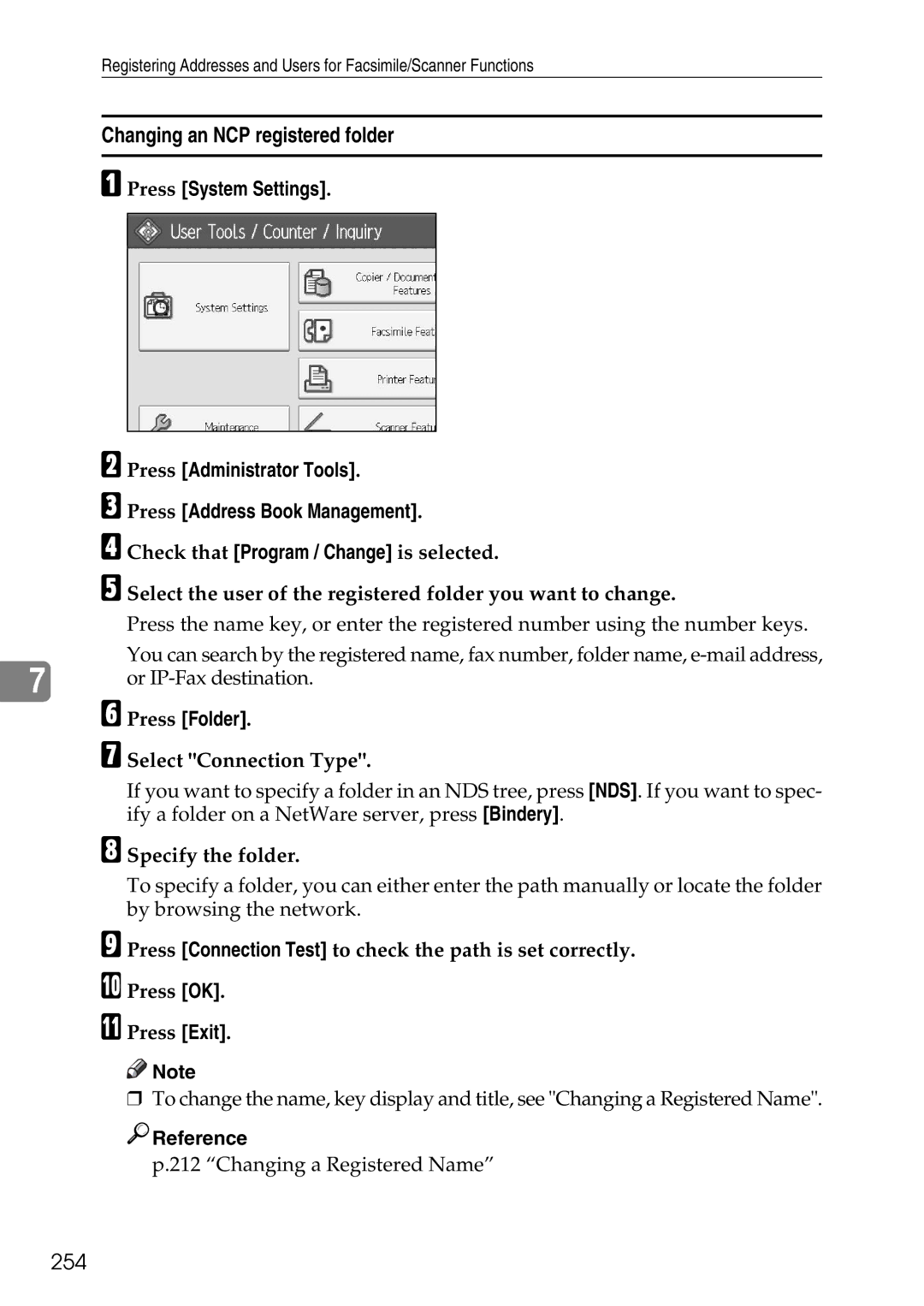General Settings Guide
Page
Manuals for This Machine
Other manuals
Table of Contents
Program / Change / Delete Scan Size 141
Parameter Settings 152
Edit 100 Stamp 106
Registering Fax Information 144
Authentication Information 214
Box Settings 172
General Settings 199 Scan Settings 201 Send Settings 203
Test Print 185
Registering Folders 240
Registering Smtp and Ldap Authentication 270
Mail Destination 236
Registering Names to a Group 257
How to Read This Manual
Symbols
Display Panel
Reference
Accessing User Tools
Changing Default Settings
Press the User Tools/Counter key
Quitting User Tools
Menu Protect
Connecting to the Interfaces
Connecting to the Ethernet Interface
Turn on the main power switch of the machine
Connecting to the USB Interface
Connect the USB2.0 interface cable to the USB2.0 port
Connecting to the Ieee 1394 Interface
Connect the Ieee 1394 interface cable to the Ieee 1394 port
Connecting to the Ieee 1284 Interface
Connecting to the Ieee 802.11b Wireless LAN Interface
Setup Procedure
When using in infrastructure mode
Checking the Connection
When using in adhoc mode / 802.11 ad hoc mode
Checking the Signal
Settings Required to Use the Printer/LAN-Fax
Network Settings
Ethernet
Ieee 1394 IPv4 over
IPv6 can be used only for the printer function
Ieee 802.11b wireless LAN
Settings Required to Use Internet Fax
Interface Settings File Transfer
Network Settings
Ieee 802.11b wireless LAN
Settings Required to Use E-mail Function
Reference
Ieee 1394 IPv4 over
Ieee 802.11b wireless LAN
Settings Required to Use Scan to Folder Function
Ieee 1394 IPv4 over
Ieee 802.11b wireless LAN
Settings Required to Use the Network Delivery Scanner
Ieee 1394 IPv4 over
Ieee 802.11b wireless LAN
Settings Required to Use Network Twain Scanner
Ieee 1394 IPv4 over
Settings Required to Use Document Server
Ieee 1394 IPv4 over
Ieee 802.11b wireless LAN
Using Utilities to Make Network Settings
Network → DNS Configuration → Specify → DNS Server
Network → IPv6 Stateless Address Autoconfiguration
Network → DNS Configuration → Auto-Obtain Dhcp
Network → Ddns Configuration
Network → Effective Protocol → IPv4
Network → Wins Configuration → On → Secondary Wins Server
Network → Wins Configuration → On → Scope ID
Network → Effective Protocol → IPv6
Network → NW Frame Type → Ethernet Snap
Network → NW Frame Type → Auto Select
Network → NW Frame Type → Ethernet
Network → SMB Computer Name
Network → LAN Type → Ieee 802.11b
Ieee 1394 → Ddns Configuration
Network → LAN Type → Ethernet
Network → Host Name
Ieee 1394 → Wins Configuration → On → Scope ID
Ieee 1394 → Wins Configuration → On → Primary Wins Server
Ieee 1394 → Wins Configuration → On → Secondary Wins Server
Ieee 802.11b → Communication Mode
Ieee 802.11b → Channel
File Transfer → Smtp Authentication
File Transfer → POP3 / IMAP4 Settings
Ieee 802.11b → Security Method
File Transfer → E-mail Communication Port
File Transfer → Administrators E-mail Address
File Transfer → Default User Name / Password Send
File Transfer → E-mail Reception Interval
File Transfer → Number of Scanner Resends
Connecting the Telephone Line
Connecting the Machine to a Telephone Line and Telephone
Selecting the Line Type
Connecting the Machine
Program / Change / Delete User Text
General Features
Panel key Sound
Copy Count Display copier/Document Server
Function Reset Timer
Warm-Up Beeper copier/Document Server
Function Priority
Output Facsimile facsimile
Output Copier copier
Output Document Server Document Server
Internal Tray
System Status/Job List Display Time
Output tray settings
Output Printer printer
Key Repeat
Paper Tray Priority Facsimile facsimile
Tray Paper Settings
Paper Tray Priority Copier copier/Document Server
Paper Tray Priority Printer printer
Paper sizes you can set for tray 3 are as follows
Tray Paper Size Tray
Paper sizes you can set for tray 2 are as follows
Paper sizes you can set for tray 4 are as follows
Paper Type Bypass Tray
Printer Bypass Paper Size
Paper sizes you can set for bypass tray are as follows
No Display
Sided Copy
Paper Type Tray
Yes
Slip Sheet Tray
Cover Sheet Tray
Off
Reference
Energy Saver Timer
Timer Settings
Auto Off Timer
Panel Off Timer
Scanner Auto Reset Timer scanner
Facsimile Auto Reset Timer facsimile
Printer Auto Reset Timer printer
Auto Logout Timer
Machine IPv4 Address
Interface Settings
Network
IPv4 Gateway Address
Wins Configuration
IPv6 Stateless Address Autoconfiguration
Ddns Configuration
IPv6 Gateway Address
NW Frame Type
Effective Protocol
NCP Delivery Protocol
SMB Computer Name
LAN Type
Ping Command
Ethernet Speed
Permit SNMPv3 Communication
Parallel Interface
IPv4 Address
Signal Control
Job Acceptance Priority
Scsi print SBP-2
IPv4 over
Bidirectional Scsi print
Ieee 802.11b
Print List
Restore Factory Defaults
Press System Settings Press Interface Settings
Transmission Speed
Press the Start key
Press Print List
Press Exit
Delivery Option
File Transfer
Capture Server IP Address
Do not Deliver
Fax RX File Transmission
Smtp Server
Do not Print
Smtp Authentication
POP before Smtp
Reception Protocol
POP3 / IMAP4 Settings
Administrators E-mail Address
POP3
Mail Reception Interval
Default User Name / Password Send
Mail Communication Port
Max. Reception E-mail Size
Program / Change / Delete E-mail Message
Press System Settings Press File Transfer
Press Program / Change / Delete E-mail Message Press Delete
Scanner Resend Interval Time
Auto Specify Sender Name
Fax E-mail Account
Number of Scanner Resends
Administrator Tools
Address Book Management
Address Book Program / Change / Delete Group
Address Book Change Order
System Settings
Print Address Book Destination List
Address Book Edit Title
Display / Print Counter
Address Book Switch Title
Back Up / Restore Address Book
Display / Clear / Print Counter per User
Administrator Authentication Management
User Authentication Management
Enhanced Authentication Management
Program / Change Administrator
Program / Change/Delete Ldap Server
Auto Delete File in Document Server
Delete All Files in Document Server
On 3 days
Ldap Search
Auto Erase Memory Setting
Transfer Log Setting
AOF Always On
To delete the programmed Ldap server
Program / Change / Delete Ldap Server
To program / change the Ldap server
Press the User Tools/Counter key Reference
To enter a server name
Programming the Ldap server
To enter an identification name
To enter the search base
To enter a port number
To set authentication
To start SSL communication
Press TNext Press Change under User Name
To enter the user name and password
To test the connection
Enter the user name, and then press OK
Press TNext twice
To set search conditions
To set search options
Ment Name
Enter the key display, and then press OK
System Settings
Original Type Priority
Auto Image Density Priority
Text / Photo
Original Type Display
Original Orientation in Duplex Mode
Original Photo Type Priority
Paper Display
Max. Copy Quantity
Copy Orientation in Duplex Mode
Auto Tray Switching
Tone Original Remains
Customize Function Copier
Customize Function Document Server Storage
Shortcut R/E
Reproduction Ratio
F1 71% F2 141% F3 93%
Ratio
F1 73% F2 155% F3 93%
A3 → A4, A4 → A5 71%
Ratio Priority
11⋅15 → 81/2⋅11 73%
Ratio for Create Margin
Back Margin Left / Right
Edit
Front Margin Left / Right
Front Margin Top / Bottom
Sided → 2 Sided Auto Margin TtoB
Back Margin Top/Bottom
Sided → 2 Sided Auto Margin TtoT
Erase Border Width
Orientation Booklet, Magazine
Front Cover Copy in Combine
Copy Order in Combine
Copy on Designating Page in Combine
None
Image Repeat Separation Line
103
Black
Double Copies Separation Line
104
Separation Line in Combine
105
Size
Stamp
Background Numbering
Density
Stamp Priority
Preset Stamp
Stamp Language
107
108
Stamp Format
Top Right
109
All Pages
Stamp Format1-4
User Stamp
Program/Delete Stamp
110
Format
Date Stamp
Stamp Color1-4
Font
112
Stamp Setting
Superimpose
Top Left
113
Numbering
Duplex Back Page Stamping Position
P1,P2…
Stamp Position
Numbering in Combine
Stamp Position on Designating
114
115
Numbering Initial Letter
P1, P2.../P.1, P.2
Input/Output
Sadf Auto Reset
Letterhead Setting
Rotate Sort Auto Paper Continue
Simplified Screen Finishing Types
Staple Position
Punch Type
117
118
Color Sensitivity
Adjust Color Image
Background Density of ADS Full Color
S. Sensitivity
System Settings
Settings for the Document Server
Copier / Document Server Features
120
Quick Operation Key
121
Box Setting
Switch Title
Adjust Sound Volume
Box Setting Print List
On Hook Mode Release Time
123
Program / Change / Delete Scan Size
Scan Settings
124
Max. E-mail Size
Send Settings
125
Program / Change / Delete Standard Message
126
Backup File TX Setting
127
Reception Settings
Smtp RX File Delivery Settings
Stored Reception File User Setting
129
Center Mark
Sided Print
Checkered Mark
130
Paper Tray
Print Reception Time
Reception File Print Quantity
Specify Tray for Lines
Press Folder Transfer Result Report
Press Facsimile Features Press Reception Settings
132
Press Notify Destination
133
Memory Lock Reception
Press Memory Lock Reception
Parameter Setting Print List
Initial Settings
Parameter Setting
Program Closed Network Code
Select Dial / Push Phone
Internet Fax Settings
Program Memory Lock ID
135
Settings
Enable H.323
Enable SIP
Program Fax Information
Program / Change / Delete Gateway
SIP Settings
137
138
139
Reception File Setting
Press Print or Store, and then press OK
Reception Report e-mail
140
Program / Change / Delete Scan Size
Press Facsimile Features
141
142
Enter a horizontal size using the number keys
Select a vertical size, and then press OK
Deleting a scan size
143
Own Name
Registering Fax Information
Fax Header
Own Fax Number
145
Registering Fax Information
Registering a Fax Header
Check that Fax Header is selected
146
Registering an Own Name
Registering an Own Fax Number
Press Own Name
147
Changing Fax Information
Deleting Fax Information
Press Backspace or Delete All, and then press OK
Forwarding
148
149
Programming an End Receiver
Press On
150
151
Quitting the forwarding function
Forwarding Mark
Press Off, and then press OK
User Parameter List
Parameter Settings
Switches and Bits
152
153
154
Startkey
155
Tiff
156
157
Changing the User Parameters
158
Special Senders to Treat Differently
159
Authorized Reception
160
Print 2 Sided
Reception File Print Quantity
Forwarding
161
Paper Tray
Memory Lock
162
163
Programming/Changing Special Senders
Press Full Agreement or Partial Agreement
164
Select the item you want to program
165
Authorized RX Authorized Reception
Reception File Print Qty
Press Authorized Reception per Sender
Press Forwarding per Sender
166
Select On or Off
Press 2 Sided Print per Sender
Paper Tray per Sender
167
Press Memory Lock Reception per Sender
168
Programming Initial Set Up of a Special Sender
Select the function you want to program
169
Select the size you want to program
170
Press OK Press Exit
Deleting a Special Sender
171
SUB Code and SEP Code
Box Settings
Programming/Changing Personal Boxes
Check that Program / Change is selected
173
Specify the settings you require
Press Password
Select a box to program
174
Enter a password, and then press OK
Re-enter the password, and then press OK
Press Receiver
175
Deleting Personal Boxes
Press Delete, and then select the box you want to delete
Programming/Changing Information Boxes
176
Press Information Box
177
Select the box to program
Enter a box name, and then press OK Enter the SEP Code
178
Deleting Information Boxes
179
Programming/Changing Transfer Boxes
180
Enter a Box name, and then press OK Enter a SUB Code
181
Press Transfer Box
To Program End Receivers, Select an Receiving Station
To program a password, press Password
182
Deleting Transfer Boxes
183
Printing the Box List
184
Test Print
Interpreting the configuration System Reference
Printing the configuration
186
PCL Menu
Paper Input
System
PS Menu
List / Test Print Lock
Maintenance
Color Graphic Mode
Delete All Temporary Print Jobs
System
Duplex
Initial Print Job List
Memory Usage
Copies
Sub Paper Size
Bypass Tray Setting Priority
Printer Language
Edge to Edge Print
Tray Switching
Default Printer Language
192
Buffer
Timeout
Host Interface
193
PCL Menu
Courier Font
Symbol Set
Resolution
Extend A4 Width
Data Format
Color Setting
PS Menu
Color Profile
197
198
Twain Standby Time
General Settings
Update Delivery Server Destination List
Destination List Display Priority
Delete Scanner Journal
Print & Delete Scanner Journal
Print Scanner Journal
200
201
S. Sensitivity Level
Wait Time for Next Orig. Exposure Glass
Set Wait Time 60 sec
Wait Time for Next Originals Sadf
202
203
Compression Black & White
Compression Gray Scale / Full Color
Standard
No. of Digits for Single Page Files
Divide & Send E-mail
Mail Information Language
Stored File E-mail Method
Auth. Info
Address Book
Names
205
Mail
Protection
Fax Dest
206
Add to Group
Folder
207
Sending e-mail by Quick Dial
Managing names in the Address Book
Sending fax by Quick Dial
208
Sending scanned files to a shared folder directly
209
210
Registering Names
Registering Names
Enter the name, and then press OK
211
Press OK twice
Changing a Registered Name
212
Select the name you want to delete
Deleting a Registered Name
213
Press Yes Press Exit
Authentication Information
214
215
Registering a User Code
Press Auth. Info
Changing a User Code
216
217
Select the user whose user code you want to change
218
Deleting a User Code
Select the name whose code is to be deleted
Printing the Counter for Each User
Displaying the Counter for Each User
219
Select a user code from the left side of the display
220
Press Print Counter List under Per User
221
Printing the Counter for All Users
Press Print Counter List under All Users
Clearing the Number of Prints
222
Fax Destination
Select Protocol
Label insertion
IP-Fax
224
225
Fax Destination
Registering a Fax Destination
Press Fax Dest
Changing a Fax Destination
Change the settings
226
To change the line
Using a Fax Destination as a sender
To change the fax number
227
To change the SEP Code
To set the International TX Mode
To change the SUB Code
To select the fax header
To set label insertion
Press System Settings Press Administrator Tools
Deleting a Fax Destination
Select the name whose fax destination you want to delete
230
Press Address Book Management Press Delete
Press Change under Facsimile No
Registering an IP-Fax Destination
IP-Fax Destination
231
232
Changing a Registered IP-Fax Destination
Enter the IP-Fax destination Press OK twice
To select the protocol
Using the IP-Fax Destination as the sender
To change the IP-Fax Destination
233
To program the SEP Code
To program the SUB Code
234
Deleting a Registered IP-Fax Destination
235
236
Mail Destination
Press E-mail
237
Enter the e-mail address Press OK
Changing an E-mail Destination
239
Using the e-mail address as the sender
Deleting an E-mail Destination
Select the name whose e-mail address you want to delete
Registering an SMB Folder
Using SMB to Connect
Registering Folders
240
241
Press Folder
To locate the SMB folder manually
242
243
To locate the SMB folder using Browse Network
If a Login Screen Appears
Press Browse Network
244
Changing an SMB Folder
Select the items you want to change
245
To change the protocol
Deleting an SMB registered folder
Press FTP or NCP
Press the protocol which is not currently selected
Using FTP to Connect
Registering an FTP Folder
Press Yes Press OK Press Exit
247
Changing an FTP Folder
248
249
Press SMB, or NCP Confirmation message appears. Press Yes
250
Changing items under FTP
Deleting an FTP Folder
Press Yes Press OK
Registering an NCP Folder
Using NCP to Connect
251
Press NCP Select Connection Type
252
Specify the folder Press OK Press Exit
To locate the NCP folder manually
To locate the NCP folder using Browse Network
253
254
Changing an NCP registered folder
Specify the folder
Press SMB, or FTP Confirmation message appears. Press Yes
Deleting an NCP Folder
255
Select a user of the folder you want to delete
256
Exit
Registering a Group
Registering Names to a Group
257
Press the title key under Select Title, if necessary
Registering Names to a Group
258
AB, CD, EF, GH, IJK, LMN, OPQ, RST, UVW, XYZ, 1 to 10…
Press Add to Group
Press Administrator Tools Press Address Book Management
259
Select a group to which you want to add the name to
Adding a Group to Another Group
260
261
Displaying Names Registered in a Group
Select the group which you want to add to
262
Removing a Name from a Group
Press Programmed User/Group
263
Deleting a Group Within Another Group
Select the group from which you want to remove the name
264
Select the group that you want to delete from
265
Changing a Group Name
Press the group key you want to change
266
Deleting a Group
Press Yes Press a group key you want to delete
Registering a Protection Code to a Single User
Registering a Protection Code
267
268
Press Destination or Sender under Use Name as
269
Registering a Protection Code to a Group User
Press Folder Destination under Protection Object
Smtp Authentication
Registering Smtp and Ldap Authentication
270
271
Ldap Authentication
272
273
274
Color Registration
Auto Color Calibration
275
Press Español
Changing the Display Language
276
Press Salir
Consumables
Machine Maintenance/Repair
Inquiry
Sales Representative
278
Press Exit twice
279
Counter
Displaying the Total Counter
Press Counter
280
Specifications for the Main Unit
Non-reproduction area
Paper weight
Copy paper size
First copy time
Paper capacity
Reproduction ratio
Maximum continuous copy run
283
Space for main unit W ⋅ D
Power consumption
Dimensions W ⋅ D ⋅ H up to exposure glass
Noise emission
HDD
Weight
285
Auto Document Feeder
Specifications for Options
Exposure Glass Cover
Sheet Finisher
287
288
Booklet Finisher
289
290
Large Capacity Tray
Punch Kit 3000-sheet Finisher / Booklet Finisher
Tray Paper Unit
Bridge Unit
Expat
Information about Installed Software
NetBSD
293
Sablotron
294
Jpeg Library
295
MD4
SambaVer
297
Open SSL
298
299
300
301
302
Open SSH
303
304
305
306
307
Open Ldap
308
309
Index
310
311
312
313
314
315
Means Power ON. c means Stand by
Operating Instructions General Settings Guide

![]()
![]() Note
Note
 Reference
Reference