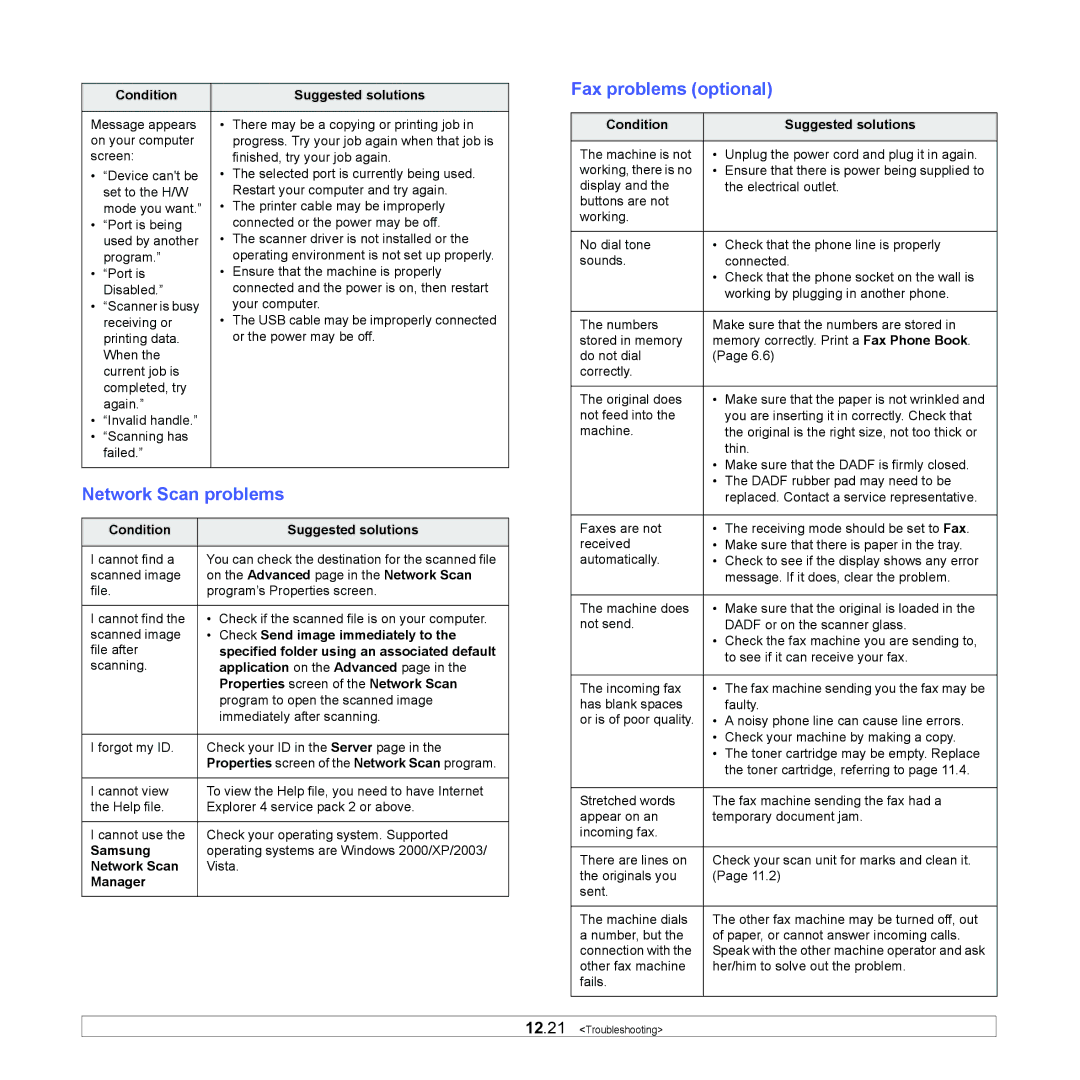| Condition |
| Suggested solutions |
|
|
| |
Message appears | • | There may be a copying or printing job in | |
on your computer |
| progress. Try your job again when that job is | |
screen: |
| finished, try your job again. | |
• | “Device can't be | • | The selected port is currently being used. |
| set to the H/W |
| Restart your computer and try again. |
| mode you want.” | • | The printer cable may be improperly |
• | “Port is being |
| connected or the power may be off. |
| used by another | • The scanner driver is not installed or the | |
| program.” |
| operating environment is not set up properly. |
• | “Port is | • | Ensure that the machine is properly |
| Disabled.” |
| connected and the power is on, then restart |
• | “Scanner is busy |
| your computer. |
| receiving or | • The USB cable may be improperly connected | |
| printing data. |
| or the power may be off. |
| When the |
|
|
| current job is |
|
|
| completed, try |
|
|
| again.” |
|
|
• | “Invalid handle.” |
|
|
• | “Scanning has |
|
|
| failed.” |
|
|
|
|
|
|
Network Scan problems
Condition |
| Suggested solutions |
|
| |
I cannot find a | You can check the destination for the scanned file | |
scanned image | on the Advanced page in the Network Scan | |
file. | program’s Properties screen. | |
|
|
|
I cannot find the | • | Check if the scanned file is on your computer. |
scanned image | • | Check Send image immediately to the |
file after |
| specified folder using an associated default |
scanning. |
| application on the Advanced page in the |
|
| Properties screen of the Network Scan |
|
| program to open the scanned image |
|
| immediately after scanning. |
|
| |
I forgot my ID. | Check your ID in the Server page in the | |
| Properties screen of the Network Scan program. | |
|
| |
I cannot view | To view the Help file, you need to have Internet | |
the Help file. | Explorer 4 service pack 2 or above. | |
|
| |
I cannot use the | Check your operating system. Supported | |
Samsung | operating systems are Windows 2000/XP/2003/ | |
Network Scan | Vista. | |
Manager |
|
|
|
|
|
Fax problems (optional)
Condition |
| Suggested solutions |
|
|
|
The machine is not | • | Unplug the power cord and plug it in again. |
working, there is no | • | Ensure that there is power being supplied to |
display and the |
| the electrical outlet. |
buttons are not |
|
|
working. |
|
|
|
|
|
No dial tone | • | Check that the phone line is properly |
sounds. |
| connected. |
| • | Check that the phone socket on the wall is |
|
| working by plugging in another phone. |
|
| |
The numbers | Make sure that the numbers are stored in | |
stored in memory | memory correctly. Print a Fax Phone Book. | |
do not dial | (Page 6.6) | |
correctly. |
|
|
|
| |
The original does | • Make sure that the paper is not wrinkled and | |
not feed into the |
| you are inserting it in correctly. Check that |
machine. |
| the original is the right size, not too thick or |
|
| thin. |
| • | Make sure that the DADF is firmly closed. |
| • The DADF rubber pad may need to be | |
|
| replaced. Contact a service representative. |
|
|
|
Faxes are not | • | The receiving mode should be set to Fax. |
received | • | Make sure that there is paper in the tray. |
automatically. | • | Check to see if the display shows any error |
|
| message. If it does, clear the problem. |
|
| |
The machine does | • Make sure that the original is loaded in the | |
not send. |
| DADF or on the scanner glass. |
| • | Check the fax machine you are sending to, |
|
| to see if it can receive your fax. |
|
| |
The incoming fax | • The fax machine sending you the fax may be | |
has blank spaces |
| faulty. |
or is of poor quality. | • | A noisy phone line can cause line errors. |
| • | Check your machine by making a copy. |
| • | The toner cartridge may be empty. Replace |
|
| the toner cartridge, referring to page 11.4. |
|
| |
Stretched words | The fax machine sending the fax had a | |
appear on an | temporary document jam. | |
incoming fax. |
|
|
|
| |
There are lines on | Check your scan unit for marks and clean it. | |
the originals you | (Page 11.2) | |
sent. |
|
|
|
| |
The machine dials | The other fax machine may be turned off, out | |
a number, but the | of paper, or cannot answer incoming calls. | |
connection with the | Speak with the other machine operator and ask | |
other fax machine | her/him to solve out the problem. | |
fails. |
|
|
|
|
|