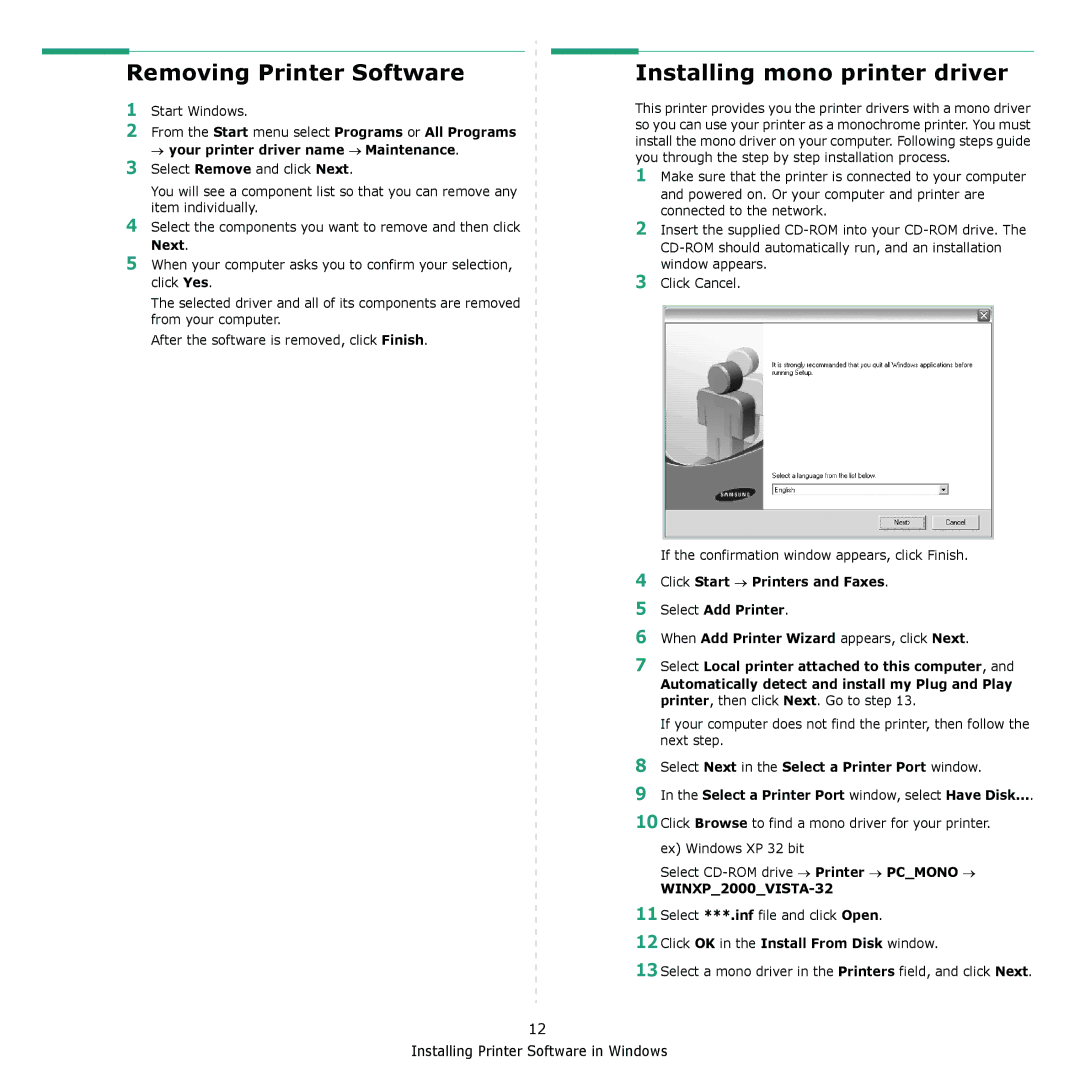Removing Printer Software
1Start Windows.
2From the Start menu select Programs or All Programs → your printer driver name → Maintenance.
3Select Remove and click Next.
You will see a component list so that you can remove any item individually.
4Select the components you want to remove and then click Next.
5When your computer asks you to confirm your selection, click Yes.
The selected driver and all of its components are removed from your computer.
After the software is removed, click Finish.
Installing mono printer driver
This printer provides you the printer drivers with a mono driver so you can use your printer as a monochrome printer. You must install the mono driver on your computer. Following steps guide you through the step by step installation process.
1Make sure that the printer is connected to your computer
and powered on. Or your computer and printer are connected to the network.
2Insert the supplied
3Click Cancel.
If the confirmation window appears, click Finish.
4Click Start → Printers and Faxes.
5Select Add Printer.
6When Add Printer Wizard appears, click Next.
7Select Local printer attached to this computer, and
Automatically detect and install my Plug and Play printer, then click Next. Go to step 13.
If your computer does not find the printer, then follow the next step.
8Select Next in the Select a Printer Port window.
9In the Select a Printer Port window, select Have Disk....
10Click Browse to find a mono driver for your printer. ex) Windows XP 32 bit
Select
WINXP_2000_VISTA-32
11Select ***.inf file and click Open.
12Click OK in the Install From Disk window.
13Select a mono driver in the Printers field, and click Next.
12