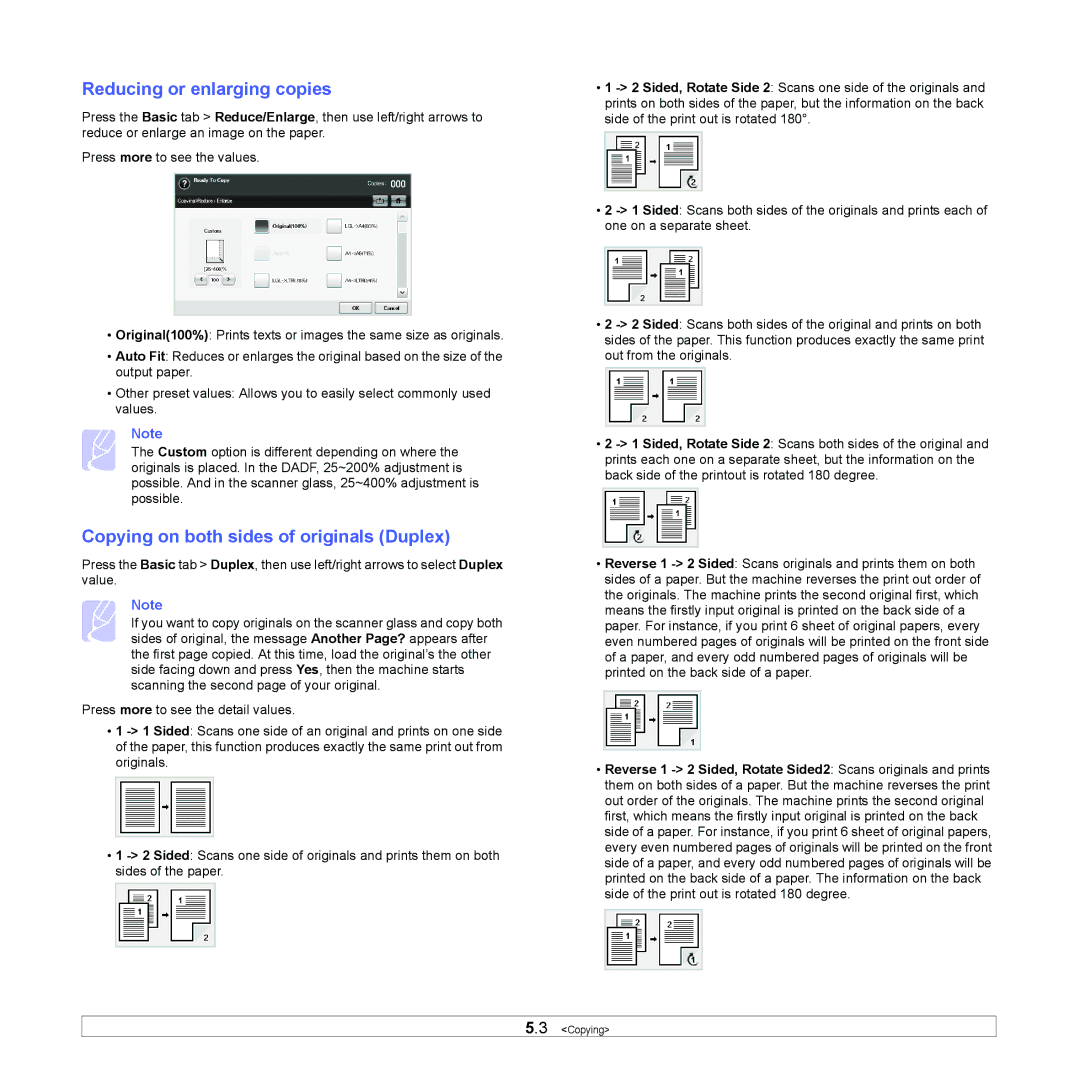Reducing or enlarging copies
Press the Basic tab > Reduce/Enlarge, then use left/right arrows to reduce or enlarge an image on the paper.
Press more to see the values.
•Original(100%): Prints texts or images the same size as originals.
•Auto Fit: Reduces or enlarges the original based on the size of the output paper.
•Other preset values: Allows you to easily select commonly used values.
Note
The Custom option is different depending on where the originals is placed. In the DADF, 25~200% adjustment is possible. And in the scanner glass, 25~400% adjustment is possible.
Copying on both sides of originals (Duplex)
Press the Basic tab > Duplex, then use left/right arrows to select Duplex value.
Note
If you want to copy originals on the scanner glass and copy both sides of original, the message Another Page? appears after the first page copied. At this time, load the original’s the other side facing down and press Yes, then the machine starts scanning the second page of your original.
Press more to see the detail values.
•1
•1
•1
•2
•2
•2
•Reverse 1
•Reverse 1
5.3 <Copying>